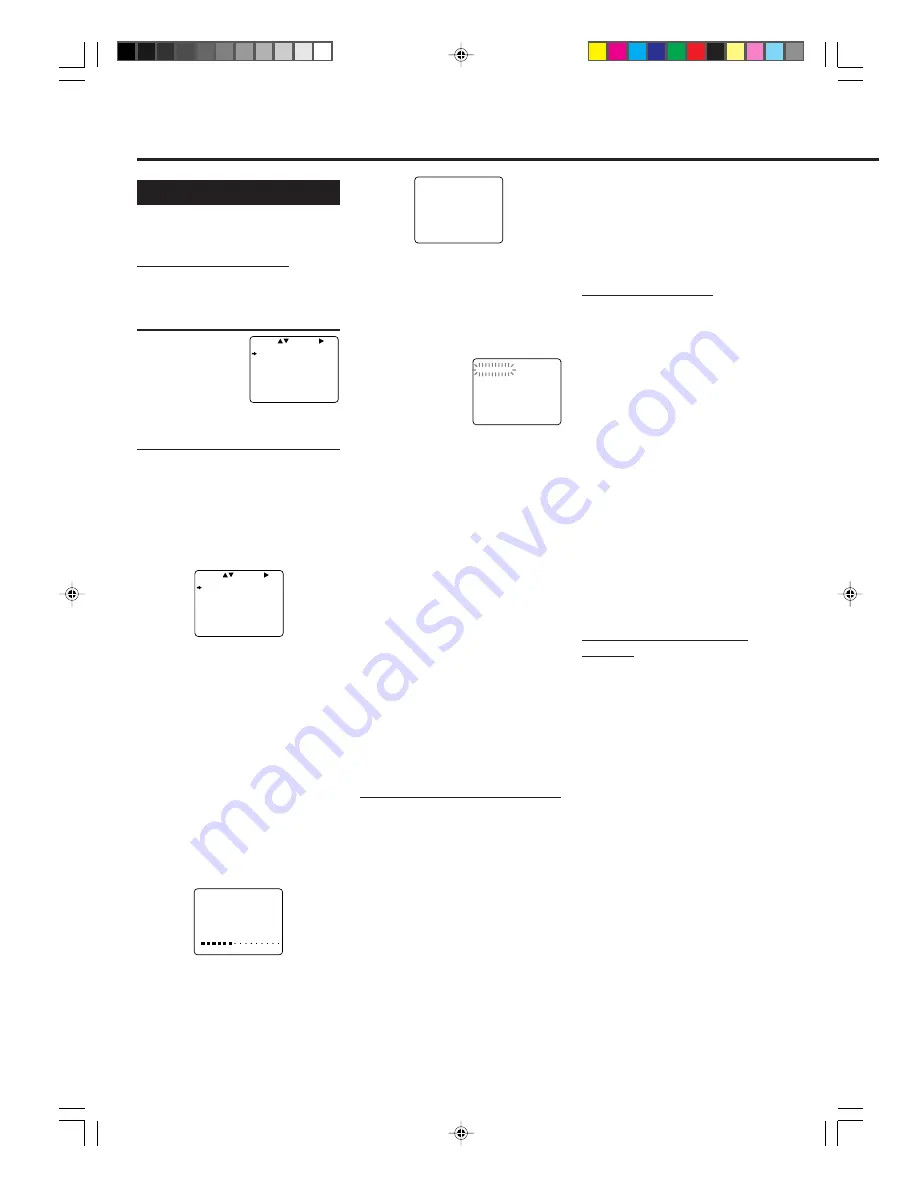
— 10 —
Automatic Channel Setting
Before using the VCR, you need to
set the tuner channels. Follow the
procedures described below.
For Australia customers only:
Do not perform this task unless you are
outside of capital city reception area.
1
Select Tuner Set Up Mode
1 Press
MENU
.
2 Press PLAY
5
or
STOP
∞
to
select “TUNER
SET UP” then
press OK/
3
.
2
Start Auto Programming
1 Press PLAY
5
or STOP
∞
to select
“AUTO TUNER SET UP” then press
OK/
3
.
The TV system selecting menu
appears on the TV.
2 Press PLAY
5
or STOP
∞
to select
the appropriate TV system of your
residential area.
B/G : For West Europe, ASEAN
countries, Australia, New
Zealand.
D/K : For China, Russia, East
Europe.
I
: For Hong Kong, South Africa,
United Kingdom.
3 Press OK/
3
.
Auto programming starts.
The local channels receivable in your
area are automatically
programmed in the VCR’s tuner.
While the auto programming is
carried out
The following message appears on the
TV screen.
When the auto programming is
completed
The following message appears on the
TV screen, and the lowest channel will
be tuned in.
S
ETTING
U
P
(C
ONTINUED
)
8 Press
OK
/
3
to store the setting.
9 Press
EXIT/STATUS
to exit from
the menu operations.
If the picture is not clear
You need to fine-tune this particular
channel.
EX. Fine-tune channel 3
1 Press
VCR
.
2 Press
MENU
.
3 Press PLAY
5
or STOP
∞
to select
“TUNER SET UP” then press
OK
/
3
.
4 Press PLAY
5
or STOP
∞
to select
“CHANGING TUNER SET UP”
then press
OK
/
3
.
5 Press PLAY
5
or STOP
∞
until
information for channel 3 flashes.
6 Press
OK
/
3
twice.
Only frequency indication for
channel 3 starts flashing.
7 Press PLAY
5
or STOP
∞
to fine-
tune the station until you get the best
possible picture.
8 Press
OK
/
3
to store the setting.
9 Press
EXIT/STATUS
to exit from
the menu operations.
If no sound comes out
You need to change the TV system for
this particular channel.
EX. Change the TV system for
channel 3
1 Press
VCR
.
2 Press
MENU
.
3 Press PLAY
5
or STOP
∞
to select
“TUNER SET UP” then press
OK
/
3
.
4 Press PLAY
5
or STOP
∞
to select
“CHANGING TUNER SET UP”
then press
OK
/
3
.
5 Press PLAY
5
or STOP
∞
until
information for channel 3 flashes.
6 Press
OK
/
3
three times.
Only TV system indication for
channel 3 starts flashing.
7 Press PLAY
5
or STOP
∞
to select
the appropriate TV system [(BG,
DK, I) so that sound comes out.
8 Press
OK
/
3
to store the setting.
9 Press
EXIT/STATUS
to exit from
the menu operations.
Note: This VCR is factory pretuned to
capital city stations 2, 7, 9, 10,
and 28. (Australia only)
If you want to delete
unwanted channels
You can delete channels manually.
After you have deleted the channels,
they will be not selected by pressing
CH
5
/
∞
.
1 Press
VCR
.
2 Press
MENU
.
3 Press PLAY
5
or
STOP
∞
to select
“TUNER SET
UP” then press
OK
/
3
.
4 Press PLAY
5
or STOP
∞
to select
“CHANGING TUNER SET UP”
then press
OK
/
3
.
The programmed channel informa-
tion list appears with the settings of
the tuned channel flashing. (You can
also watch the picture of the tuned
channel since the list and the picture
alternates on the TV.)
5 Press PLAY
5
or STOP
∞
until an
unwanted channel setting flashes.
6 Press
CLEAR
to delete the unwanted
channel.
• If you have accidentally deleted a
channel, press
2
.
7 Repeat steps 5 and 6 until you delete
all unwanted channels.
8 Press
EXIT/STATUS
to exit from
the menu operations.
If you want to exchange the
channel positions
You can also replace the channel
position numbers.
EX. Replace channel 9 and channel 3
1 Press
VCR
.
2 Press
MENU
.
3 Press PLAY
5
or STOP
∞
to select
“TUNER SET UP” then press
OK
/
3
.
4 Press PLAY
5
or STOP
∞
to select
“CHANGING TUNER SET UP”
then press
OK
/
3
.
5 Press PLAY
5
or STOP
∞
until
information for channel 3 flashes.
6 Press
OK
/
3
once.
Only channel indication for channel
3 starts flashing.
7 Press
0
then
9
.
The channel settings for channel 3
and 9 are exchanged.
• If you have accidentally deleted a
channel, press
2
.
SELECT CHOOSE /OK
CHANGING TUNER SET UP
AUTO TUNER SET UP
TO END PUSH EXIT
SELECT CHOOSE /OK
SYS COUNTRY
B/G W.EUR. ASEAN AUST.
NZ
D/K CHINA RUS. E.EUR.
I HK S.AF. UK
TO END PUSH EXIT
AUTO CH.SET PROCEEDING
PLEASE WAIT
START FINISH
CH FRQ SYS CH FRQ SYS
01 150 BG 07 229 BG
02 165 BG 08 237 BG
03 195 BG 09 355 BG
04 205 BG 10 365 BG
05 213 BG 11 374 BG
06 221 BG 12 384 BG
SELECT=
5∞
DELETE=CLEAR
TO CHANGE CH PUSH
3
/OK
TO END PUSH EXIT
AUTO CH. SET COMPLETED
VR299/499-75 EN
7/6/99, 3:46 PM
10






























