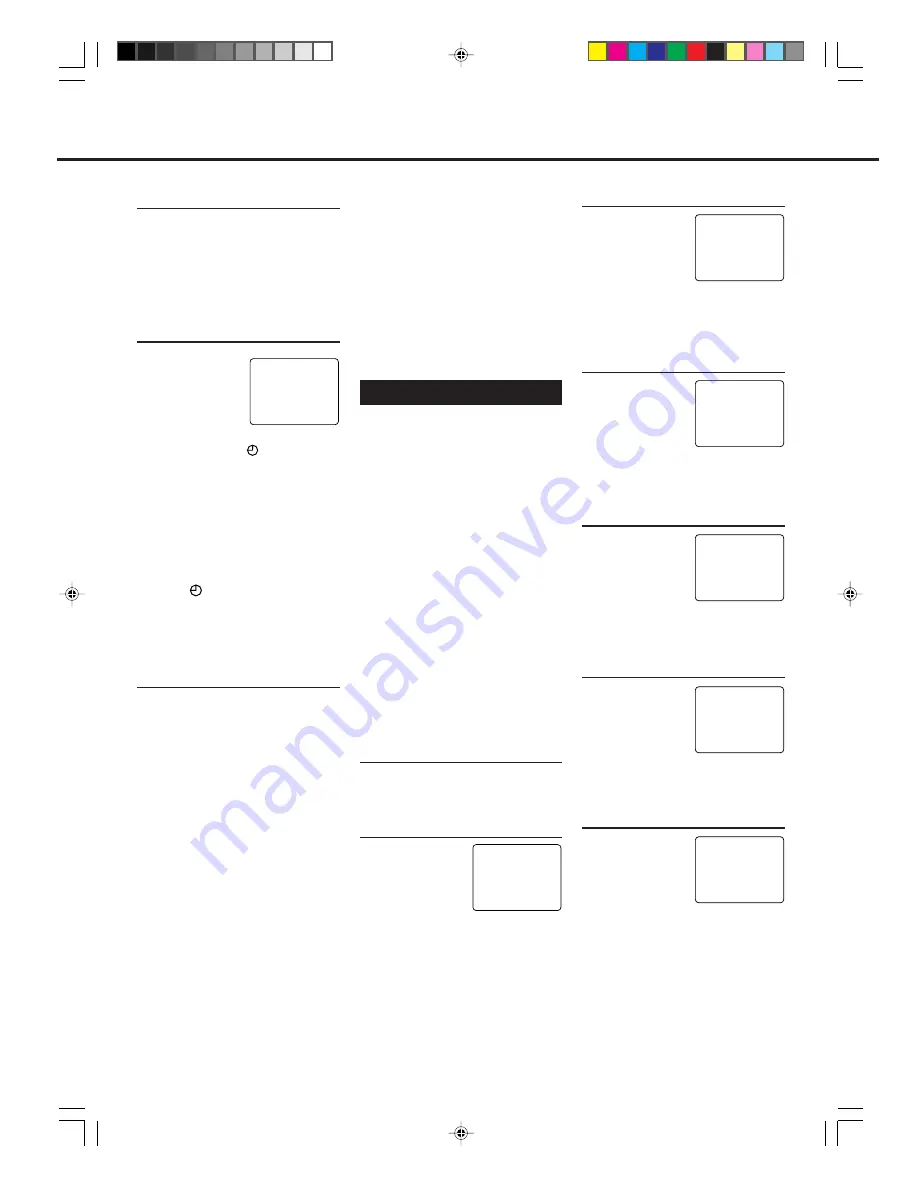
— 16 —
1
Select Timer Mode
1 Press
VCR
.
2 Press
TIMER
. The Timer Recording
menu appears.
2
Select Programme mode
1 Press
PLAY
5
or
STOP
∞
to select
“QUICK PRO-
GRAMMING”
then press
3
/
OK
.
The Quick Programming menu
appears.
• If you have already set 8
programmes, “ALL PROGRAMS IN
USE” appears and goes back to the
Timer Recording menu. If this
happens, delete unwanted programmes.
(
✈
P.17)
3
Select Tape Speed
Press
SPEED
.
• Each time you press the button, the tape
speed alternates between “SP”, “LP”, and
“SLP”.
SP, LP
: For PAL signal.
SP, SLP : For NTSC signal.
(For VR499/75 only)
4
Confirm Programme
Press
EXIT/STATUS
.
“PROGRAM WAS
COMPLETED”
appears on the TV
screen. After 5
seconds, the above
message disappears, and the normal TV
picture resumes. The
(timer)
indicator lights up on the display.
• If “PROGRAM NOT COMPLETED”
appears, try again from step 1.
• If “PROGRAM NOT COMPLETED/
CLASH” appears, the timer recording
you just programmed overlaps another
timer recording. The timer recording you
just programmed will not take place. The
timer recording menu will reappear. To
cancel a
(Timer) recording (see page
17).
If you want to store other
programmes, repeat steps 1 to 4.
5
Finish Settings
Press
POWER
to turn off the VCR.
The VCR must be turned off for a timer
recording to take place. If you forget to
turn off the VCR, “PLEASE TURN
OFF VCR FOR TIMER
RECORDING” flashes on your TV
screen two minutes before a timer
recording starts. To remove the
message, press the
CLEAR
button.
If you want to record the same
programme daily, press
DAILY
(Number button 8) at step 3. (Press the
button again to cancel).
The VCR will record a TV programme
every day (Monday through Friday) at
the same time and length (Daily
Recording).
If you want to record the same
programme weekly, press
WEEKLY
(Number button
9
) at step 3. (Press the
button again to cancel).
The VCR will record a TV programme
once a week at the same day, time and
length (Weekly Recording).
After a timer recording has taken
place
Press
POWER
to turn on the VCR.
You can operate your VCR normally.
To stop a started timer recording
Press
POWER
.
Recording stops and the VCR turns off.
If it is a Daily or Weekly Recording,
future recordings will be carried out as
programmed.
To check or erase the programmes
See page 17.
Timer Recording
To record while you’re away, follow step
1 — 9 below. For each programme you
set, the VCR will turn on, start recording,
and turn off automatically. You can store
up to 8 programmes.
Make sure....
• The clock is set to the correct time
before setting timer recording.
• A cassette is inserted in the VCR and
the record tab of the cassette must
not be removed.
• The remote control operation mode
is set correctly for operating your
target component.
– Press
VCR
to operate the VCR.
– Press
TV
to operate the TV.
FOR EACH STEP BELOW, YOU
NEED TO FINISH WITHIN 60
SECONDS; OTHERWISE,
PROGRAMMING WILL HAVE TO
BE RESTARTED FROM STEP 1.
3
Select Channel
Press
CH
5
or
∞
to enter the TV
channel.
• Holding down
CH
5
or
∞
rapidly scans
through the channels.
• To record from external line input, press
CH
5
or
∞
until “A/V REAR” or “A/V
FRONT” appears on the TV screen on the
TV screen.
4
Select Start Time
Press
START +
or
–
(Number button
1
or
4
).
• Each time you press
the button, the set
time changes by 1-
minute intervals. If
you hold the button, the set time changes
by 30-minute intervals.
5
Select Stop Time
Press
STOP +
or
–
(Number button
2
or
5
).
• Each time you press
the button, the set
time changes by 1-
minute intervals. If
you hold the button, the set time changes
by 30-minute intervals.
6
Select Tape Speed
Press
SPEED
.
• Each time you press
the button, the tape
speed alternates bet-
ween “SP”, “LP” and
“SLP.”
SP, LP : For PAL signal
SP, SLP : For NTSC signal
(For VR499/75 only)
7
Select Start Date
Press
DATE +
or
–
(Number button
3
or
6
).
• The year and day of
the week are
displayed
automatically.
A
DVANCED
O
PERATIONS
(C
ONTINUED
)
ONE TIME PROGRAM
PROGRAM 1
/–
START +/– – –:– – AM
STOP +/– – –:– – AM
REC SPEED SP
DATE +/– – –/– –/– –
SET DAILY=8 OR WEEKLY=9
TO END PUSH EXIT
– –
ONE TIME PROGRAM
PROGRAM 1
/–
START +/– – –:– – AM
STOP +/– – –:– – AM
REC SPEED SP
DATE +/– – –/– –/– –
SET DAILY=8 OR WEEKLY=9
TO END PUSH EXIT
12
ONE TIME PROGRAM
PROGRAM 1
/–
START +/– 08 : 00 PM
STOP +/– 10 : 00 PM
REC SPEED LP
DATE +/– 14/07/99
WEDNESDAY
SET DAILY=8 OR WEEKLY=9
TO END PUSH EXIT
12
ONE TIME PROGRAM
PROGRAM 1
/–
START +/– 08 : 00 PM
STOP +/– – –:– – AM
REC SPEED SP
DATE +/– – –/– –/– –
SET DAILY=8 OR WEEKLY=9
TO END PUSH EXIT
12
ONE TIME PROGRAM
PROGRAM 1
/–
START +/– 08 : 00 PM
STOP +/– 10 : 00 PM
REC SPEED SP
DATE +/– – –/– –/– –
SET DAILY=8 OR WEEKLY=9
TO END PUSH EXIT
12
ONE TIME PROGRAM
PROGRAM 1
/–
START +/– 08 : 00 PM
STOP +/– 10 : 00 PM
REC SPEED LP
DATE +/– – –/– –/– –
SET DAILY=8 OR WEEKLY=9
TO END PUSH EXIT
12
ONE TIME PROGRAM
PROGRAM 1
/–
START +/– 08 : 00 PM
STOP +/– 10 : 00 PM
REC SPEED LP
DATE +/– 14/07/99
WEDNESDAY
SET DAILY=8 OR WEEKLY=9
TO END PUSH EXIT
12
VR299/499-75 EN
7/6/99, 3:46 PM
16






































