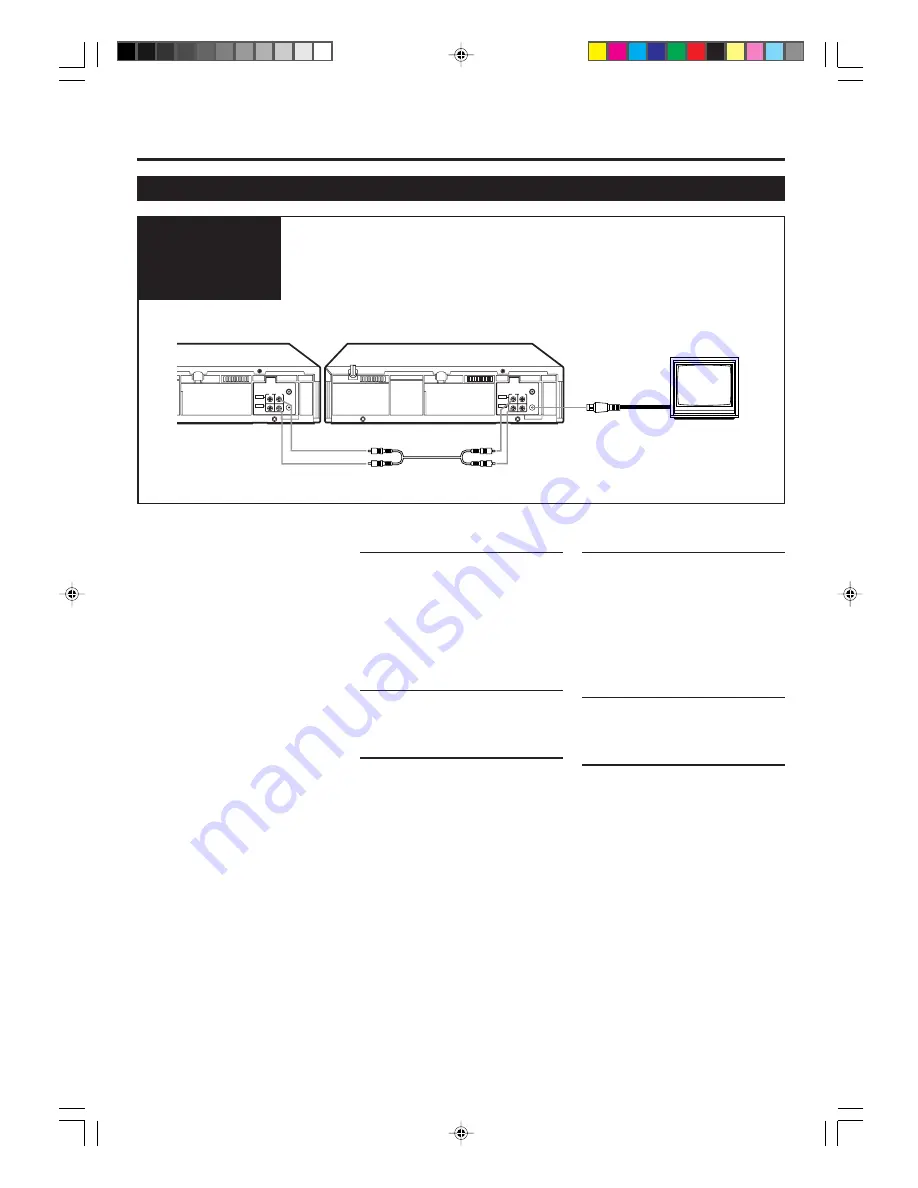
— 18 —
Tape Duplication
1 Connect the recording VCR (this VCR) and the playing
VCR.
2 Connect the recording VCR (this VCR) to the TV.
Connection
Diagram
Dubbing from any VHS VCR (or video
camera) to another is simple.
Explanations on this page uses this
VCR as the recording VCR.
Refer also to the manual supplied with
the other VCR (for playback).
• You can also use the AUDIO/VIDEO
input jacks on the front panel to
connect another VCR or video
camera.
1
At VCRs
Insert a source tape in the playing VCR
and a blank tape in the recording VCR.
• If a tape without the record tab is inserted
in the playing VCR, playback automati-
cally starts. In this case, press the
STOP
button.
2
At TV
Turn the channel on the TV to your
video channel.
3
Select Line Input
Press
CH
5
or
∞
, pointing the remote
control at this VCR, to select the
external line input.
• For rear jacks, select “L-1” on the
display.
• For front jacks, select “L-F” on the
display.
A
DVANCED
O
PERATIONS
(C
ONTINUED
)
4
Select Tape Speed
Press
SPEED
, pointing the remote
control at this VCR, until the desired
tape speed (SP, LP, SLP) appears on the
display.
SP, LP : For PAL signal.
SP, SLP : For NTSC signal.
(For VR499/75 only)
5
Play Back Tape
Press the
PLAY
3
button on the
playing VCR.
6
Record (Copy) Tape
Press
REC/OTR
¶
on the recording
VCR.
Remember: Press the buttons in steps 5
and 6 simultaneously to avoid missing
any of the recording.
AUDIO
VIDEO
RF OUT
ANT.IN
IN
OUT
AUDIO
VIDEO
RF OUT
ANT.IN
IN
OUT
Recording VCR (this VCR)
TV
From Audio output to AUDIO IN
From Video output to VIDEO IN
Playing VCR
To RF OUT
VR299/499-75 EN
7/6/99, 3:46 PM
18


















