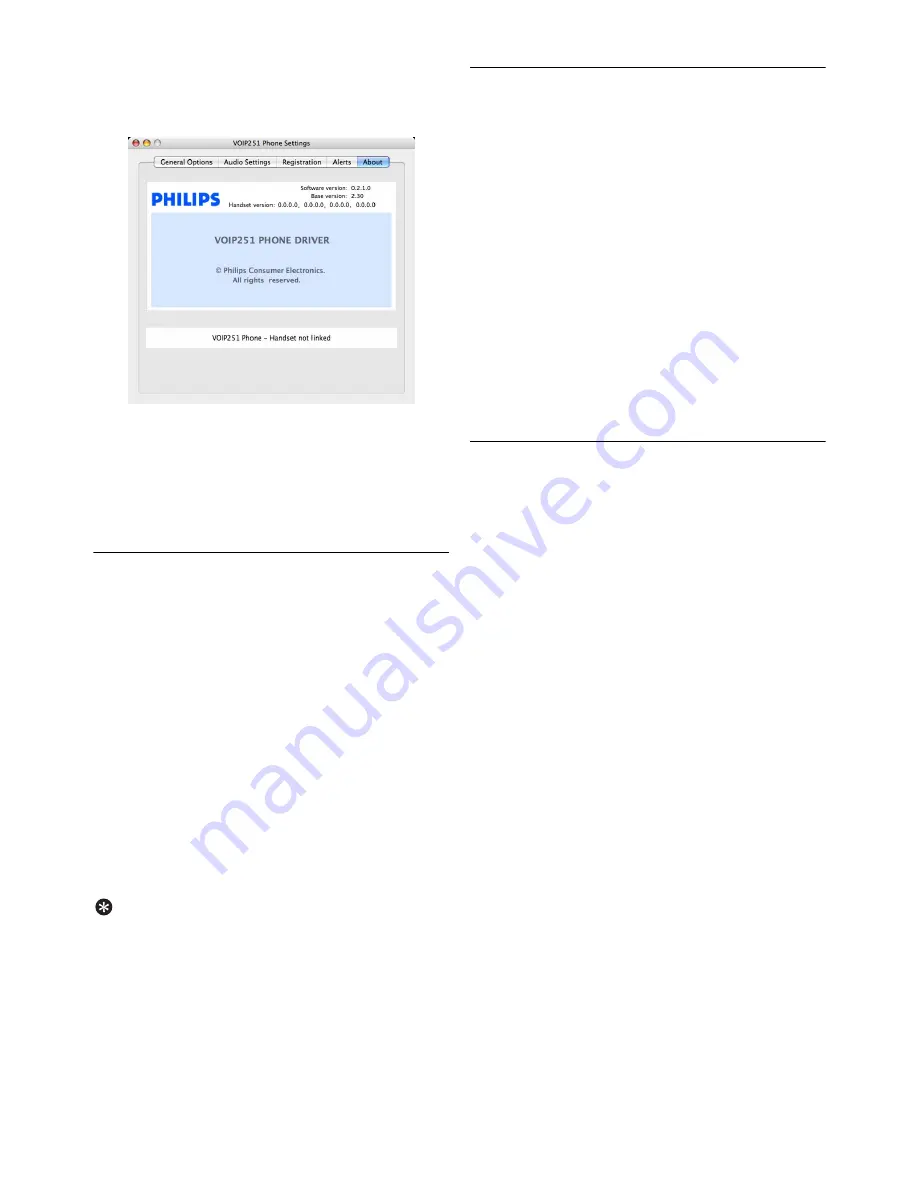
36
Phone Settings
Mac OS X
Open the VOIP251 Phone Settings window and
select the
About
tab.
You can read information about your phone,
including connection status and the software
version you currently have installed. For details
on how to check your connection status, see
page 14.
15.6 Handset locator
Windows
Right click the tray icon and select
Handset
Locator
. All handsets emit a paging tone.
STOP HS LOCATOR
is displayed.
Right click on the tray icon and select
Stop
Handset Locator
to stop the paging.
Mac OS X
Click the VOIP251 icon in the dock. Click
VOIP251 in the menu bar.
Select
Handset Locator
. All handsets emit a
paging tone.
STOP HS LOCATOR
is
displayed.
Select
Stop Handset Locator
in the menu bar
to stop the paging.
Tip
Stop paging.
You can also press
e
on the
handset to stop the paging tone. Each handset can
only stop paging for itself.
15.7 Checking for updates
The VOIP251 software automatically checks for
updates every week. You can also check for
updates yourself at any time
Windows
Right click the tray icon and select
Check for
Update Now
.
A confirmation screen will appear if updates
are available. Click
Yes
to start download.
Mac OS X
Click the VOIP251 icon in the dock.
Click VOIP251 in the menu bar and select
Check for Update Now
.
A confirmation screen will appear if updates
are available. Click
Yes
to start download.
15.8 Help
If you need more help with your VOIP251, you
can visit Philips online support.
Windows
Right click the tray icon and select
Help
.
The Philips support website opens in your
default browser.
Mac OS X
Click the VOIP251 icon in the dock.
Click VOIP251 in the menu bar and select
Help
.
The Philips support website opens in your
default browser.
1
2
1
2
3
1
2
1
2
3
1
2
1
2
3
Содержание VOIP251
Страница 2: ......






















