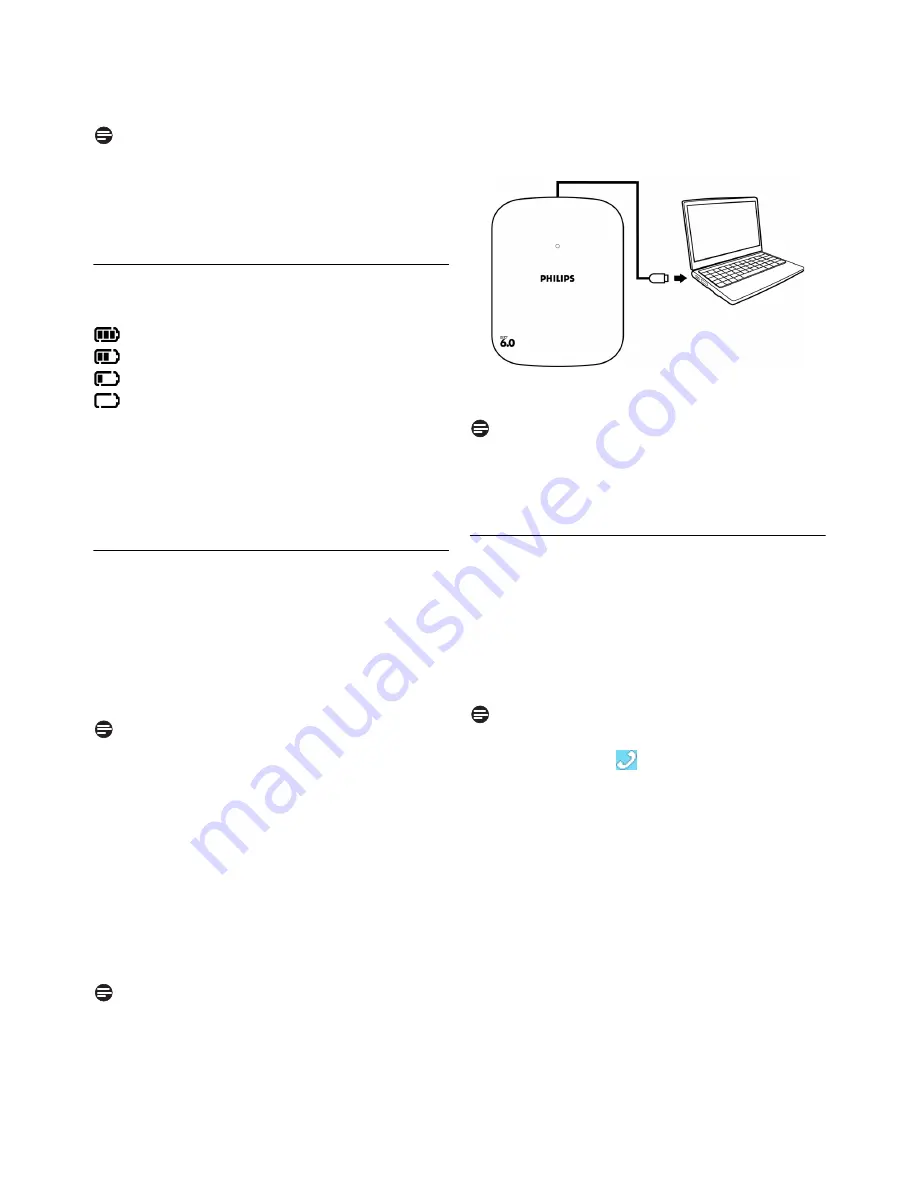
13
Getting Started
out of range - lost link. Take your handset closer
to the base station or your call will be cut off
shortly after the warning.
Note
If your handset has lost link, you will not be able
to make or receive any calls. You will also not be
able to carry out many of the phone’s functions
and features.
3.6
Checking the battery level
The battery icon displays the current battery level.
= 100% full
= 60% full
= 30% full
= Empty. Require charging.
Your handset may power down shortly if it is not
charged after the battery is empty. If you are on
the phone when the battery is nearly empty, you
will hear warning tones. Your call may be cut off
shortly after the warning.
3.7
Installing software
Before using your phone, you need to install the
software provided on the enclosed CD. You can
choose Automatic or Custom installation.
Insert the installation CD into a CD-ROM (or
DVD-ROM) drive on your computer. The
installation program will start automatically.
Note
If the installation program for Windows does not
start automatically:
1. Under Windows Vista, click the Windows
icon. Click
Computer
.
Under Windows XP, click
Start
. Click My
Computer
.
Under Windows 2000, click
My Computer
at
desktop.
2. Navigate to the CD-ROM (or DVD-ROM)
drive.
3. Double-click
Wizard.exe
.
Note
If the installation program for Mac OS X does not
start automatically:
1. Click
Go
in the menu bar. Select
Computer
.
2. Click VOIP251 CD icon.
3. Double-click
VOIP251.dmg
.
Follow the instructions on the screen. You
will be asked to plug the base station into
your computer during the installation.
Eject the installation CD after installation
completes.
Note
If your computer is running Windows 2000, you
may need to restart your computer to complete
the installation.
3.8
Setting up for the first time
Windows
Make sure that the phone is directly
connected to a USB slot on your computer.
If this is your first installation, the VOIP
software may be launched automatically. It
depends on your selection during installation.
Note
Connection status.
When the software is
running, a tray icon
displays at the bottom
right corner of your desktop.
If the software is not running, start the
VOIP251 software by double clicking the
shortcut icon created on your desktop.
Start Skype if the VOIP251 software has not
started Skype for you.
Log in to your Skype account.
If this is your first time running the VOIP251
software, you will see the pop-up message
Another program wants to use Skype
. Select
Allow this program to use Skype
and click
OK
.
1
2
3
1
2
3
4
5
6
Содержание VOIP251
Страница 2: ......






























