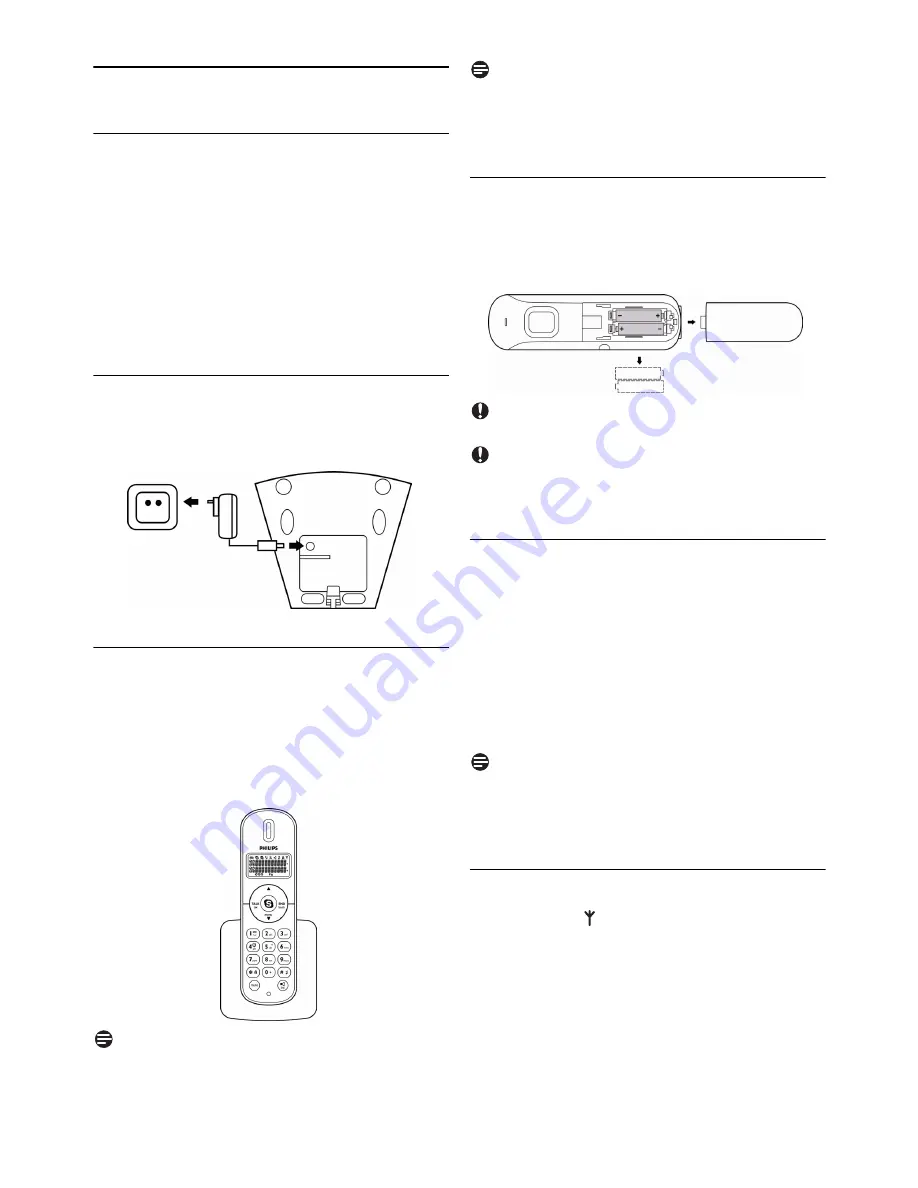
12
Getting Started
3
Getting Started
3.1
Requirements
In order to use this phone, your computer should
meet the following requirements:
• Computer running Windows 2000, Windows
XP, Windows Vista, Mac OS X 10.3.9, 10.4.x
• 800 MHz processor
• Windows: 256 MB RAM and 50 MB HDD
Mac OS X: 512 MB RAM and 40 MB HDD
• Computer should be switched on
3.2
Connecting your charger
Connect the power adapter of the charger to
a standard wall outlet.
3.3
Charging your handset
2 rechargeable batteries are already inserted in
your handset.
Remove the battery pull tab from the handset
back.
Place the handset on the charger for charging.
Note
Charge the handset(s) for 14 hours before initial
use!
Note
Handset may get warm during initial charge. This
is normal. The handset may take a few seconds to
power up.
3.3.1 Replacing the batteries
Remove the battery cover and replace the
batteries.
Slide the battery door firmly into place.
Caution
Never use non-rechargeable batteries
Caution
Check the battery polarity when inserting.
Incorrect polarity may damage the product.
3.4
Positioning the base station
The position in which you place the base station
can have an affect on the range and performance of
your product. Avoid placing the base station too
close to large metal objects such as filing cabinets,
radiators or electrical appliances. This can impair
the range and sound quality. Buildings with thick
internal and external walls may impair transmission
of signals to and from the base station.
Note
Your base station needs no external power.
Power is supplied by the computer through the
USB cable.
3.5
Checking the signal strength
The signal icon indicates the link status
between your handset and the base station. A
steady icon means your handset and the base
station are linked. A flashing icon means your
handset and the base station are not linked.
If you move too far away from the base station
while you are on the phone, you will hear warning
tones notifying you that your handset is almost
1
1
2
1
2
Содержание VOIP251
Страница 2: ......















































