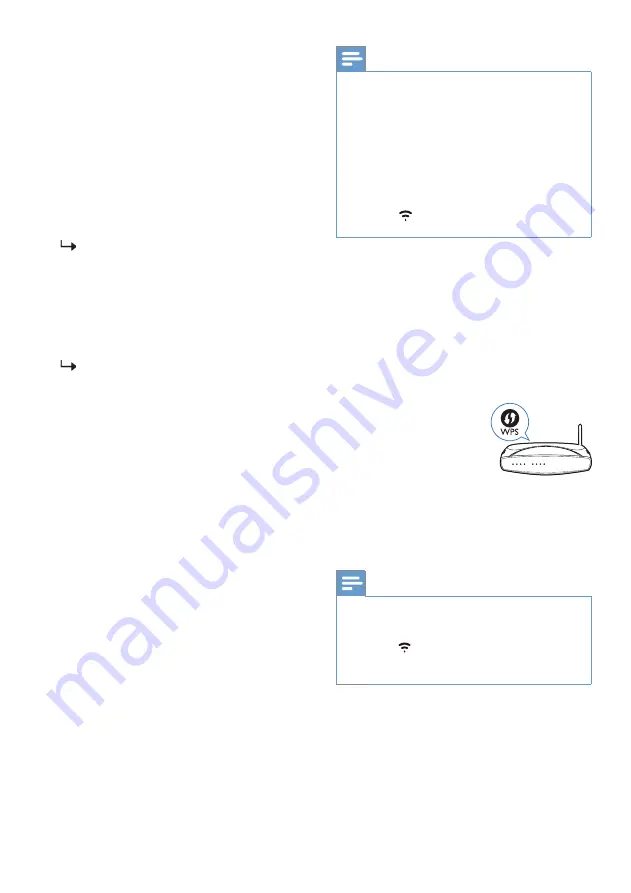
AirPlay setup
1
2
3
4
Note
WPS mode
1
2
3
Note
Use AirPlay to set up the Wi-Fi connection of iOS
device (iOS7 or later) and soundbar.
After connection, this product may
perform a software update.
Upgrade to the latest software when it is
your first time set up. The software
upgrade may take several minutes. Do not
unplug your speaker, turn off your device,
or leave the network during the update.
After connection, you can change the
device name. There are several names to
choose from or create your own by
choosing Custom Name at the end of the
name list. Otherwise, it follows the default
name.
Launch the Philips Sound App powered by
DTS Play-Fi. Follow the instructions in the
App to connect this product to your Wi-Fi
network.
After successful Wi-Fi connection, the
Wi-Fi light indicator on the front cabinet
will stop pulsing and turn solid.
Once you set up this product on your
Wi-Fi network, you can control it from
any smartphone or tablet on the same
network.
When using the APP to play music, the
display panel will show
PLAY-FI
.
iOS device: Settings > Wi-Fi > select home
network
[Play-Fi Device (xxxxxx)]
.
Follow the instruction in Philips Sound
App powered by DTS Play-Fi to start
the pairing.
Press the WPS button
on your router.
The button is normally
marked with this WPS
logo.
Press and hold the Wi-Fi button for 4
seconds. You will hear a tone and the
Wi-Fi light will begin in double blink.
If your router has Wi-Fi Protected Setup
(WPS), you can set up the connection without
entering a password.
•
WPS is not a standard feature on all routers. If your
router does not have WPS then use Standard Wi-Fi
Setup.
•
Press the (Wi-Fi) button once if you want to exit
the WPS mode or it will automatically exit after 2
minutes.
•
After connection, the product may perform a
software update. Upgrade is required after initial set
up. Without the upgrade, not all product features can
be available.
•
When the first time setup is not successful, hold
down the Wi-Fi button on the speaker for 8 seconds,
until you hear the second tone and the Wi-Fi light is
changed to slow pulse. Reset the Wi-Fi connection,
restart the app and start the setup again.
•
If you want to change from one network to another,
you need to set up the connection again. Press hold
down the (Wi-Fi) Wi-Fi button on the speaker for
8 seconds to reset the Wi-Fi connection.
9







































