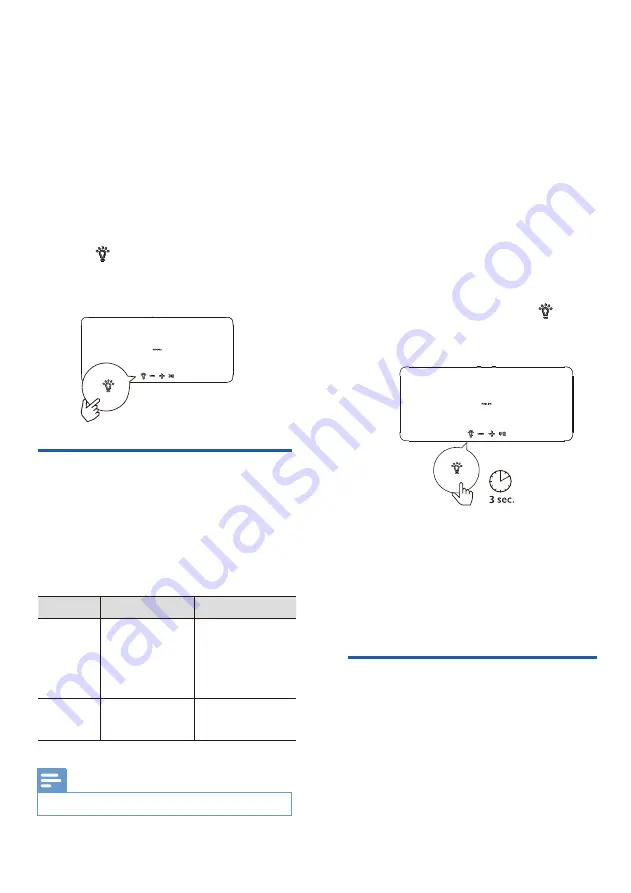
Pairing with Ambilight TV
You can set the built-in LED light of the
speaker to follow the color of your Philips
Ambilight TV. Alternatively, you can set the
light to show a preset color style or you can
switch the light off.
Press the button repeatedly on the
speaker to switch the light mode: 1. Work
with Amblight, 2. Mood Light, 3. Off.
Follow Music
1
2
3
4
5
6
Region/Year
2019 Series
2020 Series
OLED984/OLED934
OLED854/OLED804
8804/8204
7504/7394/7354/
7334/7304
OLED935
OLED865/OLED855/
OLED805
9435/9235/9005
8555/8545/
8535/8505
OLED984
OLED804
7374
OLED935
OLED805
8265/8215
5 Lighting
operation
•
The pairing will time out after 2 minutes.
Europe
Asia Pacific
Note
Set up your speakers to follow the colors of
the Ambilight TV. The speaker will expand
the Ambilight effect from TV screen.
The speaker can work with the following
Philips Ambilight TV series:
Before starting the setup, make sure the
speaker and TV are connected to the
same Wi-Fi network.
Turn on the Phillips Ambilight TV. The
setup of Ambilight TV pairing is to be
done on the TV.
Activate the configuration as shown on
the Ambilight TV:
Settings > Ambilight > Ambilight
extension > AmPhilips Wireless
Home Speakers > Configure.
Follow the set up instruction on the TV.
It will guide you to long press button
on the speaker to enter the pairing mode
with Ambilight TV.
When the speaker opens for pairing, the
LEDs blink in yellow.
When the speaker is paired with
Ambilight TV, the LED light on speaker
will followed the Ambilight TV.
If there is no Ambilight TV linked or TV is
disconnected, the LED light on speaker will
automatically switch to Follow Music during
music playback.
You can select one of the styles that follow
the dynamics of the sound.
10





















