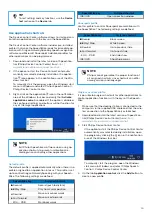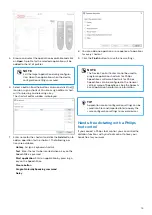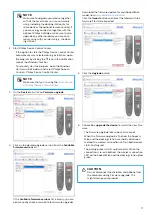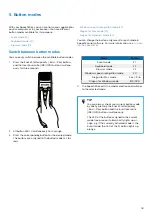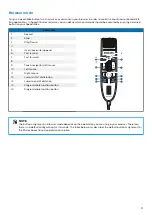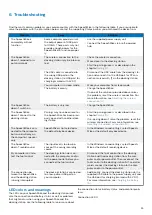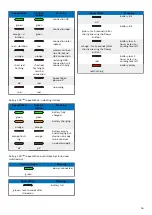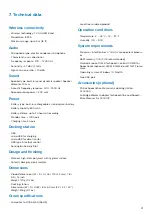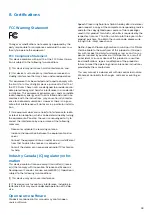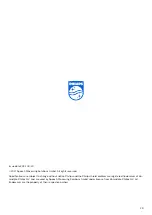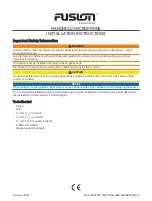7.
Technical data
Wireless connectivity
• Wireless technology: 2.4 GHz ISM Band
• Modulation: 8 FSK
• Maximum range: up to 5 m (16 ft)
Audio
• Microphone type: electret condenser microphone
• Characteristic: uni-directional
• Frequency response: 200 – 12 000 Hz
• Sensitivity: -37 dBV @ 1 kHz
• Signal-to-noise ratio: > 70 dBA
Sound
• Speaker type: built-in round, dynamic speaker. Speaker
diameter: 30 mm
• Acoustic frequency response: 300 – 7500 Hz
• Speaker output power: > 200 mW
Power
• Battery type: built-in rechargeable Li-ion polymer battery
• Battery capacity: 800 mAh
• Battery lifetime: up to 24 hours of recording
• Standby time: > 100 hours
• Charging time: 3 hours
Docking station
• USB:
micro USB for charging
micro USB for data transfer
USB type A for foot control
• Kensington Security Slot
Design and finishing
• Material: high-class polymers with hygienic surface
• Color(s): dark grey pearl metallic
Dimensions
• Product dimensions (W × D × H): 45 × 175 × 32 mm / 1.8 ×
6.9 × 1.3 inch
Weight: 120 g (4.2 oz)
• Docking station:
Dimensions (W × D × H):82 × 85 × 60 mm (3.2 × 3.3 × 2.4")
Weight: 276 g (9.7 oz)
Green specifications
• Compliant to 2011/65/EU (RoHS)
• Lead-free soldered product
Operation conditions
• Temperature: 5° – 45° C / 41° – 113° F
• Humidity: 10% – 90%
System requirements
• Processor: Intel Pentium 4, 1.0 GHz or equivalent process-
or
• RAM memory: 1 GB (2 GB recommended)
• Hard disk space: 10 MB for Speech Control, 100 MB for
SpeechExec (optional), 250 MB for Microsoft .NET Frame-
work
• Operating system: Windows 10, MacOS
• Free USB port
Accessories (optional)
• Philips SpeechMike Premium Air docking station
ACC4000
• AirBridge Wireless Adapter for SpeechOne and Speech-
Mike Premium Air ACC4100
27