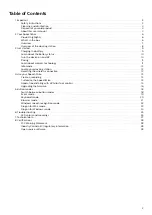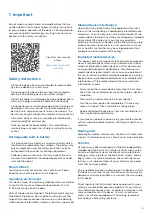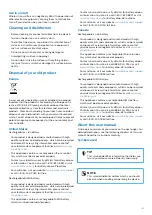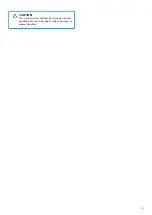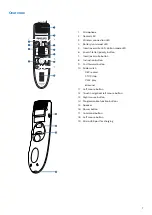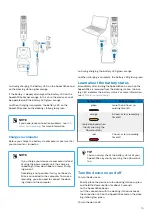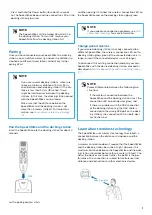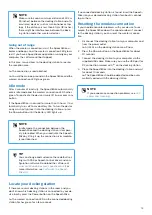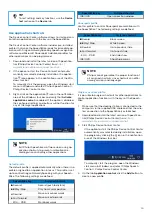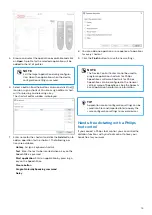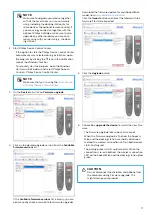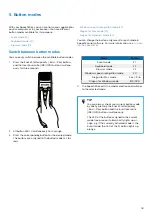1.
Important
Do not make any adjustments and modifications that are
not described in this manual. Follow all safety instructions
to ensure proper operation of the device. The manufacturer
assumes no liability for damages resulting from non-com-
pliance with the safety instructions.
View this user manual
online:
Safety instructions
• Protect the device from rain and liquids to prevent dam-
age to the device or a short circuit.
• Do not expose the device to excessive heat caused by
placing it on a heating device or in direct sunlight.
• Protect the cables from damage by being trapped, partic-
ularly at the plugs and where cables exit the housing.
• Do not perform any maintenance operations that are not
described in this user manual. Do not disassemble the
device into its component parts to carry out repairs. The
device may only be repaired in authorized service centers.
• All wireless devices may be susceptible to interference,
which could affect performance.
• Back up your data and recordings. The manufacturer’s
warranty does not cover loss of data resulting from user
actions.
Rechargeable built-in battery
• This device contains a built-in Li-polymer battery which
should not be replaced by the customer. The battery may
only be replaced in authorized service centers or by an
authorized Philips partner for dictation equipment.
• Batteries contain substances that may pollute the envi-
ronment. Used batteries should be disposed of at an offi-
cial collection point.
Small children
Your device and its accessories may contain small parts.
Keep them out of the reach of small children.
Operating environment
This device meets RF exposure guidelines when used either
in front of the mouth or when positioned at least 2.2 cm
(0.87 inches) away from the body.
Parts of the device are magnetic. Metallic materials may be
attracted to the device. Do not place credit cards or other
magnetic storage media near the device or in the docking
station because information stored on them may be erased.
Medical device interference
Operation of any radio transmitting equipment may inter-
fere with the functionality of inadequately protected medi-
cal devices. Consult a physician or the manufacturer of the
medical device to determine if they are adequately shielded
from external RF energy or if you have any questions.
Switch off your device in health care facilities when any reg-
ulations posted in these areas instruct you to do so. Hospi-
tals or health care facilities may be using equipment that
could be sensitive to external RF energy.
Implanted medical devices
This device contains components that emit electromagnetic
waves. Electromagnetic waves might interfere with the op-
eration of implanted medical devices, such as pacemakers
or implanted cardioverter defibrillators. Manufacturers of
medical devices recommend that a minimum separation of
15.3 cm (6 inches) should be maintained between a wireless
device and an implanted medical device to avoid potential
interference with the medical device. Persons who have
such devices should:
• Always keep the wireless device more than 15.3 cm (6 in-
ches) from the medical device when the wireless device is
turned on.
• Not carry the wireless device in a breast pocket.
• Turn the wireless device off immediately if there is any
reason to suspect that interference is taking place.
• Read and follow the directions from the manufacturer of
their implanted medical device.
If you have any questions about using your wireless device
with an implanted medical device, consult your health care
provider.
Hearing aids
Some digital wireless devices may interfere with some hear-
ing aids. If interference occurs, consult your service provider.
Vehicles
RF signals may affect improperly installed or inadequately
shielded electronic systems in motor vehicles such as elec-
tronic fuel injection systems, electronic antiskid (antilock)
braking systems, electronic speed control systems, and air
bag systems. For more information, check with the manu-
facturer, or its representative, of your vehicle or any equip-
ment that has been added.
Only qualified personnel should service the device or install
the device in a vehicle. Faulty installation or service may be
dangerous and may invalidate any warranty that may apply
to the device.
Check regularly that all wireless device equipment in your
vehicle is mounted and operating properly. Do not store or
carry flammable liquids, gases, or explosive materials in the
same compartment as the device, its parts, or enhance-
ments. For vehicles equipped with an air bag, remember
that air bags inflate with great force.
3