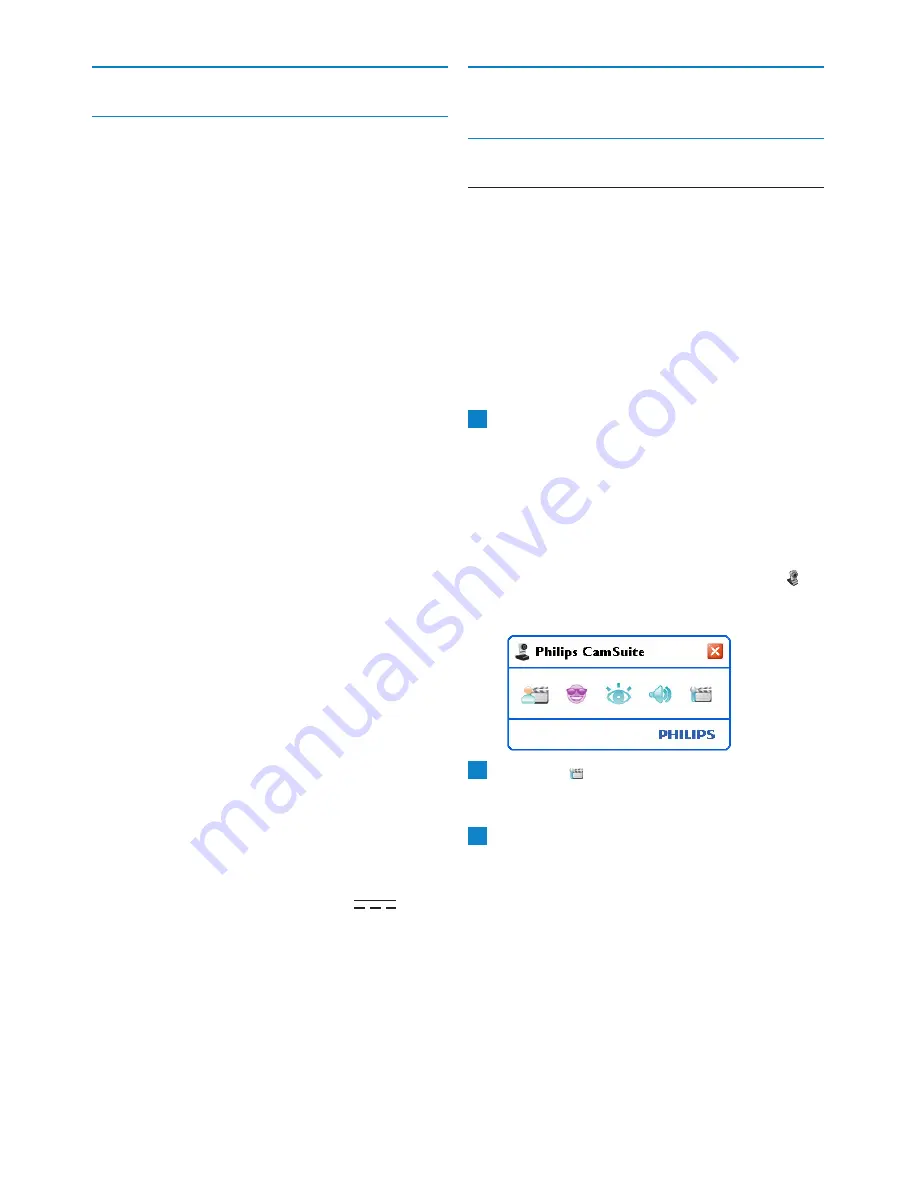
17
Technical data / Frequently asked questions
8
Technical data
Sensor
2.0 MP CMOS
Real video resolution (Max.)
2.0 MP
Real still image resolution (Max.)
2.0 MP
Interpolated video resolution (Max.)
n/a
Interpolated still image resolution (Max.) 8.0 MP
Frames per second
90 fps
F-number
2.0
Lens view angle
70 degrees, wide-angle
Lens construction
5 elements, glass
Autofocus
Yes
Minimum subject illumination
< 2 lux
Data format
YUY2, MJPEG
Interfacing
USB 2.0
USB video class
UVC
USB cable length
2.1 m
Microphone
Two digital built-in
Power
Supplied via USB cable
Voltage requirements
5V (
), 0.5A
9
Frequently asked questions
(FAQ)
9.1
How can I adjust image quality?
The default settings of the Philips WebCam
usually offer the best possible image quality. It
might be possible that you are not completely
satisfied with the current image quality. In this
case, follow the steps below to adjust image
quality according to you own personal
preferences.
Open a WebCam viewer such as WebCam
Companion or an instant messaging service
such as Skype, Windows
®
Live Messenger or
Yahoo! Messenger to see what you are
filming.
• The Philips CamSuite control panel appears
automatically. If not, open Philips CamSuite by
double clicking the Philips CamSuite icon ‘ ’ in
the Windows taskbar (bottom right of your
screen).
Click the ‘ ’ button to open the property
pages.
• The General settings screen appears.
Check the Region setting for the WebCam
and adjust if necessary.
• Select ‘50 Hz’ for Europe and China.
• Select ‘60 Hz’ for North America and
Taiwan.
• For other regions, check your local mains
output to find the correct ‘Region’ setting.
3
2
1



































