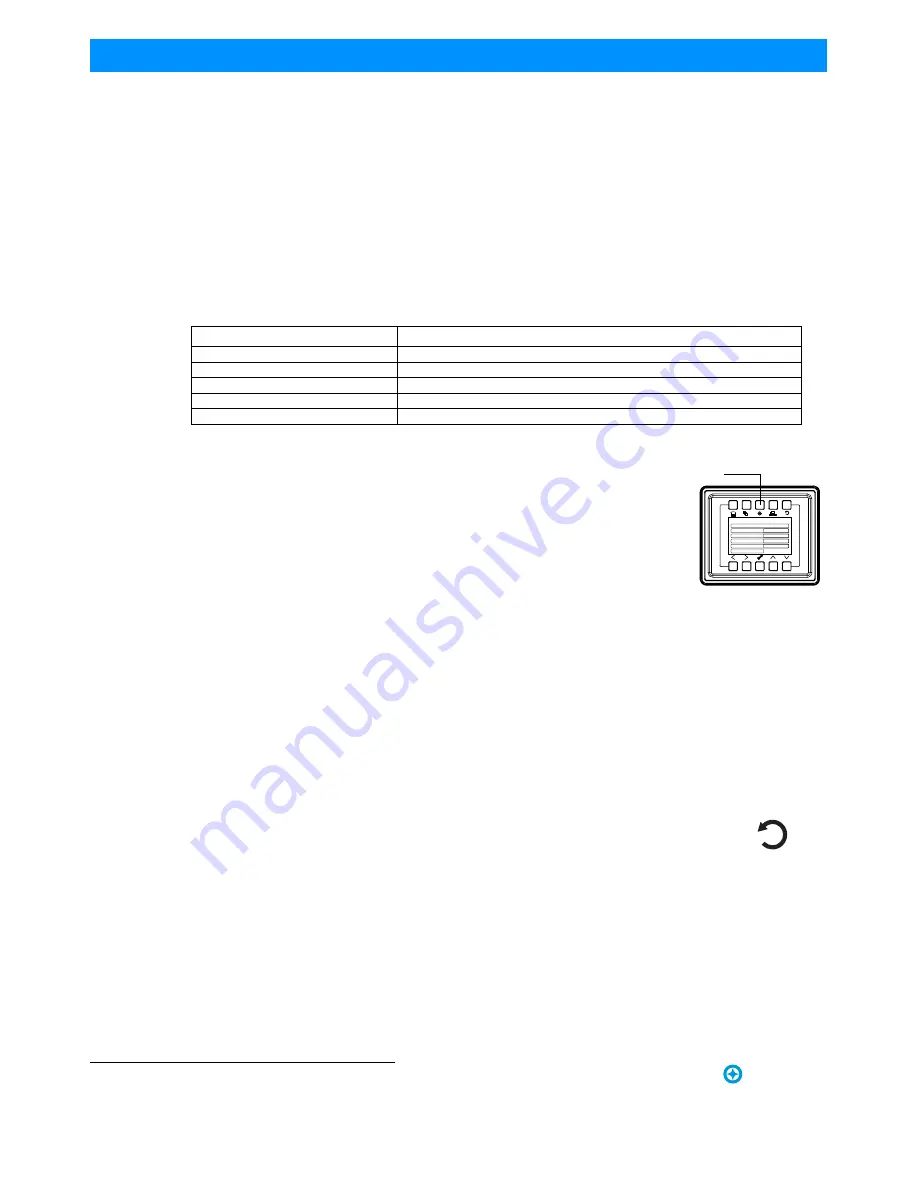
Installation & User’s Manual
SL NITRO 510 LED STROBE Luminaire
1 8
OPERATION AND PROGRAMMING
Sh wline
Step 6. Press the Check Mark button to save the preset. You will be asked to confirm your saving operation.
Step 7. The preset is now saved and can be recalled via the menu or DMX.
Effects
Effects are chases stored values of the luminaire's LED settings that can be recalled via the menu system or DMX.
There are 10 factory defined chases and eight user adjustable chases. You can adjust the master intensity, speed, and
fade values for any of the 18 chases.
Use the Up and Down buttons to select parameters and the Left and Right buttons to assign the different general
fixture settings. When finished, press the Check button to exit the menu level. The adjustable parameters are
described in Table 3.
Editing User Chases
Eight User chases can be further customized to create different effects on the
fixture. To edit a User Chase, first use the up and down arrows to scroll to the Edit
User Chase field and then press the Check Mark button. The Edit User Chase
window will be displayed:
Use the Up and Down buttons to select parameters and the Left and Right buttons
to assign the different general fixture settings. When finished, press the Check
button to exit the menu level.
To edit and save a Step:
Step 1. Select Edit Step or New Step from the Edit User Chase menu.
Step 2. The top left field indicates the preset or color filter to be used for the step. When set to OFF no preset or
color filter is to be used. Use the left and right buttons to scroll through all presets and color filters.
Step 3. Use the Up and Down keys to scroll through the output parameters. Once a parameter is selected, use the
left and right arrow buttons to make adjustments.
Notes:
• If security features are enabled, the Up and Down arrows will have no effect. See
"Settings/Security" on page 18
.
• Depending on the DMX map set assigned the DMX menu, different parameters will be available. See
"DMX
CONTROL" on page 24
for additional information.
Step 4. Once all values are adjusted as desired, press the Check Mark button to return to the Edit
User Chase screen.
Step 5. Continue editing steps as needed. When complete, press the Return to Main Menu button
or up one level
(as shown to the right)
. to exit the Edit User Chase window.
Step 6. The user chase is now saved and can be recalled via the menu or DMX.
Settings/Security
All Showline fixtures have a multiple level locking feature. This allows you to configure the fixture and allow
different menu access to multiple users. The menu system can be locked instantly or assigned to power on to a
particular lock level. You can assign three different 4-digit PIN (personal identification number) codes to each unlock
specific levels of functionality within the menu system.
Table 3: Effects Parameters
Parameter
Description
User Chase / Built-in Chase
Select from the 18 different chases.
Master Intensity
Adjust the master intensity for ALL chases.
Total Steps
Displays the total steps used by the chase. This field is not editable.
Speed
The total time each step of the chase will be recalled.
Fade
The percentage of the time assigned by the speed that is crossfaded between steps.
Edit a Chase
User Chase:
2
Master Intensity
39
%
Total Steps
3
Edit User Chase
Fade
100 %
Speed
1
S
Edit a Chase
Return to Main
Menu button
















































