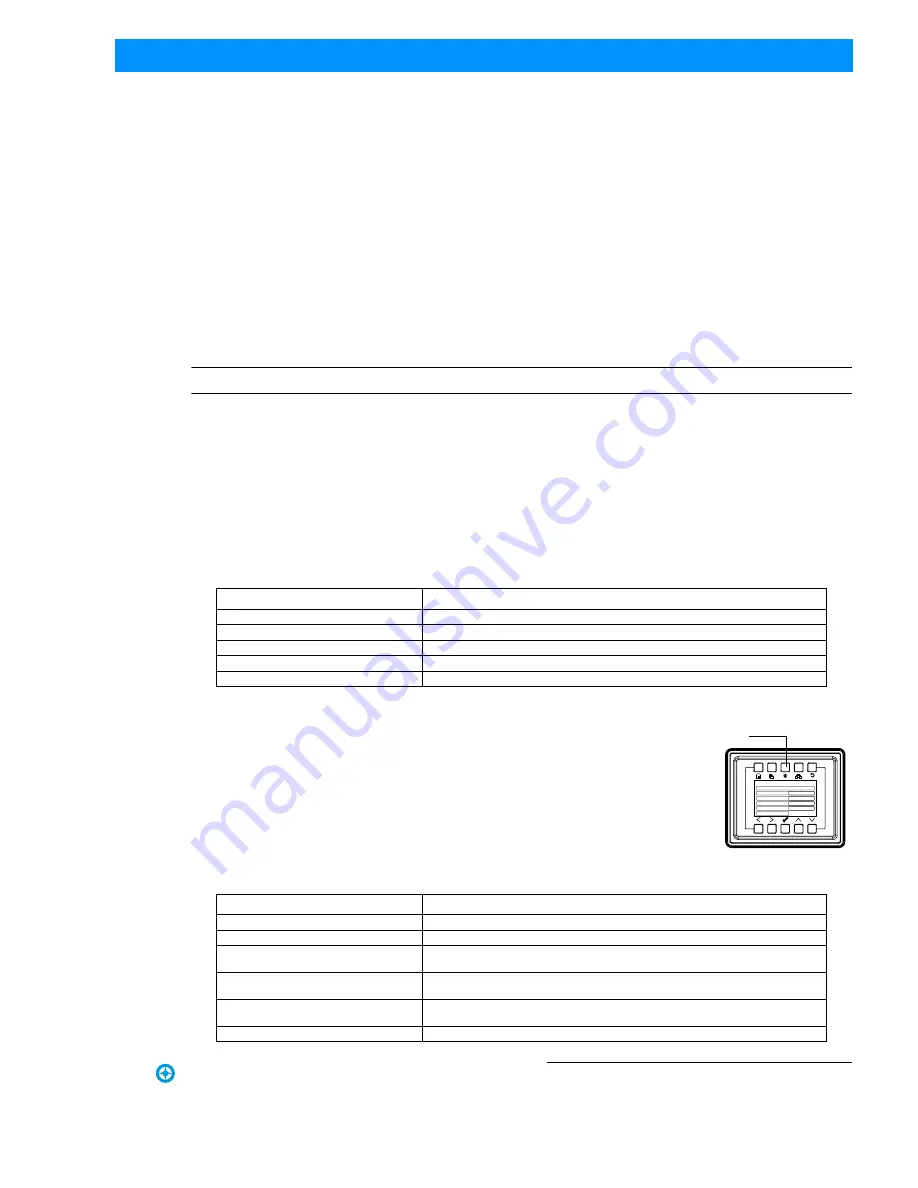
SL BAR 620 RGBW LED Luminaire Main Menu Options
13
SL BAR 620 RGBW LED Luminaire
Installation & User’s Manual
Sh wline
Step 6. Press the Check Mark button to save the preset. You will be asked to confirm your saving operation.
Step 7. The preset is now saved and can be recalled via the menu or DMX.
Color Filter
Color filters are 43 factory made colors that utilize the Harmonize Color Calibration system (refer to
"Harmonize
Color Calibration" on page 19
for more information). They can be recalled via the menu system or DMX.
To recall a color filter from the menu:
Step 1. Select Color Filter from the main menu
Step 2. The top indicates the current color filter or Off, when this field is selected (highlighted in blue), use the left
and right buttons to scroll through all color filters.
Step 3. Use the Up and Down arrow keys to toggle to the Master Intensity field. Use the Left and Right arrow keys
to adjust the Master Intensity.
Step 4. The menu will display a graphical indication of the color along with the color name.
Note:
The color filter will remain ON until you select a preset, chase, other color filter or send the unit DMX.
Effects
Effects are chases stored values of the luminaire's LED settings that can be recalled via the menu system or DMX.
There are 10 factory defined chases and eight user adjustable chases. You can adjust the master intensity, speed, and
fade values for any of the 18 chases.
Use the Up and Down buttons to select parameters and the Left and Right buttons to assign the different general
fixture settings. When finished, press the Check button to exit the menu level. The adjustable parameters are
described in Table 3.
Editing User Chases
Eight User chases can be further customized to create different effects on the
fixture. To edit a User Chase, first use the up and down arrows to scroll to the Edit
User Chase field and then press the Check Mark button. The Edit User Chase
window will be displayed:
Use the Up and Down buttons to select parameters and the Left and Right buttons
to assign the different general fixture settings. When finished, press the Check
button to exit the menu level.The adjustable parameters are described in Table 4.
Table 3: Effects Parameters
Parameter
Description
User Chase / Built-in Chase
Select from the 18 different chases.
Master Intensity
Adjust the master intensity for ALL chases.
Total Steps
Displays the total steps used by the chase. This field is not editable.
Speed
The total time each step of the chase will be recalled.
Fade
The percentage of the time assigned by the speed that is crossfaded between steps.
Table 4: Chase Parameters
Parameter
Description
User Chase
Select which chase you wish to edit.
Total Steps
Displays the total steps used by the chase. This field is not editable.
Edit Step
Select a step to edit with the left right arrow buttons. Press the Check Mark button to edit
the step. (see
To edit and save a Step:
)
New Step
Add a step to the end of the chase. Press the Check Mark button to edit the new step.
(see
To edit and save a Step:
)
Delete Step
Delete the currently selected step in the Edit Step field. Press the Check Mark button to
delete the current step.
Rainbow
Press the Check Mark button to display the Rainbow Chase editor.
Edit a Chase
User Chase:
2
Master Intensity
39
%
Total Steps
3
Edit User Chase
Fade
100 %
Speed
1
S
Edit a Chase






























