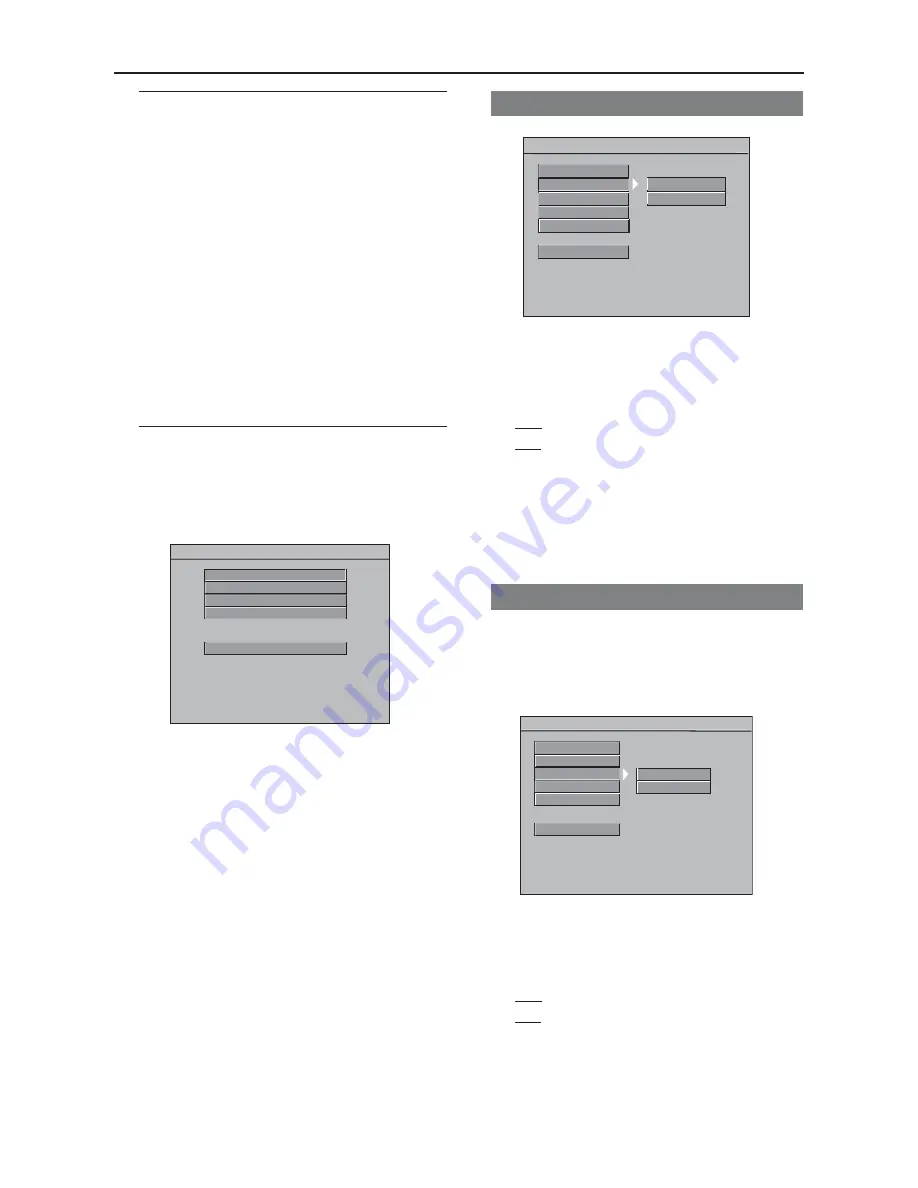
Basic Operations
1
Press
SYSTEM MENU
when play is
stopped to enter the Setup Menu.
2
Press
OK
to enter the next level
submenu or confirm your selection.
3
Press
1 2
to enter the submenu or
return to the previous menu.
4
Press
34
to highlight the desired menu.
5
Press
SYSTEM MENU
to quit the setup
menu.
➜
The settings will be stored in the
player’s memory even if after the player is
switched off.
General Setup menu
The options in General Setup menu are:
‘OSD Language’, ‘Screen Saver’, ‘Smart
Power’, ‘Disc Lock’ and ‘Program’.
SET UP MENU - - MAIN PAGE
AUDIO SETUP
VIDEO SETUP
PREFERENCES
EXIT MENU
GENERAL SETUP
1
Press
SYSTEM MENU
to enter the
setup menu.
2
Press
3
4
to select ‘General Setup’ page.
3
Press
OK
to confirm.
DVD Menu Options
NOTE:
Some of the features in the DVD
Menu Options are described in
“Getting Started”.
Screen Saver
- - GENERAL SETUP PAGE - -
SCREEN SAVER
SMART POWER
DISC LOCK
PROGRAM
OFF
ON
MAIN PAGE
OSD LANGUAGE
1
Press
34
to highlight ‘Screen Saver’.
2
Enter its submenu by pressing
2
.
3
Press
34
to choose a setting.
➜
Off
: Screen saver is disabled.
➜
On
: When play is stopped or if no Disc
is in the Player, and if no actions are
performed within five minutes, the screen
saver will be activated.
4
Press
OK
, then press
1
to return to the
General Setup Page.
Smart Power
When play is stopped or if no Disc is in
the Player, the DVD Player will switch to
standby mode after fifteen minutes of
inactivity to save energy.
- - GENERAL SETUP PAGE - -
SCREEN SAVER
SMART POWER
DISC LOCK
PROGRAM
OFF
ON
MAIN PAGE
OSD LANGUAGE
1
Press
34
to highlight ‘Smart Power’.
2
Enter its submenu by pressing
2
.
3
Press
34
to choose a setting.
➜
Off
: Smart Power is disabled.
➜
On
: When play is stopped or if no Disc
is in the Player, and if no actions are
performed for 15 minutes, the Player will
turn off.
4
Press
OK
, then press
1
to return to the
General Setup Page.






























