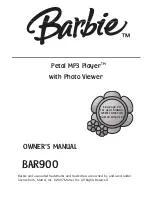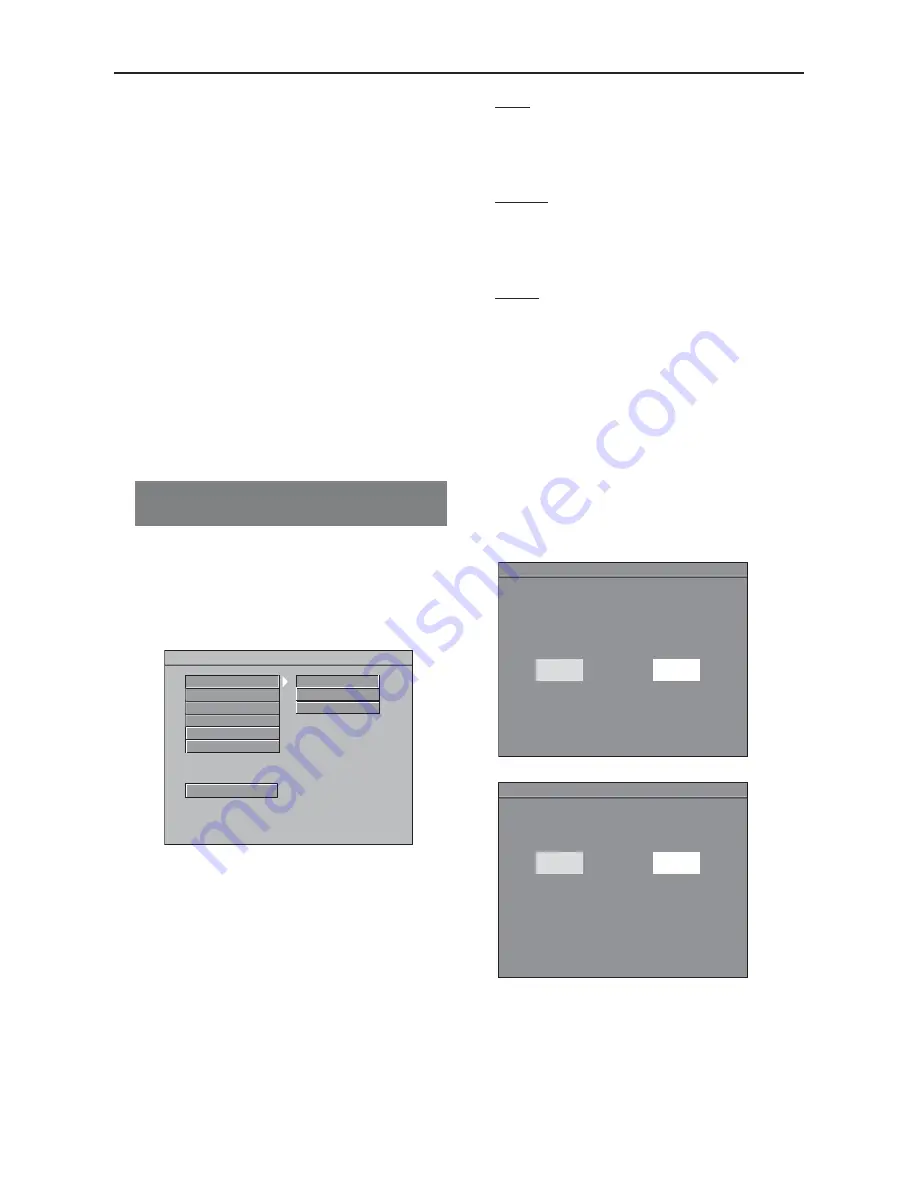
Selecting the color system that
corresponds to your TV
This DVD Player is compatible with both
NTSC and PAL. In order for a DVD to
play on this Player, the color system of the
Disc, the TV and the DVD Player should
match.
1
Press
SYSTEM MENU
.
2
Press
4
3
to select ‘Video Setup Page’.
3
Enter its submenu by pressing
OK
.
4
Use the
1
2
3
4
keys on the Remote
Control to navigate in the menu.
Move to ‘TV Standard’ and press
B
.
Getting Started
- - VIDEO SETUP PAGE - -
TV STANDARD
TV DISPLAY
CLOSED CAPTIONS
VIDEO OUTPUT
PROGRESSIVE
SMART PICTURE
MULTI
NTSC
PAL
MAIN PAGE
If the progressive function is activated but
your TV does not support progressive
scan or the cables are not connected
accordingly, the TV screen will be blank.
You can deactivate progressive scan as
below.
1
Press
STANDBY ON
B
on the front
panel to switch on the DVD player.
2
Press
OPEN/CLOSE
/
on the front
panel to open the disc tray.
3
Press
STOP
9
on the front panel.
4
Press
PLAY/PAUSE
2;
on the front
panel.
➜
The blue Philips DVD background
appears on the TV screen.
PAL
– Select this if the connected TV has
the PALcolor system. It will change the
video signal of an NTSC disc and output it
in PAL format.
NTSC
– Select this if the connected TV
has the NTSC color system. It will change
the video signal of a PAL disc (VCD only)
and output it in NTSC format.
Multi
– Select this if the connected TV is
compatible with both NTSC and PAL
(multi-system). The output format will be
in accordance with the video signal of the
disc.
Helpful Hint:
–
Before changing the current TV
Standard setting, determine the color
system of your TV
–
If there is not a proper picture on
your TV, wait for 15 seconds for auto
recover.
- - REFER TO THE OWNER'S MANUAL - -
Changing MULTI to PAL
1. Ensure your TV supports PAL
2. If there is a blank screen on normal TV
wait 15 seconds for auto recover
CANCEL
OK
1 2
- Move OK - Select
- - REFER TO THE OWNER'S MANUAL - -
Confirm again to use PAL
If picture is good, press OK button on remote control
CANCEL
OK
1 2
- Move OK - Select
TO GO BACK TO MULTI
1. Open tray,
2. Press '3' Key
.
To exit from the menu
Press
SYSTEM MENU
.