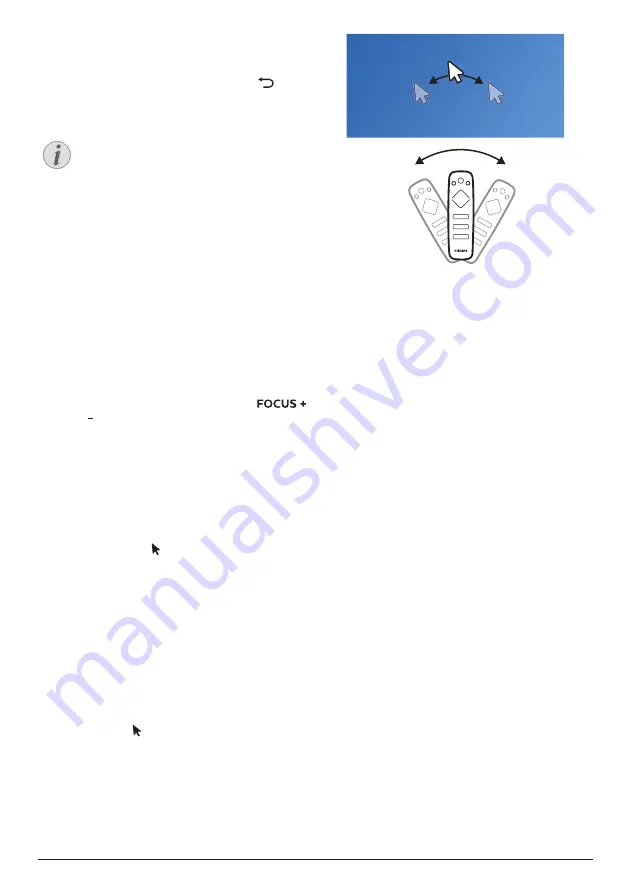
Initial operation 11
•
Time Zone
: Select your time zone.
•
Keyboard Input Method
: Select
English
keyboard
or
Gboard
.
2 When the settings are made, press
to
return to Step 1 interface and select
Next
to
proceed to Step 2 interface.
Notice
If you select
Gboard
as your input
method, you need to activate on-screen
pointer feature before you can input
text through pop-up virtual Gboard (
see
Step 2: activate on-screen pointer, page
11
).
Step 2: activate on-screen
pointer
Activate the on-screen pointer (mouse cursor)
to replace the function of the
Navigation
buttons
on the remote control. The on-screen
pointer is required when you input text through
pop-up virtual Gboard and browse the Internet.
Before you can use the on-screen pointer, pair
the remote control with the projector.
1
When Step 2 is displayed, follow the on-
screen instructions: press and hold
and on the remote control simultaneously
for 5 seconds.
2 Release the buttons and wait until the
remote control is paired with the projector,
as indicated in the setup interface.
To use on-screen pointer
1
When the remote control is paired with the
projector, press
on the remote control to
display or cancel the on-screen pointer.
2 When the pointer (angled arrow) is
displayed on the projection screen, hold
and move the remote control in the air,
then the pointer moves across the screen
correspondingly.
3 Press the
OK
button on the remote control
to confirm selection.
4 The on-screen pointer is disabled if you
press the
Navigation button
on the remote
control. To enable the on-screen pointer
again, press .
Step 3: set up the Wi-Fi network
Set up the Wi-Fi network to access online
applications and screen mirroring.
What you need
•
A wireless network router.
•
For best wireless performance and
coverage, use an 802.11n router (“Wi-Fi 4”).
1
When the Wi-Fi settings menu appears as
Step 3, select your network name from the
network list.
2 The network password input bar and the
virtual keyboard pop up.
•
To input your password through
Gboard, use on-screen pointer (
see
Step 2: activate on-screen pointer,
page 11
).
3 After you input the password for the
network, select
Connect
on the screen to
complete the Wi-Fi setup.
Step 4: accept EULA
After the Wi-Fi network is set up, EULA (End
User License Agreement) appears. Read and
accept the Agreement to complete the initial
setup.













































