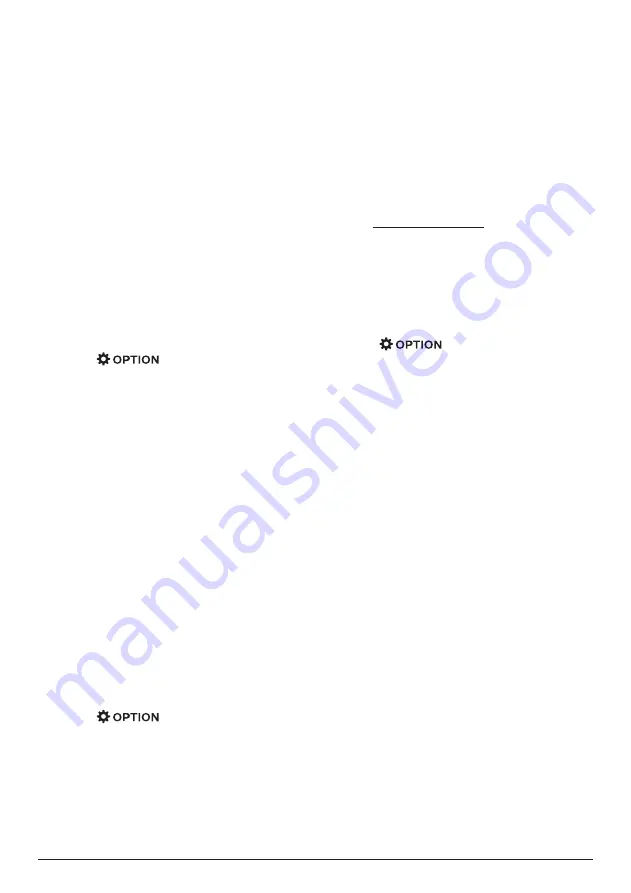
Wireless projection 17
8 Wireless
projection
This projector allows you to wirelessly mirror
the following devices to the projection screen.
•
iOS devices
•
Mac
•
Android devices
•
Windows PC
Wireless projection with
iOS devices
What you need
•
Enable Wi-Fi both on the projector and
your iPhone.
•
Make sure the projector and your iPhone
are in the same Wi-Fi network.
1
Press
on the remote control to
access the settings options.
2 Select
Mirroring
to access the mirroring
interface. The mirroring function on the
projector is enabled now.
3 On your iPhone, access ‘Control Center’ by
sliding the screen up, and select the ‘Screen
Mirroring’ option. Then select the projector
name under ‘Screen Mirroring’ to connect
your iPhone to the projector.
4 After successful connection, the screen
content of your iPhone is cast to the
projection surface.
Wireless projection with
Mac
What you need
•
Enable Wi-Fi both on the projector and
your Mac.
•
Make sure the projector and your Mac are
in the same Wi-Fi network.
1
Press
on the remote control to
access the settings options.
2 Select
Mirroring
to access the mirroring
interface. The mirroring function on the
projector is enabled now.
3 On your Mac, access the screen mirroring
option located on the top of the computer
screen, then select the projector name to
connect your Mac to the projector.
4 After successful connection, the screen
content of your Mac is cast to the projection
surface.
Wireless projection with
Android devices
What you need
•
Visit www.hpplay.com.cn. Download and
install the HappyCast app for Android on
your Android device.
•
Enable Wi-Fi both on the projector and
your Android device.
•
Make sure the projector and your Android
devices are in the same Wi-Fi network.
1
Press
on the remote control to
access the settings options.
2 Select
Mirroring
to access the mirroring
interface. The mirroring function on the
projector is enabled now.
3 Launch the HappyCast app on your Android
device. In the app, select the projector
name from the device list to connect your
Android device to the projector.
4 Enable the mirroring function in the app.
The screen content of your Android device
is cast to the projection surface.

























