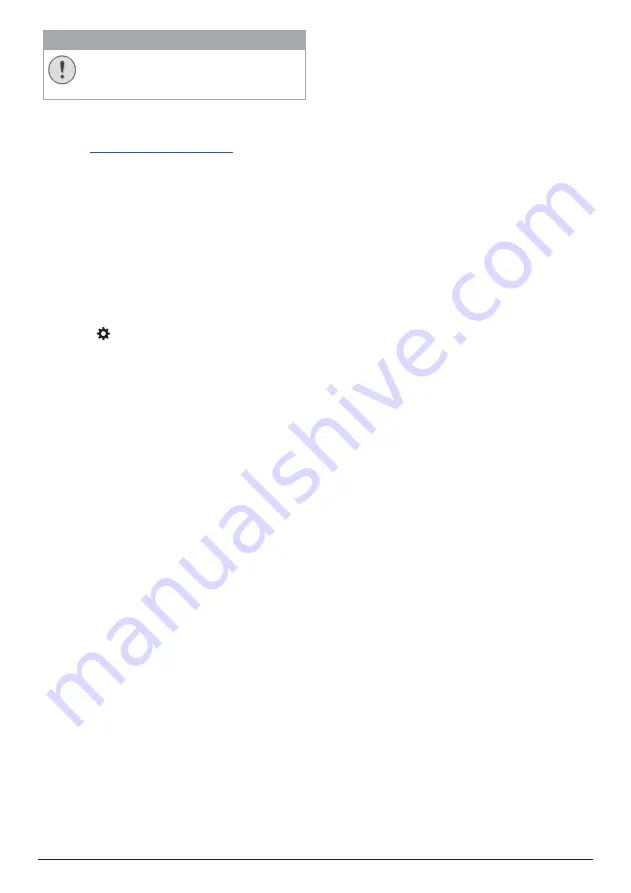
18
Philips · Screeneo U4
CAUTION!
Do not turn off the projector or remove
the USB flash drive during a software
update.
Update software through USB
1
, find your
product (model number:
SCN350/INT
),
open its support page and locate "
Software
& drivers
".
2 Download the update package and unzip it
if necessary. You should get an update file
named "
SCN350INT_firmware�zip
". Copy
this file to the root directory of a USB flash
drive.
Note
: Do not unzip this file.
3 Turn on the projector if it is off.
4 Connect the USB flash drive to the
projector.
5 Press
on the remote control to access
the settings menu, go to
Firmware Upgrade
and press the
OK
button. The projector will
search for the update file. If it finds the file,
you will see the
Start Update
dialog box.
6 Press any of the navigation buttons on
the remote control to select the
UPDATE
button and press the
OK
button.
7 Wait for the update to complete. The
projector will restart after the update.





















