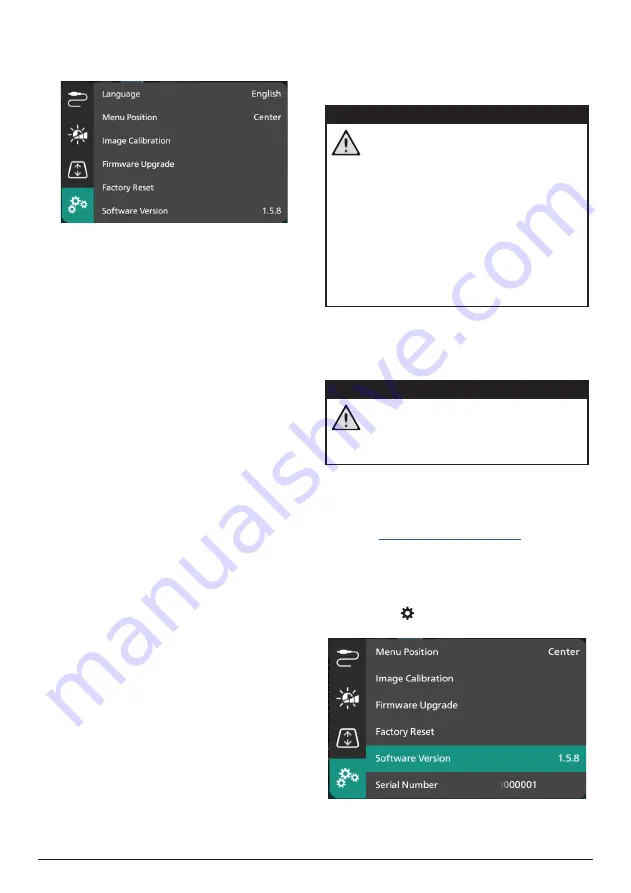
17
Philips · Screeneo U4
Other settings
You can view and change the following
additional settings.
•
Language
: Select the display language for
the projector.
•
Menu Position
: Set the settings menu's
position to
Bottom Left
,
Top Left
,
Center
,
Bottom Right
or
Top Right
.
•
Image Calibration
: Adjust the image by
following the on-screen instructions.
•
Autofocus
: Adjust the image focus by
viewing blocks of text (instructions) and
using the on-screen buttons.
•
Geometry Correction
: Adjust the image
shape by following the on-screen
instructions and using the on-screen
button.
•
Firmware Upgrade
: Update the projector's
software using a USB flash drive (
see
Update software through USB, page
18
).
•
Factory Reset
: Restore the product to its
factory default settings. After the factory
reset, the projector will restart and allow
you to set it up as new.
•
Software Version
: Check software version of
this product.
•
Serial Number
: Check serial number of this
product.
9 Maintenance
Cleaning
DANGER!
Follow the following instructions when
cleaning the projector
:
Use a soft, lint-free cloth. Never use
liquid or easily flammable cleansers
(sprays, abrasives, polishes, alcohol,
etc.). Do not allow any moisture to
reach the interior of the projector.
Do not spray the projector with any
cleaning fluids.
Wipe over the surfaces gently. Be
careful that you do not scratch the
surfaces.
Cleaning the lens
Use a soft brush or lens cleaning paper for
cleaning the lens of the projector.
DANGER!
Do not use any liquid cleaning agents!
Do not use any liquid cleaning
agents for cleaning the lens, to avoid
damaging the coating film on the lens.
Update software
The latest software for the projector can be
found on
for you
to get the best features and support from the
projector.
Before you update the software of the
projector, check the current software version:
• Press
on the remote control and go
to
Software Version.








































