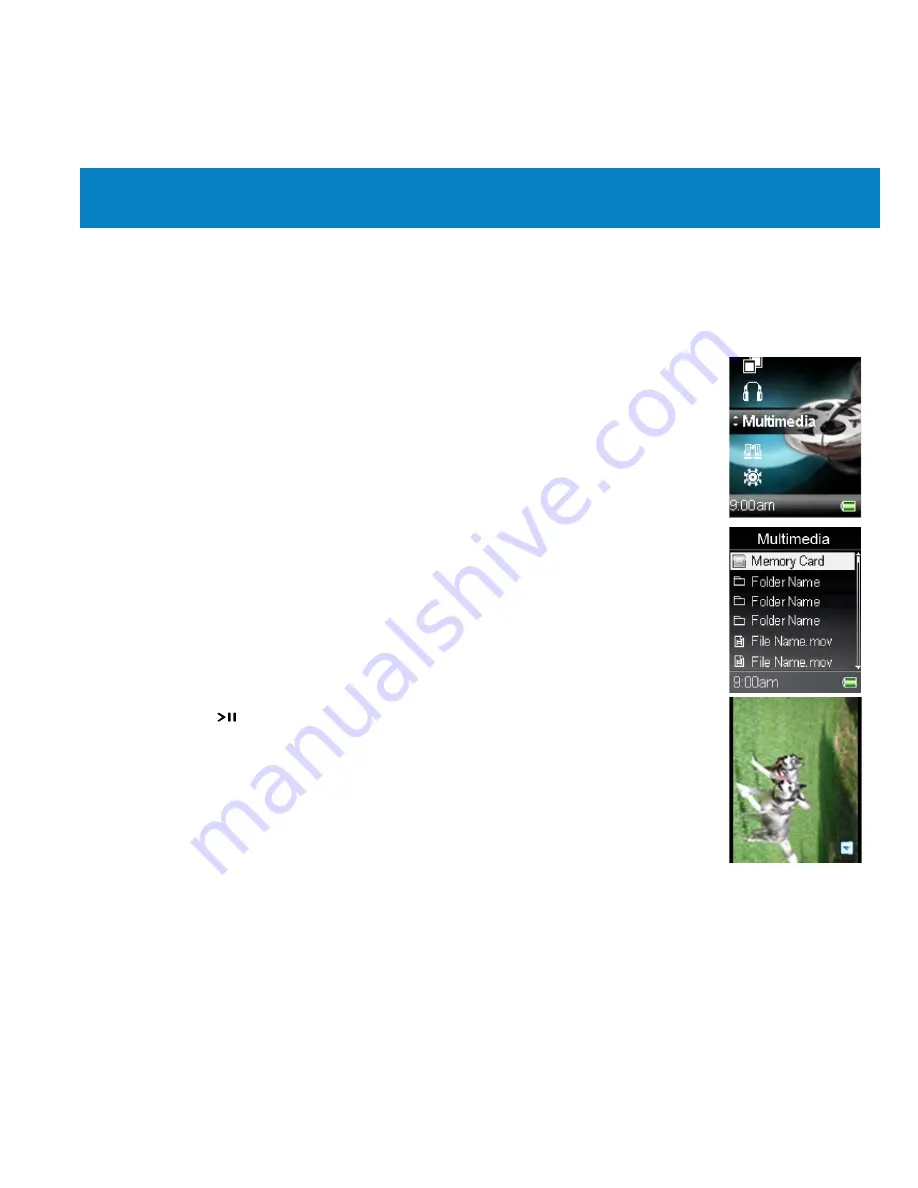
26
Multimedia
Play Multimedia
The SA5000 supports the following movie formats:
-
File type: .mov and M-JPEG .avi �les
Resolution: QVGA (320x240 pixels), Format: Motion-JPEG B,
Frame rate: 10 fps, Maximum length: 10 minutes
1. To play Multimedia �les stored on the SA5000, select the Multimedia
option in the Main Menu and press the Navigator key or the PLAY
key to enter the Multimedia function.
2. Select a Multimedia �le from the �le list and press the Navigator key
or the PLAY key to play the selected �le. (Select and enter a folder
where the �le is located �rst if necessary.)
3. Press the button to pause or resume the Multimedia playback.
Note:
The Multimedia will be played broad-wise to �t the screen and
to create a better view.
Note:
If you want to delete a Multimedia �le in the �le list, please
refer to the �Music - Delete a Song from Device� section.
Note:
If your Multimedia �le is not .mov or .avi (M-JPEG) format, you have to transfer
it into playable format before viewing. You can �nd a Multimedia converter program
such as Quick Time Pro on the Internet.






























