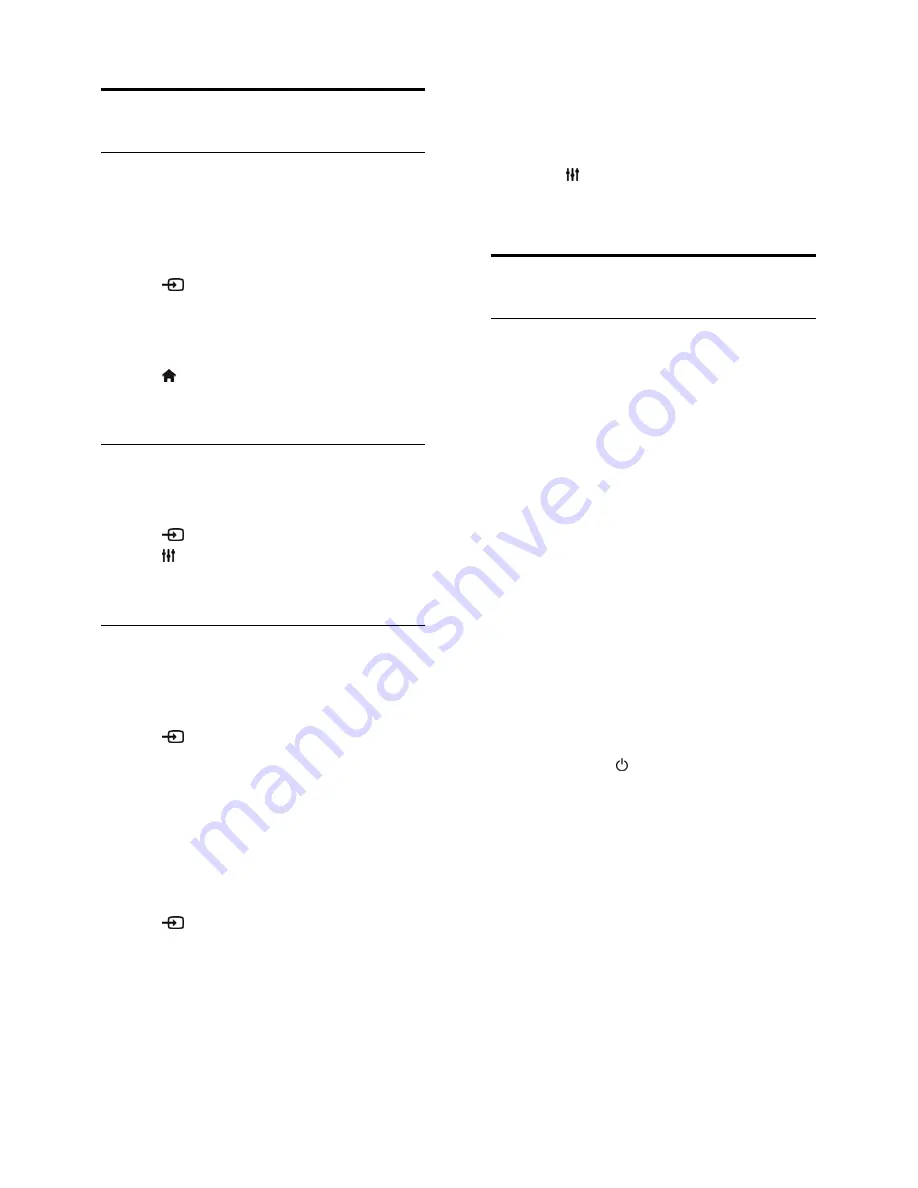
EN 50
Watch connected devices
Select a device
Before you can watch a device, connect the
device to the TV. See
Connect your TV >
Connect devices
(Page
42
).
Select a device with SOURCE
1. Press
SOURCE
on the remote
control, or
INPUT
on the TV.
2. Select a device, then press
OK
.
Select a device from Home menu
1. Press .
2. Select
[Source]
, then press
OK
.
3. Select a device, then press
OK
.
Update the source list
If you add or remove a device, update the
source list.
1. Press
SOURCE
.
2. Press
OPTIONS
.
3. Select
[Scan connections]
, then press
OK
.
4. Follow the onscreen instructions.
Change device settings
Change the device type
You can change the device type to easily
access it from the Source menu.
1. Press
SOURCE
.
2. Select the device, then press
[Device
type]
.
3. Select a suitable device type, then press
OK
.
Rename a device
You can rename a device after it is
connected to the TV.
1. Press
SOURCE
.
2. Select the connector, then press
[Rename]
.
3. Use the onscreen keypad to enter a new
name.
4. When complete, select
[Done]
, then
press
OK
.
Reset device settings
You can reset the type and name of the
device to default settings.
1. In the
[Source]
menu, select the device
and press
OPTIONS
.
2. Select
[Original name and icon]
, then
press
OK
.
Set up EasyLink devices
What you can do
You can get the most out of your HDMI-
CEC-compliant devices with Philips EasyLink
enhanced control features. Connect your
HDMI-CEC compliant devices through
HDMI to your TV and control them at the
same time with your TV remote control.
Note:
Other brands describe HDMI-CEC
functionality differently. Some examples are
Anynet (Samsung), Aquos Link (Sharp) or
BRAVIA Sync (Sony). Not all brands are fully
compatible with Philips EasyLink.
After you switch on Philips EasyLink, the
following features are available:
One-touch play
When you play an HDMI-CEC compliant
device, the TV switches on from standby and
switches to the correct source.
One-touch standby
When you press on the TV remote
control, the TV and all HDMI-CEC
compliant devices switch to standby mode.
Auto switch off inactive devices
If a HDMI-CEC compliant device has been
inactive for some time, it switches to standby
mode.
EasyLink remote control
You can control multiple HDMI-CEC
compliant devices with your TV remote
control.






























