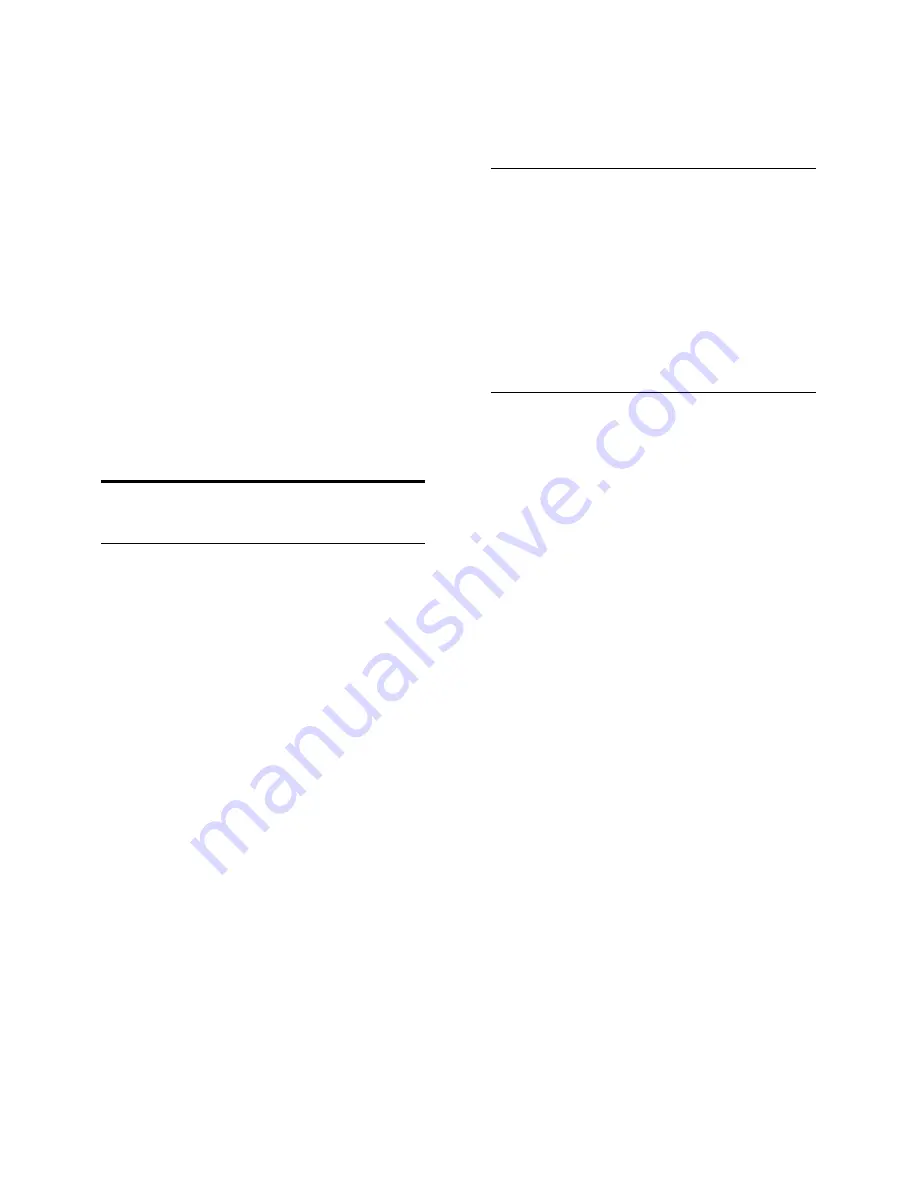
EN 20
Access a video store
1. Press
SMART TV
.
2. Access the
[App Gallery]
to search for
available video store apps in your country.
3. Select a store, then press
OK
to confirm.
The icon of the video store is added to the
home page.
4. To access a store, select its icon and press
OK
.
Rent a video
Follow the onscreen instructions to rent and
watch the video.
1. Open a video store app. You may need to
register or enter your log-in information.
2. Select a video.
3. Make the online payment.
4. Start watching the video.
Interactive TV
What you can do
With interactive TV, you can view additional
information or entertainment pages provided
by digital TV broadcasters. You can
experience true interactivity by responding
directly to the digital content.
Note
: You cannot download files to your TV
with this feature.
Broadcasters use various interactive TV
systems such as:
HbbTV (Hybrid Broadcast Broadband
TV)
iTV (Interactive TV - MHEG)
MHP (Multimedia Home Platform)
DTVi (Digital TV interactive)
Visit the broadcaster's website for more
information to see which interactive system
is available in your country.
Here are some examples of interactive
activities you can enjoy:
View information about TV programs
Join a quiz or contest
Play games
Shop online
Pay for a video-on-demand (VOD)
program
Vote
Chat
What you need
To enjoy this service, you need:
Digital channels with interactive services
A wired or wireless home network,
connected through a Universal Plug and
Play router (uPnP).
For network connection, see
Connect your
TV > Connect to a network and the
Internet
(Page
53
).
Access interactive TV
You can identify channels that offer
interactive services by a message that invites
you to press the
Red button
or
OK
to
access an interactive program.
1. Switch to a digital channel with interactive
services.
When the application is loading, a blinking
symbol is displayed. When the application
has loaded, an icon is displayed.
2. Press the
Red button
or
OK
to launch
the interactive application.
3. Follow the onscreen instructions and use
your remote control to navigate the
interactive pages.






























