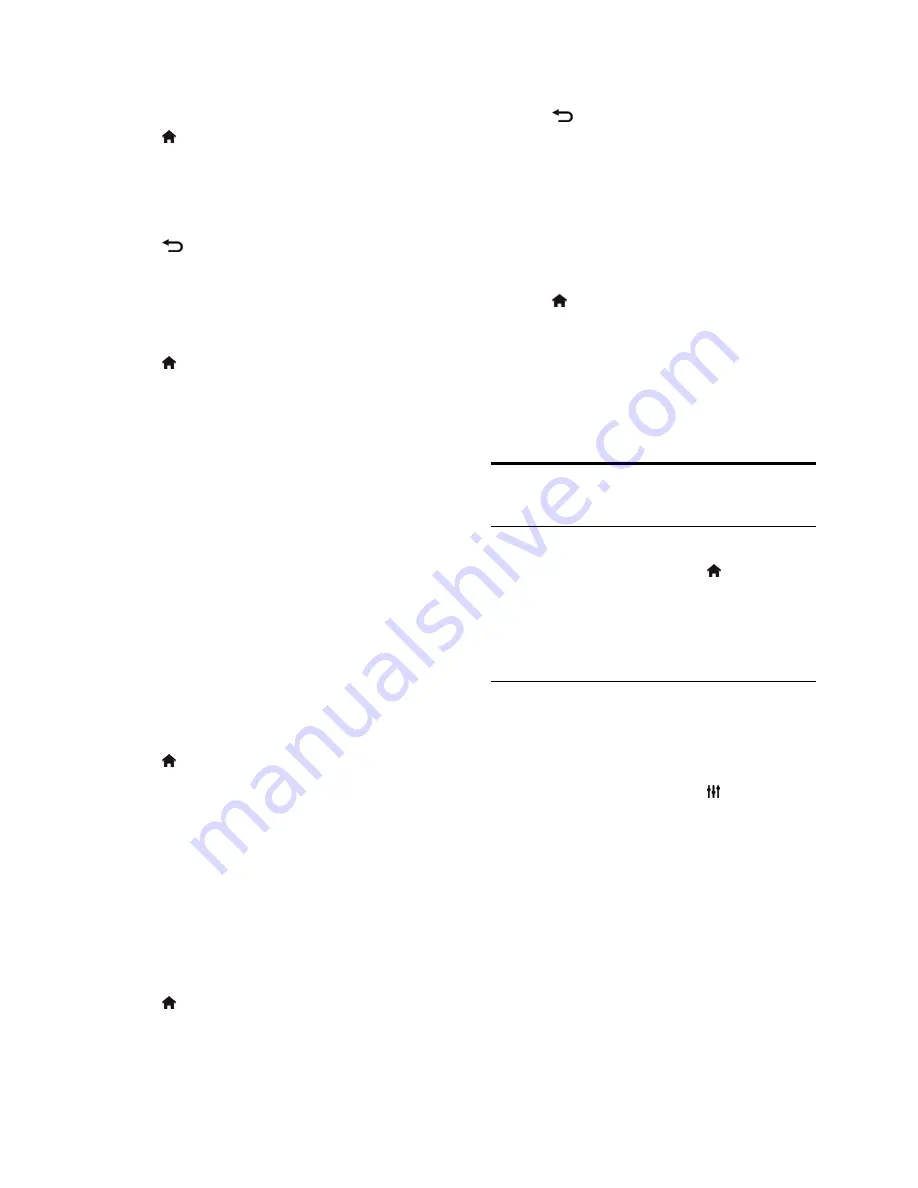
EN 36
Step 1: Check the country setting
1. Switch on the first TV (with the channels
that you want to copy to the second TV).
2. Press .
3. Select
[Setup]
>
[Search for channels]
>
[Reinstall channels]
, then press
OK
.
The country menu is displayed.
4. Make a note of the current setting.
5. Press .
6. Press
[Cancel]
to exit.
Step 2: Copy channel list to USB
1. Connect a USB storage device to the first
TV (with the channels installed on it).
2. Press .
3. Select
[Setup]
>
[Channel settings]
.
4. Select
[Channel installation]
>
[Copy
channel list]
>
[Copy to USB]
, then press
OK
.
The channel list is copied to the USB storage
device.
5. Disconnect the USB storage device.
Step 3: Copy channels to a TV with no
channels installed
1. Switch on the second TV, on which you
want to copy the channel list.
Initial installation starts.
2. Follow the onscreen instructions and
select the same country as the TV whose
channel list you want to copy.
3. Skip the search for channels.
4. Connect the USB storage device.
5. Press .
6. Select
[Setup]
>
[Channel settings]
.
7. Select
[Channel installation]
>
[Copy
channel list]
>
[Copy to TV]
, then press
OK
.
The channel list is copied to the TV.
8. Disconnect the USB storage device.
Step 3: Copy channels to a TV with pre-
installed channels
1. Switch on the second TV, on which you
want to copy the channel list.
2. Press .
3. Select
[Setup]
>
[Search for channels]
>
[Reinstall channels]
, then press
OK
.
The country menu is displayed.
4. Make sure that the country setting is the
same as the first TV.
5. Press .
6. Press
[Cancel]
to exit.
7. If the country setting is different, reinstall
the second TV to match the country setting
of the first TV. See
Change your TV settings
> Reset all
(Page
40
).
8. Connect the USB storage device to the
second TV.
9. Press .
10. Select
[Setup]
>
[Channel settings]
.
11. Select
[Channel installation]
>
[Copy
channel list]
>
[Copy to TV]
, then press
OK
.
The channel list is copied to the second TV.
12. Disconnect the USB storage device.
Language settings
Menu language
1. While you watch TV, press .
2. Select
[Setup]
>
[TV settings]
>
[General
settings]
>
[Menu language]
.
3. Select a menu language from the list, then
press
OK
.
Audio language
If the TV channel broadcasts multiple or dual
audio languages, you can select your
preferred audio language.
1. While you watch TV, press
OPTIONS
.
2. For digital channels, select
[Audio
language]
. For analog channels, select
[Dual
I-II]
. Press
OK
to confirm your selection.
3. Select from the available languages, then
press
OK
.
You can set your preferred primary and
secondary audio languages to hear when
available.
















































