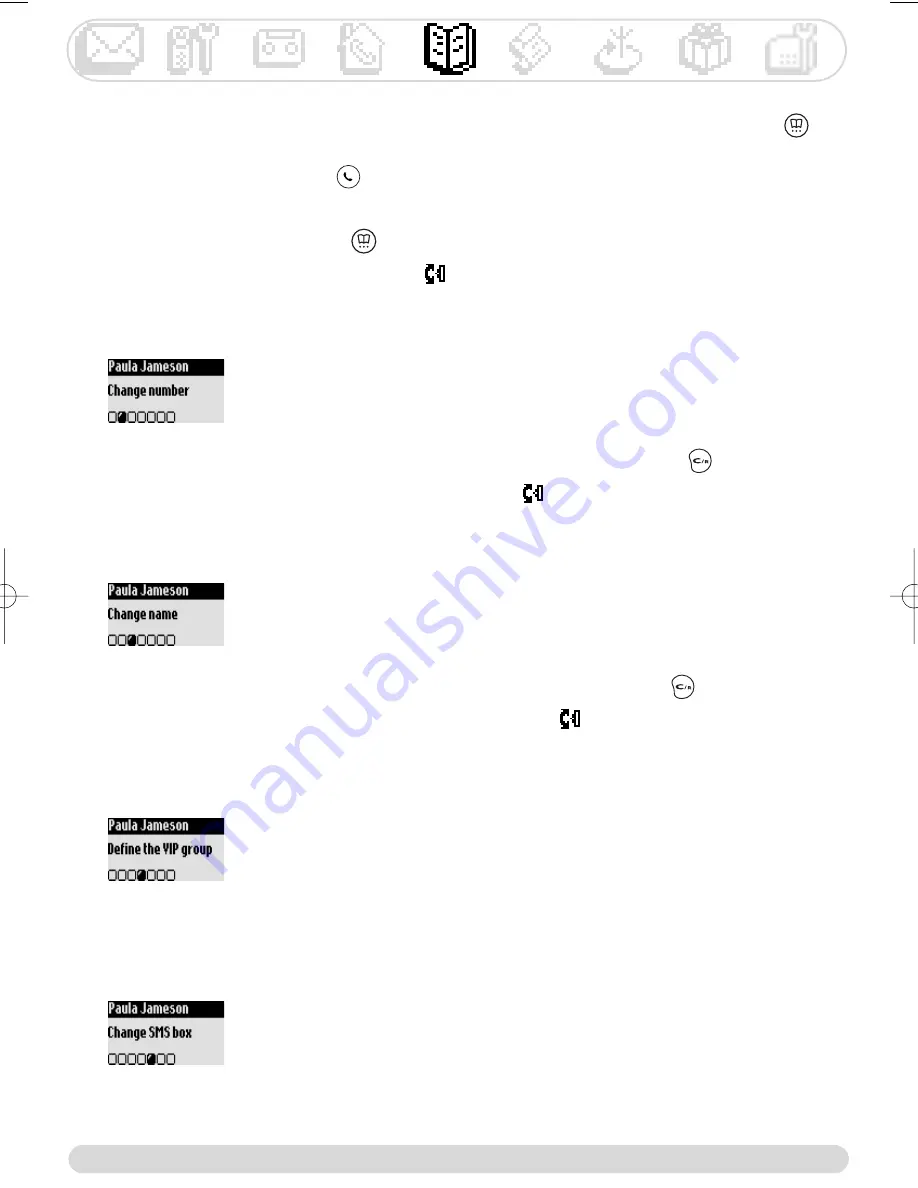
Phonebook
30
Viewing the phonebook
You can browse the phonebook and make some changes. To quickly reach the phonebook press
.
To quickly reach a name in the list, enter the first character (choose from the list if several names start
with the same letter). Make the call
.
To view the phonebook
1- Press
2- Browse the list
and select a name, validate
To change a number
1- Go to
Phonebook
, validate
2- Scroll to
View
, validate
3- Select a name from the list, validate
4- Scroll to
Change number
, validate
5- Enter the new number and validate
Note : It is possible to erase the current number with
.You can simply
change a digit, move the cursor
to reach a particular place.
To change a name
1- Go to
Phonebook
, validate
2- Scroll to
View
, validate
3- Select a name from the list, validate
4- Scroll to
Change name
, validate
5- Enter the new name and validate
Note : It is possible to erase the current name with
You can simply
change a character, move the cursor
to reach a particular place.
To define VIP group
To benefit from the VIP feature, you must store the entry in a VIP group.
1- Go to
Phonebook
, validate
2- Scroll to
View
, validate
3- Select a name from the list, validate
4- Scroll to
Define the VIP group
, validate
5- Select the VIP group and validate
To set an SMS box number to a name
If you know the receivers personal SMS box, associate the destination box
with his name, you will not need to enter it when sending him an SMS.
1- Go to
Phonebook
, validate
2- Scroll to
View
, validate
3- Select a name from the list, validate
4- Select
Change SMS box
, validate
5- Enter the destination box number, validate
Onis 380 master UK_indice2.qxd 05/08/03 12:08 Page 30
















































