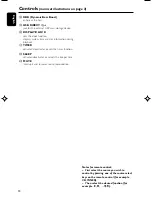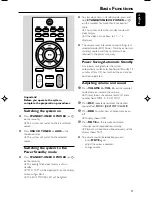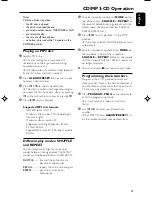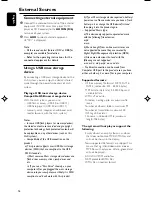16
English
External Sources
Connecting external equipment
1
Connect the audio out terminals of the external
equipment (TV, VCR, Laser Disc player, DVD
player or CD Recorder) to the
AUX IN (R/L)
terminals of your system.
2
Press
AUX
to select external equipment.
➜
"
AUX
" is displayed.
Note:
– All the sound control features (DSC or DBB, for
example) are available for selection.
– Refer to the operating instructions for the
connected equipment for details.
Using a USB mass storage
device
By connecting a USB mass storage device to the
Hi-Fi system, you can enjoy the device's stored
music through the powerful speakers of Hi-Fi
system.
Playing a USB mass storage device
Compatible USB mass storage devices
With the Hi-Fi system, you can use:
– USB flash memory (USB 2.0 or USB1.1)
– USB flash players (USB 2.0 or USB1.1)
– memory cards (requires an additional card
reader to work with this Hi-Fi system)
Notes:
– In some USB flash players (or memory devices),
the stored contents are recorded using copyright
protection technology. Such protected contents will
be unplayable on any other devices (such as this
Hi-Fi system).
– Compatibility of the USB connection on this
product:
a) This product supports most USB Mass storage
devices (MSD) that are compliant to the USB
MSD standards.
i) Most common Mass storage class devices are
flash drives, memory sticks, jump drives and
etc.
ii) If you see a "Disc Drive" show up on your
computer after you plugged the mass storage
device into your computer, most likely it is MSD
compliant and it will work with this product.
b) If your Mass storage device required a battery/
power source. Please make sure you have a fresh
battery in it or charge the USB device first and
then plug it into the product again.
– Supported Music type:
a) This device only supports unprotected music
with the following file extension:
.mp3
.wma
b) Music bought from on-line music stores are
not supported because they are secured by
Digital Rights Management protection (DRM).
c) File name extensions that end with the
following are not supported:
.wav; .m4a; .m4p; mp4; .aac and etc.
– No Direct connection can be made from
Computer USB port to the product even you have
either or both mp3 or wma files in your computer.
Supported formats:
– USB or memory file format FAT12, FAT16,
FAT32 (sector size: 512 - 65,536 bytes)
– MP3 bit rate (data rate): 32-320 Kbps and
variable bit rate
– WMA v9 or earlier
– Directory nesting up to a maximum of 8
levels
– Number of albums/ folders: maximum 99
– Number of tracks/titles: maximum 400
– ID3 tag v2.0 or later
– File name in Unicode UTF8 (maximum
length: 128 bytes)
The system will not play or support the
following:
– Empty albums: an empty album is an album
that does not contain MP3/WMA files, and
will not be shown in the display.
– Non-suppor ted file formats are skipped. This
means that e.g.: Word documents .doc or
MP3 files with extension .dlf are ignored and
will not be played.
– AAC, WAV, PCM audio files
– DRM protected WMA files
– WMA files in Lossless format
pg001-024_MCM119_05
2007.4.20, 10:53
16
Содержание MCM119
Страница 1: ...MCM119 Micro System User manual ...
Страница 3: ...3 3 USB DIRECT 5 2 4 3 6 1 0 9 7 8 8 SYSTEM ...
Страница 23: ...23 ...
Страница 24: ...English Printed in China MCM119 PDCC JS JW 0716 Meet Philips at the Internet http www philips com ...