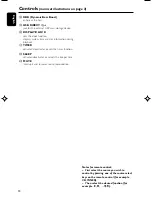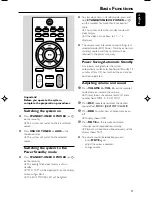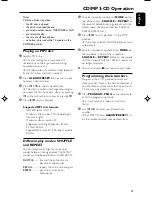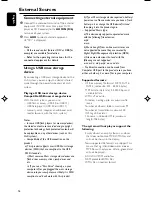English
15
Radio Reception
Tuning to radio stations
1
Press
SOURCE
on the front panel of the
system or
TUNER
on the remote to select
TUNER.
➜
TUNER
is displayed briefly.
2
Press
TUNER
on the remote once or more to
select your waveband (FM/ MW).
3
Press and hold
à
/
á
for 2 to 3 seconds.
➜
The radio automatically tunes to a station with
sufficient reception. Display indication during
automatic tuning:
SEARCH
.
4
Repeat step
3
if necessary until you find the
desired station.
●
To tune to a weak station, press
à
/
á
briefly
and repeatedly until you have found optimal
reception.
Programming radio stations
You can store up to a total of 40 radio stations in
the memory.
Automatic programming
Automatic programming will start with a chosen
preset number. From this preset number
upwards, former programmed radio stations will
be overridden.
1
Press
í
/
ë
to select the preset number
where programming should start.
Note:
– If no preset number is selected, default is preset
(1) and all your presets will be overridden.
2
Press
PROGRAM
(
PROG
on the remote) for
more than 2 seconds to activate programming.
➜
AUTO
is displayed and available stations are
programmed in order of waveband reception
strength: FM followed by MW. The last preset
automatically stored will then be played.
Manual programming
1
Tune to your desired station (see “Tuning to
radio stations”).
2
Press
PROGRAM
(
PROG
on the remote) to
activate programming.
3
Press
í
/
ë
to allocate a number from 1 to
40 to this station.
4
Press
PROGRAM
(
PROG
on the remote)
again to confirm the setting.
➜
The preset number and the frequency of the
preset station are shown.
5
Repeat the above four steps to store other
stations.
●
You can override a preset station by storing
another frequency in its place.
Tuning to preset radio stations
●
Press
í
/
ë
until the desired preset station is
displayed.
pg001-024_MCM119_05
2007.4.20, 10:53
15
Содержание MCM119
Страница 1: ...MCM119 Micro System User manual ...
Страница 3: ...3 3 USB DIRECT 5 2 4 3 6 1 0 9 7 8 8 SYSTEM ...
Страница 23: ...23 ...
Страница 24: ...English Printed in China MCM119 PDCC JS JW 0716 Meet Philips at the Internet http www philips com ...