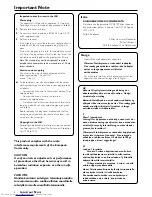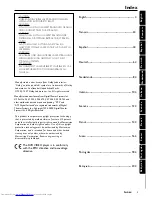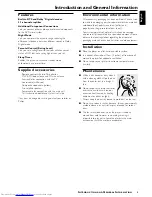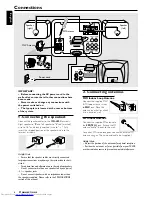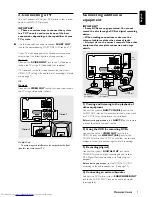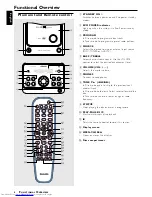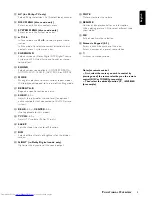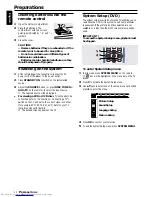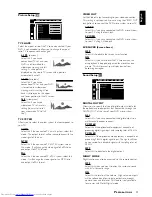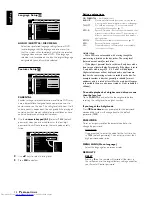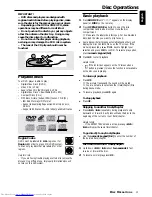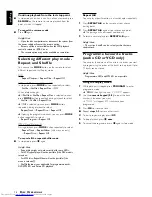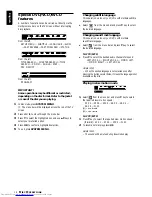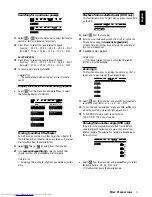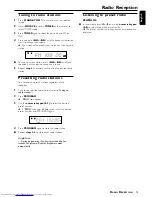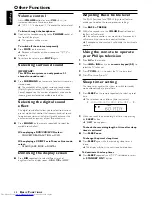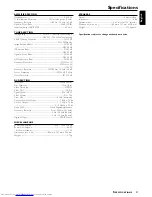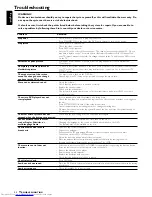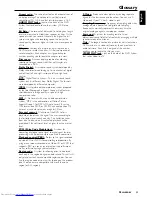15
English
Using the menu bar
IMPORTANT!
You have to turn on your TV and set to the
correct Video In channel (see page 10 - Switching
on the system).
1
Stop playback, then press
SYSTEM MENU
.
➜
The menu bar will appear across the top of the TV
screen.
2
Press
2
key to select
and press
4
to enter the
programme menu.
PROGRAM P 00 : 00
3
Use
numeric keypad (0-9)
to enter the track number to
be programmed.
4
Press
OK
to confirm the program.
●
Repeat
steps 2-4
to store other tracks.
5
Press
ÉÅ
to start programme playback.
6
To stop playback, press
Ç
once
.
7
To cancel the programme, press
Ç
again in stop mode.
Helpful Hints:
– The system will exit programme menu automatically if no
key is pressed within ten seconds during programming mode.
Playing MP3/Picture disc
(Kodak, JPEG)
IMPORTANT!
You have to turn on your TV and set to the
correct Video In channel (see page 10 - Switching
on the system).
1
Load an MP3/Picture (Kodak, JPEG) disc.
➜
The disc reading time may exceed 30 seconds due to
the complexity of the directory/file configuration.
2
Playback will start automatically.
➜
For picture discs, you can see the still pictures one after
another automatically in the slide-show playback.
➜
For MP3 discs, the tracks will play automatically and the
TV displays: MP3 MENU OFF
PRESS DISC MENU TO
TURN ON. You can press
DISC MENU
to turn on the
MP3 menu, a list of albums/
titles will appear on the TV.
During playback, you can;
●
Press
S
/
T
to select another title/picture in the
current folder.
●
Press
REPEAT
to select available repeat mode.
●
Press
ÉÅ
to pause/resume playback.
●
For picture disc only, you can press
RESUME
to select
different slide-show playback modes :
Mode 0 :
no special transition effect (by default)
Mode 1 :
wipe from top to bottom
Mode 2 :
wipe from bottom to top
Mode 3 :
wipe from top/bottom to centre
Mode 4 :
wipe from centre to top/bottom
Mode 5 :
wipe from vertical blind
Mode 6 :
wipe from left to right
Mode 7 :
wipe from right to left
Mode 8 :
wipe from left/right to centre
Mode 9 :
wipe from centre to left/right
Mode 10:
wipe from edge to centre
Mode 11:
horizontal blinds
Mode 12:
random
3
To stop playback, press
Ç
.
●
In stop mode, you can use
1
2
3
4
keys on the remote to
move within the menu and press
OK
to select the desired
file to play.
Helpful Hints:
– Due to the recording nature of Digital Audio MP3 (DAM),
only digital audio music will play.
– It is normal to experience an occasional “skip” while
listening to your MP3 discs.
– Some files on Kodak or JPEG discs may be distorted during
playback due to the configuration and characteristics of the
disc.
– For multi-session discs with different formats, only the first
session will be available.
D
ISC
O
PERATIONS
Root
"Title Name 1"
"Title Name 2"
"Title Name 3"
"Title Name 4"
"Title Name 5"
2
1
3
4
5
MP3
MP3
MP3
MP3
MP3
Root
Содержание MCD370
Страница 3: ...1 DVD MICRO SYSTEM MCD370 MCD370 ...