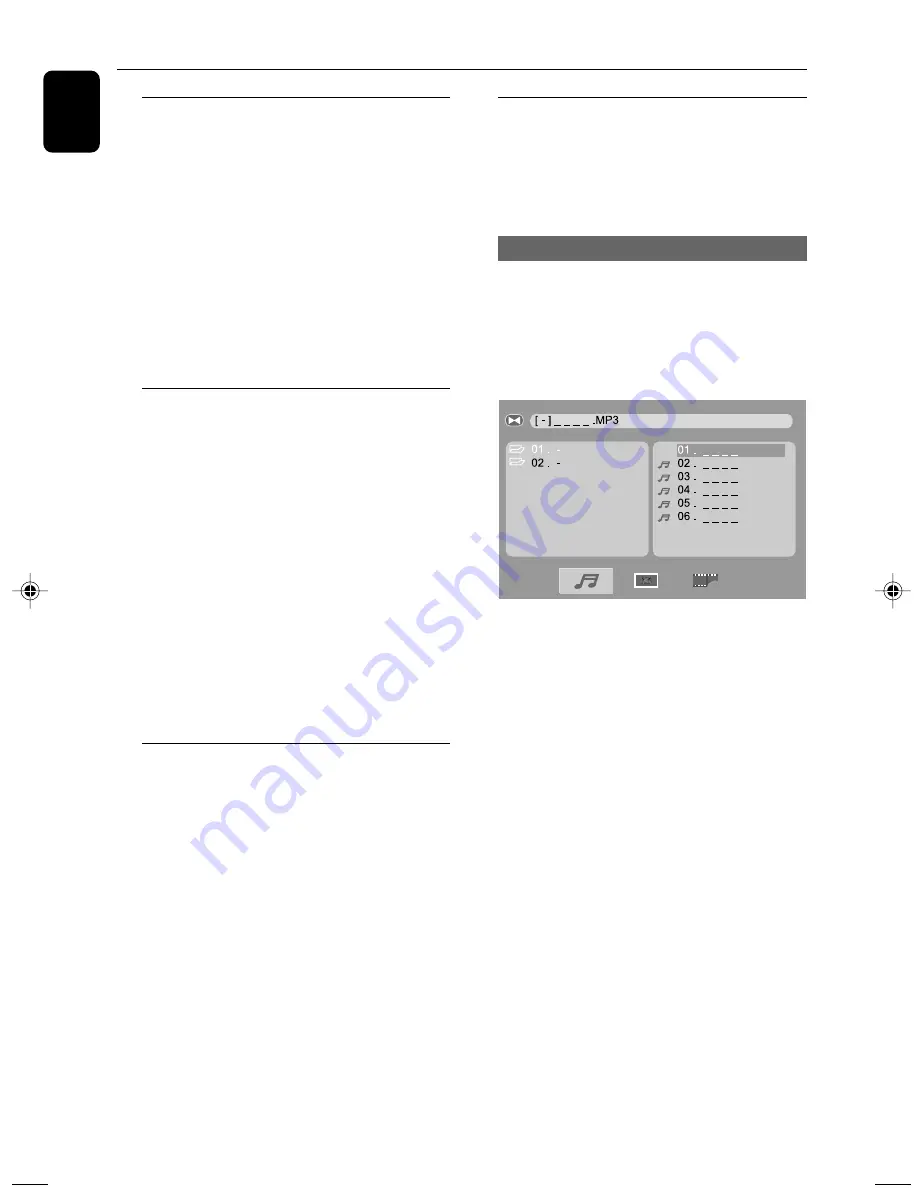
16
English
ZOOM
Zooming allows you to enlarge the video/ JPEG
image during playback.
•
During playback, press
ZOOM
repeatedly to
change the zooming scale.
ZOOM 2
➜
ZOOM 3
➜
ZOOM 4
➜
ZOOM
1/2
➜
ZOOM 1/3
➜
ZOOM 1/4
➜
ZOOM:
OFF
•
To pan through the enlarged image, press
▼
/
▲
/
Ñ
/
É
buttons.
•
Press
ZOOM
repeatedly to exit ZOOM mode.
(ZOOM OFF)
AUDIO
This operation works only on DVDs with
multiple soundtrack language or VCDs with
multiple audio channel.
For DVDs
•
On the remote control, press
AUDIO
repeatedly to select the desired language for
sound track.
➜
The feature is disc dependant.
For VCDs
•
Press
AUDIO
repeatedly to select the audio
channel for sound output displayed on the TV
screen.
STEREO
➜
MONO L
➜
MONO R
➜
MIX MONO
SUBTITLE (DVD only)
•
Press repeatedly
SUBTITLE
on the remote
control to select different subtitle languages.
➜
The feature is disc dependant.
Disc Operations
Playing MP3/picture disc (JPEG,
Kodak)
IMPORTANT!
–
You have to turn on your TV set and
set to the correct Video In channel.
Playing an MP3 disc
1.
Load an MP3 disc.
➜
The disc reading time may exceed 30
seconds due to complexity of the directory/file
configuration.
➜
Playback starts automatically and content
menu appears.
2.
Use
▼
/
▲
/
Ñ
/
É
keys to select the album and
then press OK.
3.
Use
▼
/
▲
/
Ñ
/
É
keys to select a track in the
album, then press
OK
to start playback from the
selected file to the end of the album.
•
During playback, use the
numeric keys (0-9)
to select a desired file from the disc menu and
press
OK
.
4.
Press
í
/
ë
on front panel or
PREV
I
à
/
NEXT
á
I on remote control to select
previous/next track.
5.
To stop playback, press
STOP
Ç
twice.
pg001_pg024_MCD137_93 IFU_Eng
2008.4.24, 15:06
16










































