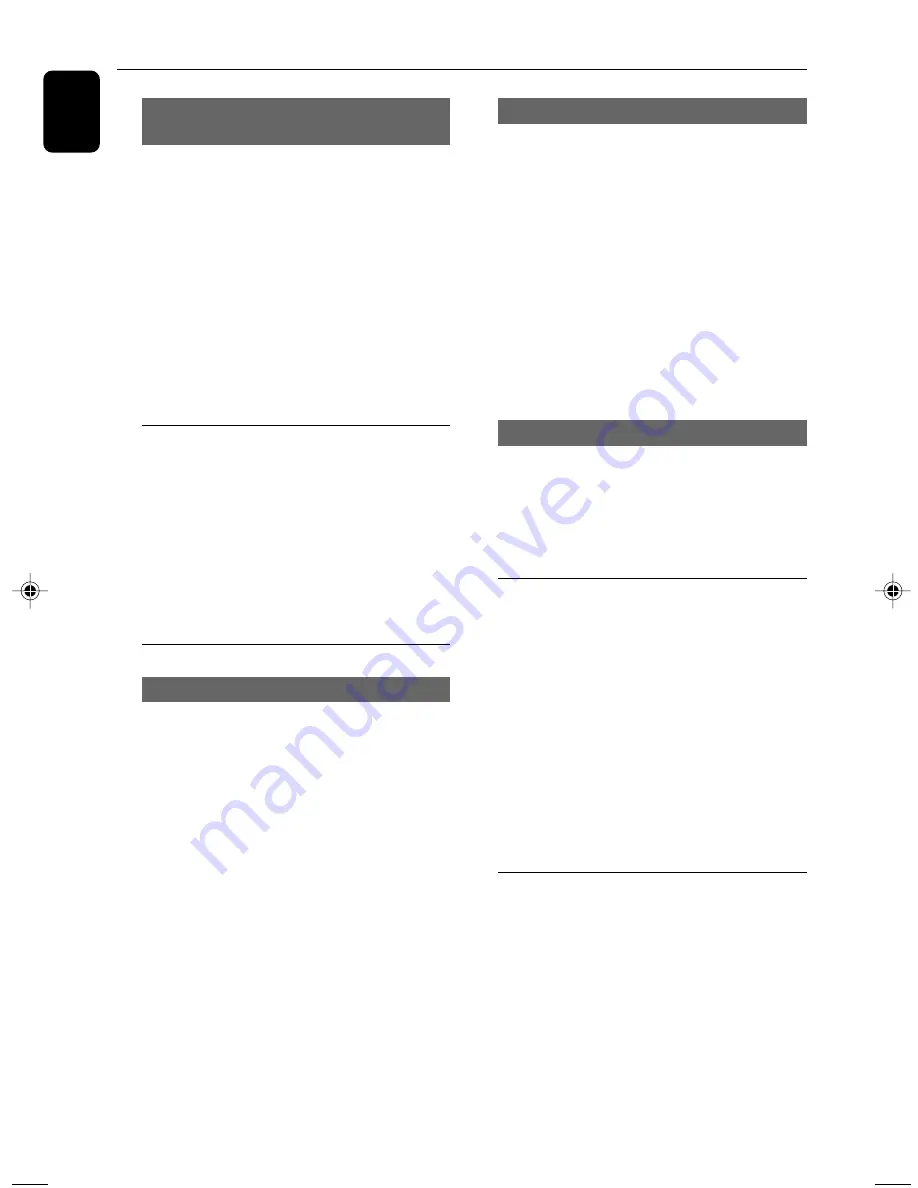
14
English
Using PBC feature (available for
2.0-version VCD only)
PBC playback allows you to play Video CD
interactively, following the menu on the display.
•
Press
DISC MENU
to toggle between PBC
ON and PBC OFF.
Playing a disc with PBC function
•
If PBC OFF, the system will start playback
automatically.
•
If PBC ON, the PBC menu (if available) will
appear on the TV screen for selection. Use the
numeric keys (0-9)
to enter your choice.
➜
To return to the previous menu, press
RTN
TITLE
on the remote control.
Resuming playback
•
During playback, press
STOP
Ç
once to stop
the playback in resume mode, then press
PLAY/
PAUSE
ÉÅ
to start playback from where you
have stopped.
To cancel the resume mode
•
In the stop position, press
STOP
Ç
again to
fully stop the playback. Or open the disc door, or
switch the system to standby mode.
Selecting and searching
Selecting a different track/chapter
For DVD/VCD/CD/MP3:
•
During playback, briefly press
í
/
ë
on front
panel or press
PREV
I
à
/
NEXT
á
I on
remote control to select previous or next track/
chapter.
Or,
use the
Numeric Keypad (0-9)
on the
remote control to directly input your track
number.
➜
After selecting, playback will automatically
start from the beginning of the selected track.
Helpful hints:
–
Some VCDs have a single track, so track
selecting or an invalid input value for the current
disc will be ingored.
–
If the player has been set to repeat chapter
(track), pressing this button will replay the same
chapter (track) from its beginning.
Fast forwarding/reversing
For DVD/VCD/CD/MP3:
1.
During playback, press
à
/
á
repeatedly on
front panel or press and hold
PREV
I
à
/
NEXT
á
I to select fast search speed in
forward (FF) or reverse (FR) playback.
2.
To resume to normal playback, press
ÉÅ
.
Or, press
à
/
á
repeatedly on front panel or
press and hold
PREV
I
à
/
NEXT
á
I until “
PLAY ” is displayed on the TV screen.
Helpful hints:
–
Fast searching forward/backward is available
only within the same track.
Slow forwarding/reversing
For DVD/VCD:
1.
During playback, press
▲
repeatedly to select
slow motion speed.
2.
To resume to normal playback, press
PLAY/
PAUSE
ÉÅ
.
Volume control
Press
/-
or
VOL +/-
on the remote
to increase or decrease the volume level.
➜
The volume value from “00” to “32” .
To switch off the volume temporarily
•
Press
MUTE
or Volume level set to 0.
➜
Playback will continue without sound and
“MUTE” is displayed on TV screen.
•
To activate sound reproduction, you can:
– press
MUTE
again;
– press
or
VOL +
to release the
mute;
Display dim
•
Press
DIM
repeatedly on the front panel to
select different levels of brightness for the display.
Disc Operations
pg001_pg024_MCD137_93 IFU_Eng
2008.4.24, 15:06
14











































