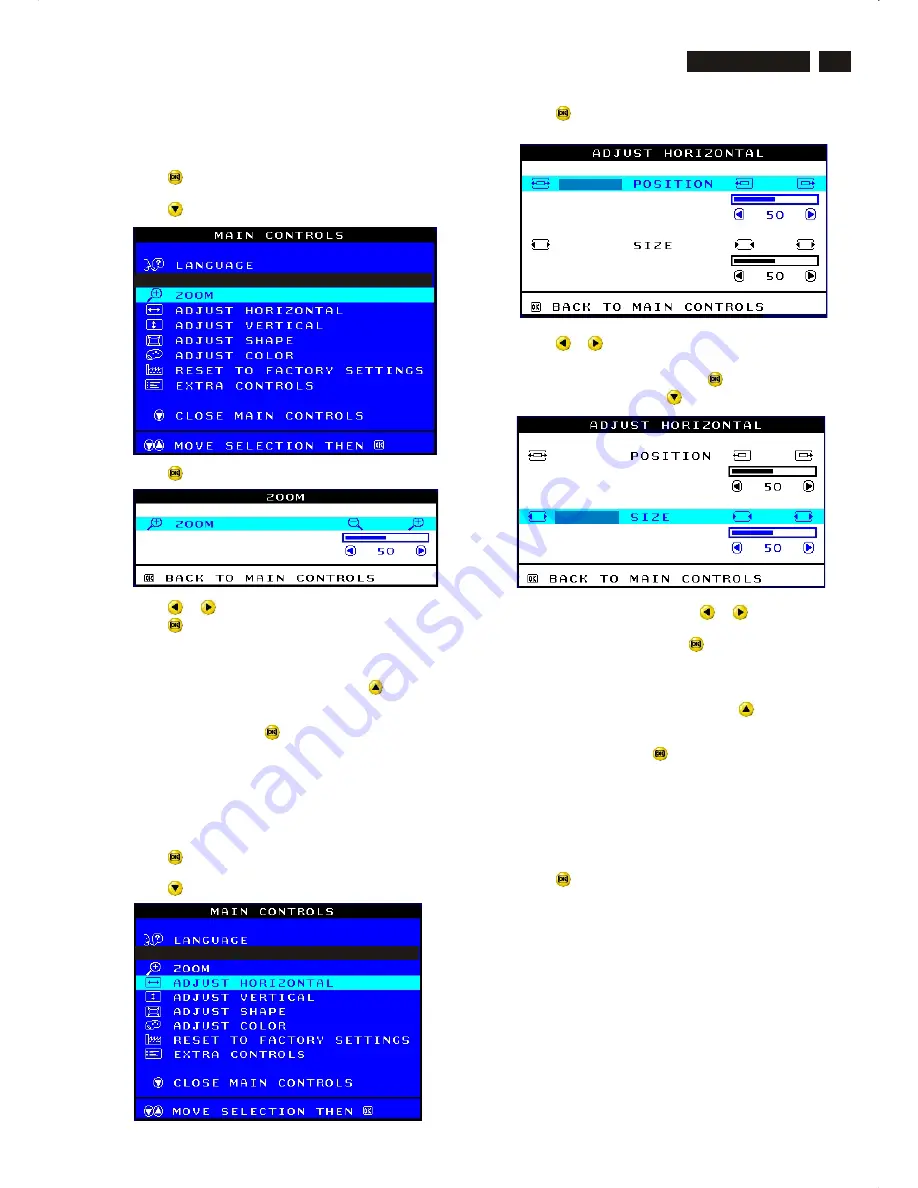
7
OSD Adjustments (Continued)
M32 107T4 GS_3
Go to cover page
ZOOM
ZOOM increases or decreases the size of the images on your screen.
To adjust the ZOOM follow the steps below.
1) Press the
button on the monitor. The MAIN CONTROLS window
appears.
2) Press the
button until ZOOM is highlighted.
3) Press the
button. The ZOOM window appears.
4) Press the
or
button to adjust ZOOM.
5) Press the
button to confirm your selection and return to the MAIN
CONTROLS window. CLOSE MAIN CONTROLS will be highlighted.
After returning to MAIN CONTROLS . . .
. . . to continue to ADJUST HORIZONTAL, press the
button until
ADJUST HORIZONTAL is highlighted. Next, follow steps 3 - 7 under
ADJUST HORIZONTAL.
. . . to exit completely, press the
button
ADJUST HORIZONTAL
ADJUST POSITION under ADJUST HORIZONTAL shifts the image on
your screen either to the left or right. Use this feature if your image does
not appear centered. ADJUST SIZE under ADJUST HORIZONTAL
expands or controls the image on your screen, pushing it out toward the
left and right sides or pulling it in toward the center.
1) Press the
button on the monitor. The MAIN CONTROLS window
appears.
2) Press the
button until ADJUST HORIZONTAL is highlighted.
Smart Help
3) Press the
button. The ADJUST HORIZONTAL window appears.
ADJUST POSITION should be highlighted.
4) Press the
or
button to move the image to the left or right.
5) When the position is adjusted, press the
button to return to MAIN
CONTROLS window, or press the
to highlight ADJUST SIZE.
6) To adjust the horizontal size, press the
or
button.
7) When the size is adjusted, press the
button to return to MAIN
CONTROLS window. CLOSE MAIN CONTROLS will be highlighted.
After returning to MAIN CONTROLS . . .
. . . to continue to ADJUST VERTICAL, press the
button until
ADJUST VERTICAL is highlighted. Next, start with step 3 under
ADJUST VERTICAL and follow the directions.
. . . to exit completely, press the
button
ADJUST VERTICAL
ADJUST POSITION under ADJUST VERTICAL shifts the image on
your screen either up or down. Use this feature if your image does not
appear centered. ADJUST SIZE under ADJUST VERTICAL expands or
controls the image on your screen, pushing it out toward the top or
bottom or pulling it in toward the center.
1) Press the
button on the monitor. The MAIN CONTROLS window
appears.
Smart Help






















