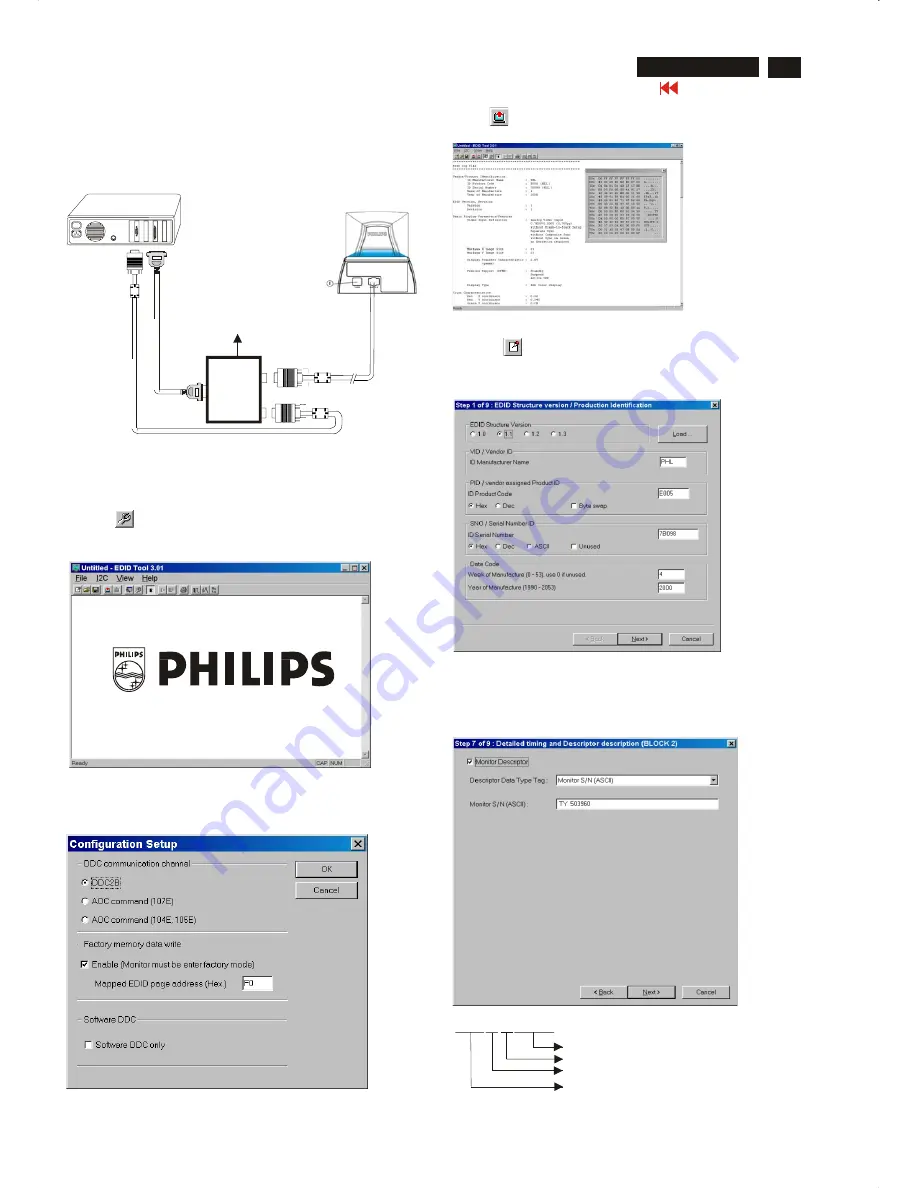
DDC Instructions (Continued)
Go to cover page
25
M32 107T4 GS_3
Fig. 13
Re-programming EEPROM (Software DDC)
Step 1: After initialize alignment box, connecting all cables and
box as shown in Fig. 10
Fig. 11
Fig. 12
Step 2: Read DDC data from monitor
1-1 Click the left key of Mouse, or hit any key on the keyboard,
then the characters disappear from the screen.
1-2 Click icon as shown if Fig. 11 from the tool bar to bring up
the "Configuration Setup" windows as shown in Fig. 12.
2.
Select the DDC2B as the communication channel.
Select "
Enable
" & fill out "
F0
" for Mapped EDID page address
as shown in Fig. 12.
Step 3: Modify DDC data (verify EDID version, week, year)
1.
Click (new function) icon from the tool bar, bring up
Step 1 of 9 as shown in Fig. 14 .
EDID301 DDC application provides the function selection and
text change (select & fill out) from Step 1 to Step 9.
Step 4: Modify DDC data (Monitor Serial No.)
1.
Click
Next
till the Step 7 of 9 window appears as shown in Fig. 15.
2.
Fill out the new Serial No. (for example, TY 503960, TY 123456).
3.
Click
Next
till the last step window appears, then click
Finish
to exit
the Step window.
3.
Click OK button to confirm your selection.
4. Click icon (Read EDID function) to read DDC EDID data from
monitor. The EDID codes will display on screen as shown in Fig. 13.
Fig. 14
Fig. 15
~
~
PC
T
o
video
card
T
o
printer
port
(L
TP1)
DC Power
8~12 V
Printer
Port
To
Monitor
To PC
Video cable
Fig. 10
Rear view of the monitor
Definition of Serial Number (barcode format)
T Y 0 0 0 0 2 8 0 0 0 0 0 1
Serial Number (U.S.A: 8 digit)
Week
Year
TY Code
TY----Chungli
CX----Dong Guan
HD----Hungary
BZ----Suzhou
(Others regions: 6 digit)
two space
(for example: change it from TY 503960
to TY 123456)
------>






























