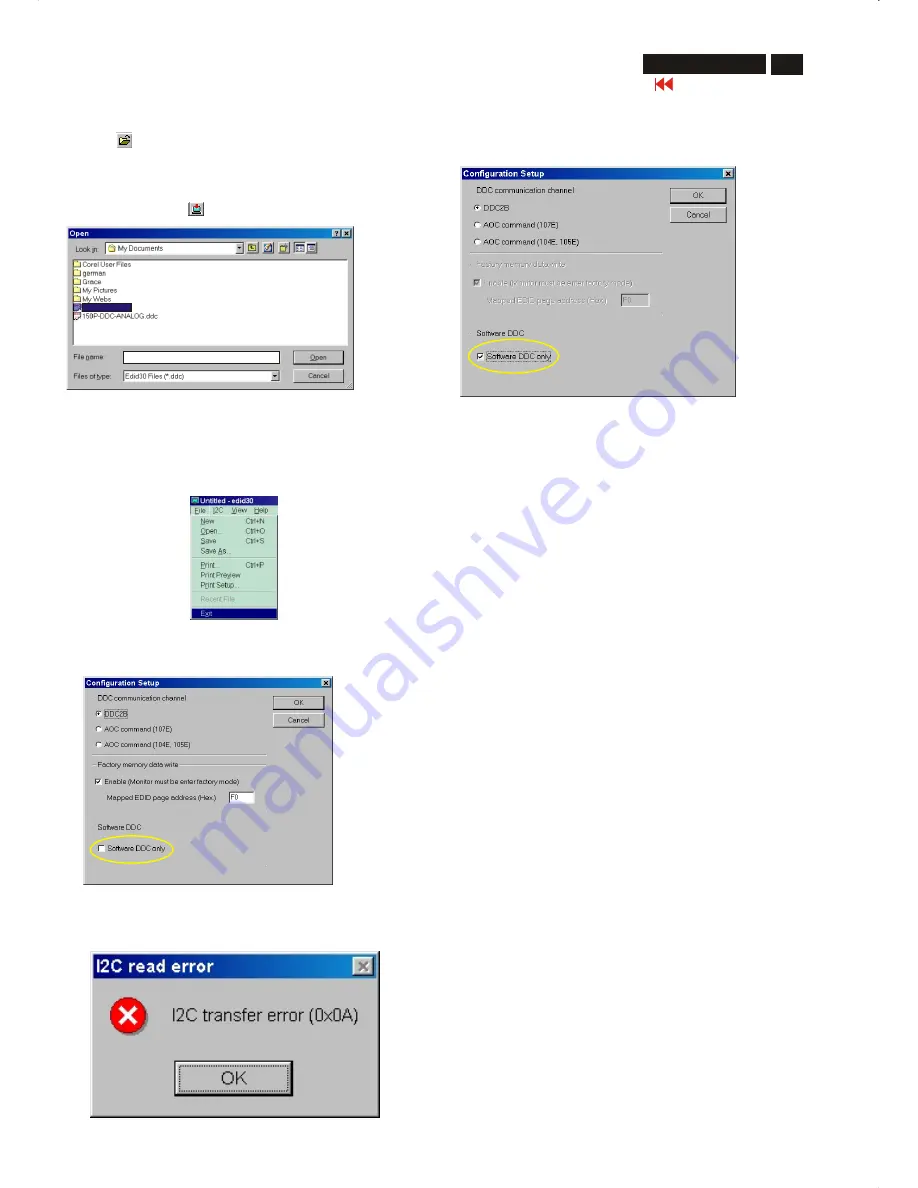
DDC Instructions (Continued)
Go to cover page
27
M32 107T4 GS_3
Fig. 20
Fig. 22
Fig. 23
Fig. 21
Step 10: Exit DDC program
Pull down the File menu and select Exit as shown in Fig. 21.
(EDID Tool 3.01)
Step 9: Load DDC data
1.
Click from the tool bar.
2.
Select the file you want to open as shown in Fig. 20.
3.
Click
Open
.
4.
Access "Factory Mode" and enable "Software DDC only" as shown
in Fig. 17 & Fig. 16.
5.
Write EDID (click ).
Note1 : In User Mode: Read DDC data only
Before read EDID code, please confirm that the
Software
DDC only was disabled
as shown in Fig. 22.
Note 2 : In Factory Mode: Read/Write DDC data
Before Read/Write EDID code, please confirm that the
Software DDC only was enabled
as shown in Fig. 23.
If you do not disable "Software DDC only", when you execute
"read EDID", it will bring up an error message as below.
107T4_M32.DDC
107T4_M32.DDC






























