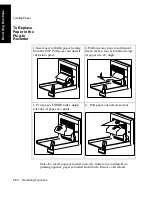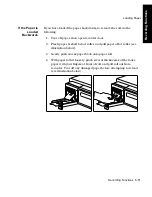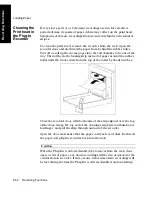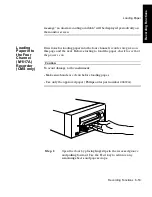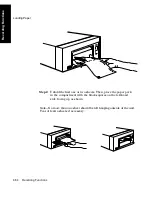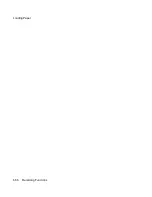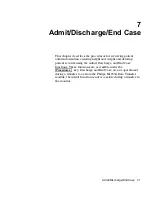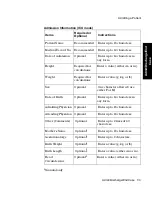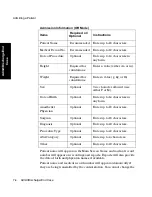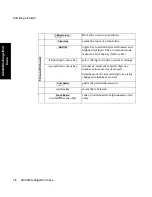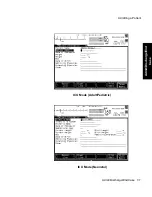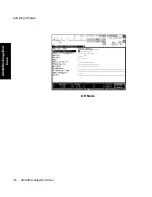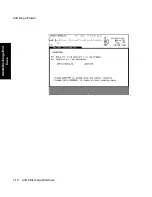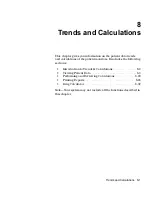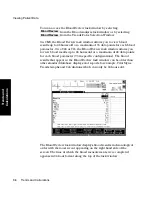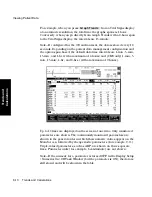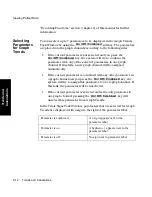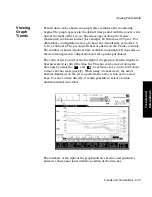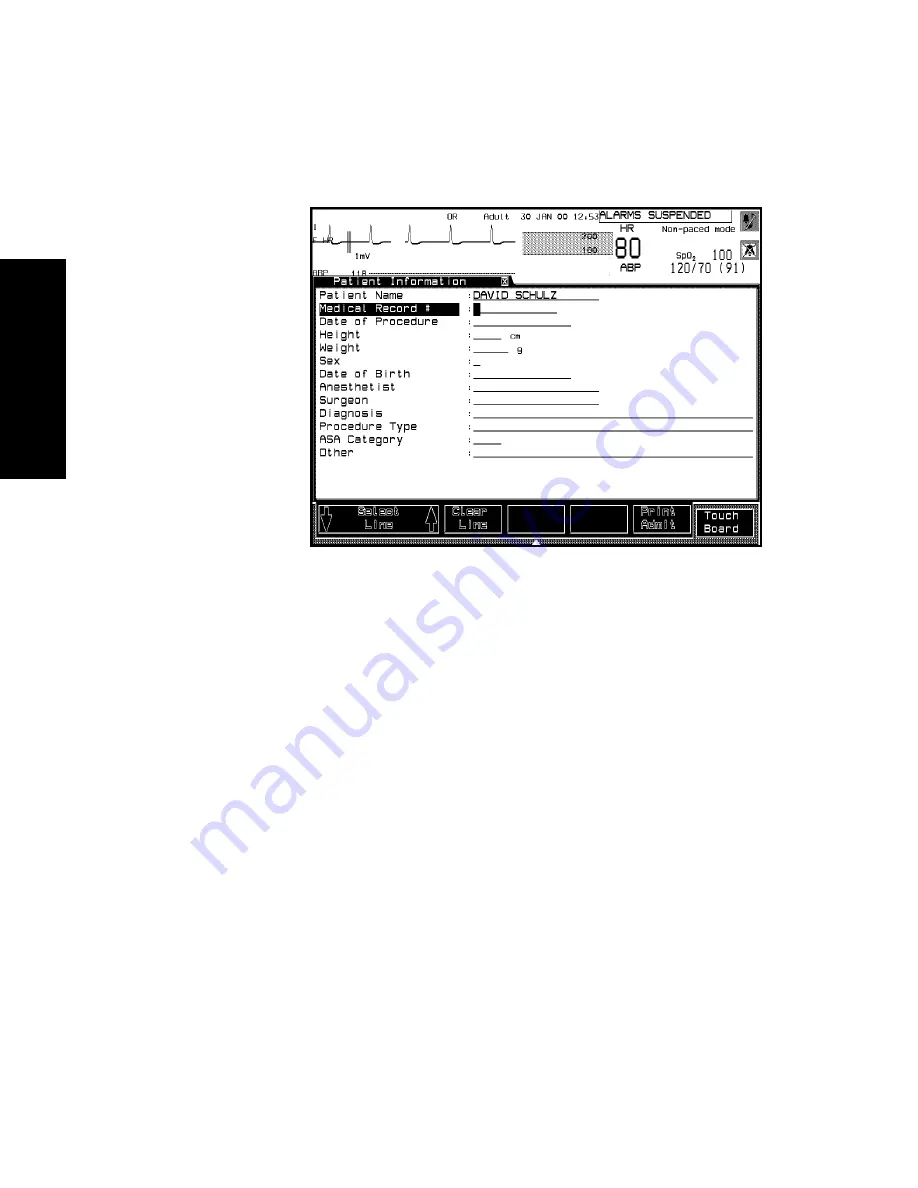Содержание M1165
Страница 12: ...Responsibility of the Manufacturer xii ...
Страница 62: ...Using an ITE Display 1 40 The CMS and V24 and V26 Patient Monitors ...
Страница 74: ...Attaching the Patient 2 12 Getting Started Getting Started ...
Страница 172: ...Alarm Setup 5 16 Alarm Functions Alarm Functions ...
Страница 228: ...Loading Paper 6 56 Recording Functions ...
Страница 235: ...Admitting a Patient Admit Discharge End Case 7 7 Admit Discharge End Case ICU Mode Adult Pediatric ICU Mode Neonatal ...
Страница 236: ...Admitting a Patient 7 8 Admit Discharge End Case Admit Discharge End Case OR Mode ...
Страница 238: ...Admitting a Patient 7 10 Admit Discharge End Case Admit Discharge End Case endcase tif ...
Страница 274: ...Drug Calculator 8 36 Trends and Calculations Trends and Calculations ...
Страница 299: ...Data Transfer Module Data Transfer 10 3 Data Transfer M1235A CTS DTM CMS CMS V24 V26 ...
Страница 366: ...Accessories and Ordering Information 12 12 Battery Information V24CT and V26CT only Battery Information V24CT and V26CT ...
Страница 388: ...Performance Assurance Checks 13 22 Maintenance Maintenance ...