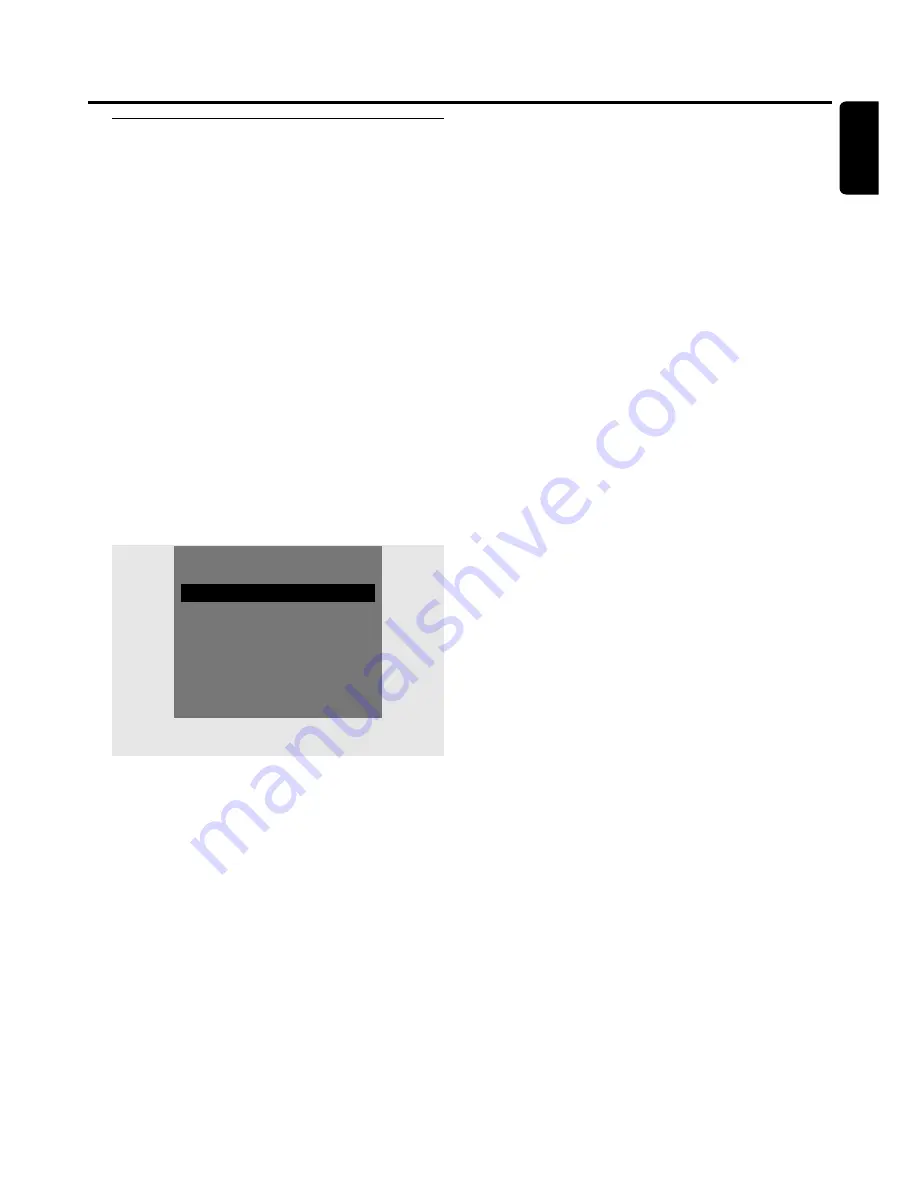
Programming a recording with
the ShowView
®
system
You do not need to tediously enter the date, the
programme number, the start and end time. All information
needed for programming is contained in the ShowView
®
programming number.You can find this number in most of
the TV magazines, indicated next to the start time of the
TV programme.
1
Switch your TV set on. If necessary set the TV to the
correct audio/video channel. Such channels may be called
AUX or AUXILIARY IN, AUDIO/VIDEO or A/V IN, EXT1,
EXT2 or EXTERNAL IN, etc.These channels are often near
channel 00.
2
Press DVD/MON on the remote control as often as
necessary to see the currently selected TV channel.
➜
The currently selected TV channel is displayed.
3
Press CH+ or CH- on the remote control as often as
necessary to select the desired TV channel (programme
number) from which you wish to record.
4
Press TIMER on the remote control.
5
Press
4
or
3
on the remote control as often as necessary
until the line
ShowView system
is selected.
6
Press
2
on the remote control to confirm the selection.
7
Use the numerical keys on the remote control to enter the
ShowView
®
programming number.This number is up to
9 digits long, e.g. for 5-312-4 or 5 312 4 enter 53124.
0
0
To clear, in case you made a mistake, press CLEAR on the
remote control.
0
0
If you wish your recording to be repeated, press SELECT
on the remote control as often as necessary, until the
desired option is selected:
➜
Mo-Fr
: for recordings to be repeated daily from Monday
to Friday
➜
Weekly
: for recordings to be repeated weekly (every
week on the same day)
8
Press OK on the remote control to confirm.
➜
The timer programme appears.
Notes:
If
ShowView number wrong
is displayed, the keyed in
ShowView
®
programming number is incorrect. Check time and
date on the DVD recorder system. Repeat your entry correctly
or end programming by pressing
SYSTEM MENU.
If
Please enter programme number
is displayed, the
programme number of the TV channel has not yet been
allocated to the
ShowView
®
programming number. Select the
appropriate programme number of the TV channel using
1
,
2
or the numerical keys on the remote control and confirm by
pressing
OK.
If daily recording was entered for a wrong day,
Weekend
programming not possible
is displayed. Make sure to
enter a day from Monday to Friday.
0
0
To change the timer programme, you can go back at any
time. Use
1
or
2
to select the appropriate input field. Use
4
or
3
, or the numerical keys on the remote control to
change the information.
0
0
To switch on VPS/PDC press
2
on the remote control to
select the line
Start
. Press SELECT on the remote control
as often as necessary until
8
lights up.
➜
VPS/PDC is switched on.
0
0
To change the recording mode press
2
on the remote
control to select the line
End
. Press SELECT on the
remote control as often as necessary until the desired
recording mode is selected.
9
Press OK again on the remote control to store the entire
programming information.
➜
The entire programming information is stored.
10
Press TIMER on the remote control to end.
11
Load a disc on which you want to record in the tray.
12
Select another source by pressing the corresponding
button on the remote control (TV,TUNER, CD, CDR,
TAPE) or press
2
on the remote control to switch off the
DVD recorder system.
The timer recording will only
work properly if another source is selected or the
DVD recorder system is switched off with
2
.
➜
If any recordings are programmed,
X
lights up.
45
English
Timer recording
4
Timer
3
# 2
ShowView system
2
Timer programming
Timer List
To exit
Press TIMER
#
Содержание LX9000R/22
Страница 1: ...DVD Recorder Home Entertainment System LX9000R LX9000R ...
Страница 66: ...66 ...
Страница 67: ...67 ...
















































