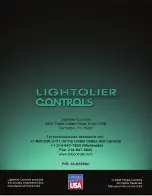L
YTE
S
CENE
II T
OUCH
S
CREEN
U
SER
’
S
G
UIDE
C
ONFIGURING
A
M
ASTER
1 9
Naming a Channel
Each channel can be named for easier identification in the touch screen environment.
To name a channel:
Step 1. At ILS Master window, press
Configure Master
tab.
Step 2. At Setup window, press
Channels
tab.
Step 3. At Channel drop-down menu, select required channel.
Step 4. Use
Name
drop-down menu to select desired name
or
tap inside name field to
launch keypad and enter a custom name.
Step 5. Press
OK
.
Assigning Non-Dim Channels
Any channel can be configured as “Non-Dim.” Channels set as Non-Dim do not fade, but go directly
from Off to Full. This function is useful for inductive loads and conventional fluorescent ballasts.
To configure a channel as Non-Dim:
Step 1. At ILS Master window, press
Configure Master
tab.
Step 2. At Setup window, press
Channels
tab.
Step 3. At Channel drop-down menu, select required channel.
Step 4. Use buttons to specify as Dimmer or Non-Dim.
Step 5. Press
OK
.
Note:
ILS Smart Matrix and Capio dimming rack cabinets must also configure dimmers as non-dim.
Press to launch Setup window
Select channel
Specify dimmer
setting
Channel name
Select name from
drop-down menu
or
double-tap inside
name field to enter
custom name
Содержание LIGHTOLIER CONTROLS LYTESCENE ILSCLTSII
Страница 1: ......
Страница 33: ...LYTESCENE II TOUCH SCREEN USER S GUIDE SPECIFICATIONS 31 Notes ...
Страница 34: ...SPECIFICATIONS LYTESCENE II TOUCH SCREEN USER S GUIDE 32 Notes ...
Страница 36: ......