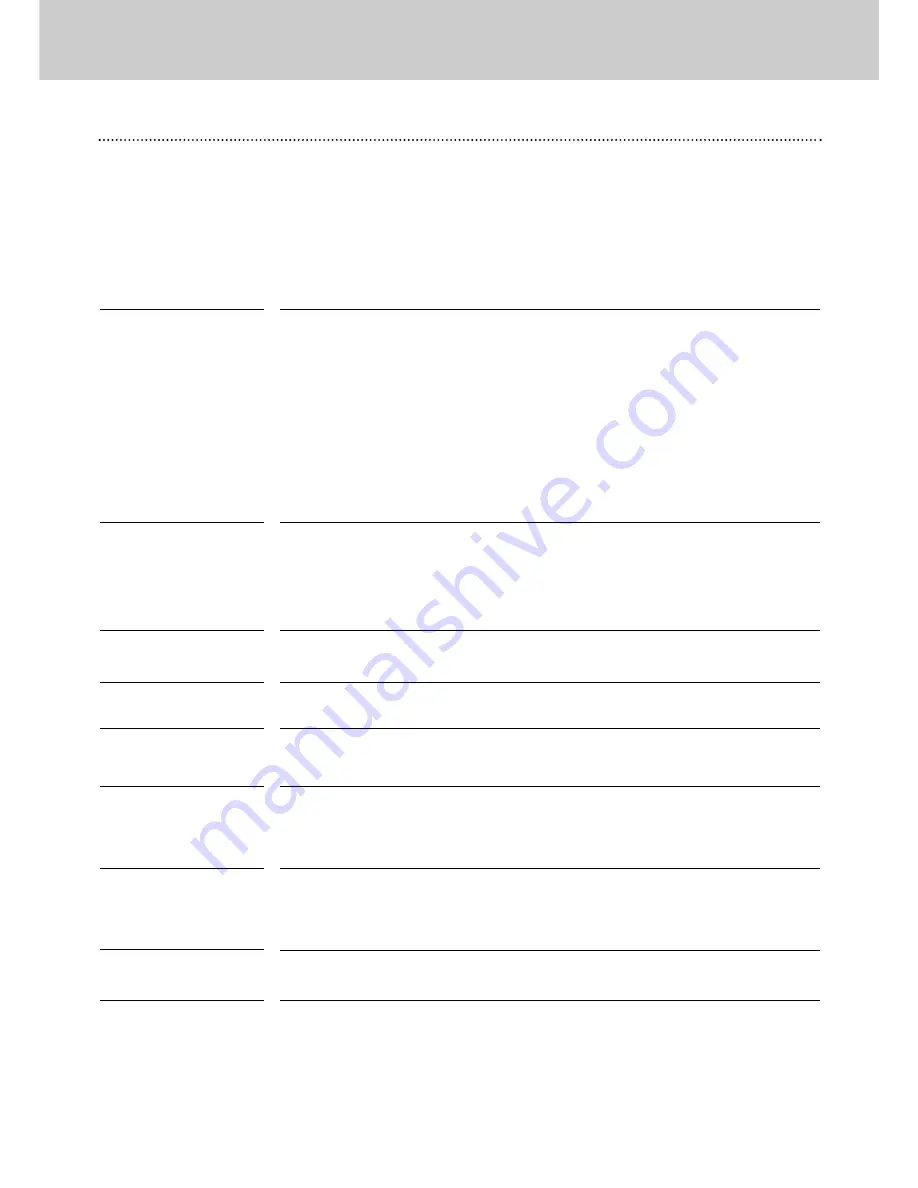
43
Troubleshooting
Before calling your dealer or service center for assistance, check the matters below once again.
– Make sure you have properly connected the projector to peripheral equipment as described in the section "Installation" on
page15 and 16.
– Make sure all equipment is connected to AC outlet and turned on the power.
– When you operate the projector with a computer, and it does not project an image, restart the computer.
No power.
– Plug the power cord of the projector into the AC outlet.
– Make sure
Standby Indicator
lights on.
– After turning off the projector, wait 90 seconds(cool-down period) to turn it on again.
Note
: After pressing
Standby/On
button to turn off, make sure the projector works as
follows:
1. The
Power Indicator
lights bright and the
Standby Indicator
turns off.
2. After 90 seconds, the
Standby Indicator
lights green again and the projector
may be turned on by pressing
Standby/On
button.
– Check the
Temperature Warning
and the
Standby Indicator
. If both
indicators
flash, the
projector cannot be turned on.
(Refer to the section "Maintenance" on page 39.)
– Check the Projection Lamp. (Refer to page 41.)
Image is out of focus.
– Adjust focus of the projector.
– Make sure the projection screen is at least 4.1’ (1.2m) from the projector.
– Check the Projection Lens to see if it needs cleaning.
Note :
Moving the projector from a cool temperature location to a warm temperature
location may result in moisture condensation on the Projection Lens. In such an
event, leave the projector OFF and wait until condensation disappears.
Picture is Left/Right
reversed.
– Check Ceiling / Rear feature. (See “Other Settings” section on page 36.)
Problem:
– Try these Solutions
Picture is Top/Bottom
reversed.
– Check Ceiling feature. (See “Other Settings” section on page 36.)
Some displays are not
seen during the
Operation.
– Check Display feature.(See “Other Settings” section on page 36.)
No image.
– Check the connection between your computer or video equipment and the projector.
– It takes about 30 seconds to display an image after turning on the projector.
– Check if the selected system is corresponding with your computer or video equipment.
– Make sure the temperature is not out of the Operating Temperature (5°C ~ 35°C).
No sound.
– Check audio cable connection from audio input source.
– Adjust the audio source.
– Press
button.
– Press
Mute
button.
Data 3 in cannot be
selected.
– Check the Data 3 in / Data Out socket is set as Data 3 in. ( See "Computer Input" section on
page 23 )
Computer signal not
output from Data Out
– Check the Data 3 in / Data Out socket is set as Data Out in. ( See "Computer Input" section
on page 23 )
13. Appendix
Troubleshooting
Содержание LC1341
Страница 1: ...User Guide Multimedia Projector ProScreen PXG30 Series ...
Страница 51: ...51 ...
Страница 52: ...1AA6P1P3757 MC3W Printed in Japan ...










































