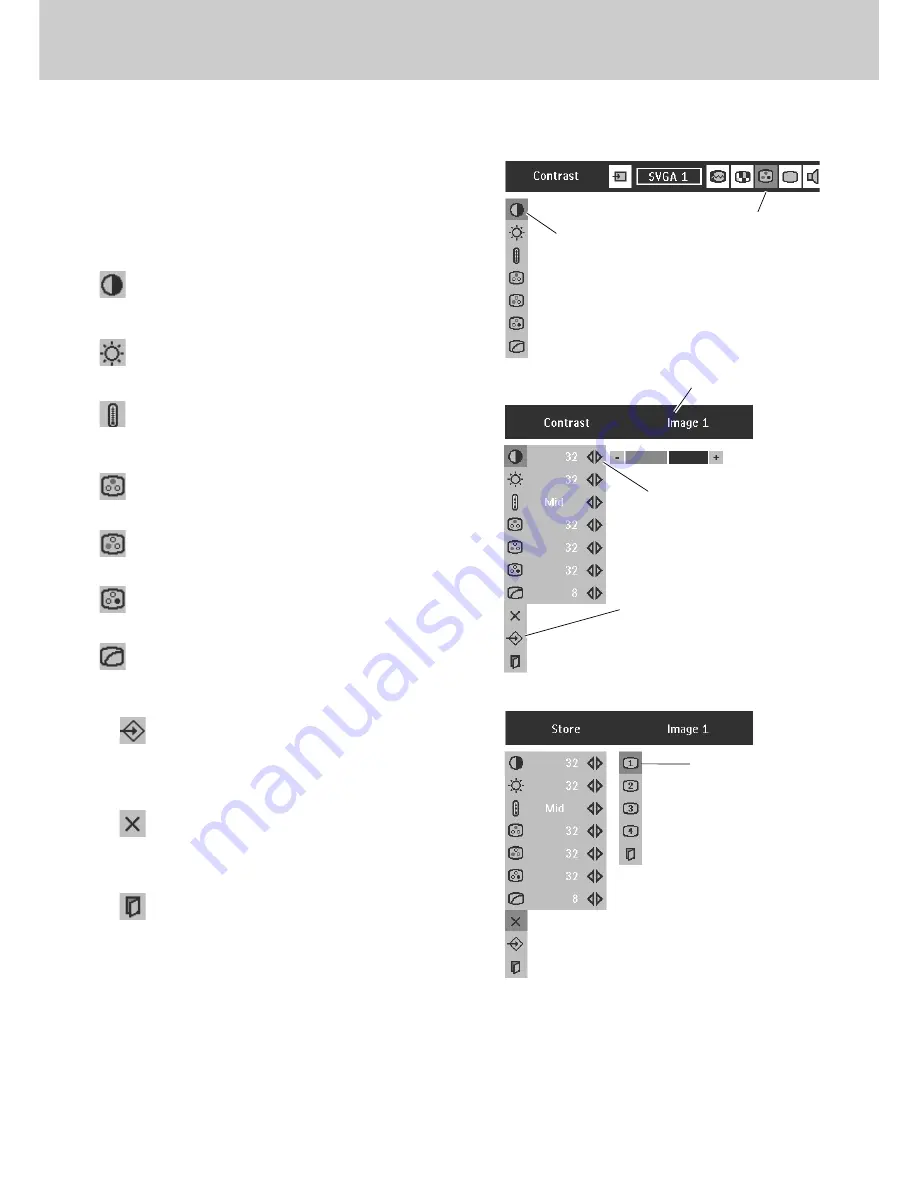
29
Picture Image Adjustment
8. Computer Input
Press
Cursor Left/Right
buttons to adjust value.
Reset all adjustment to previous figure.
Reset
Store
Closes the Image Menu.
Quit
Press
Menu
button to display the On-Screen Menu. Press
Cursor Left/Right
buttons to select
Image Adjust
Menu icon.
Press
Cursor Down
button to select the item that you want to
adjust. and then press
OK
button. The level of each item is
displayed. Adjust each level by pressing
Cursor Left/Right
button(s).
Select an item and
then press
OK
button.
IMAGE ADJUST MENU
Image Level Adjustment
Press
Cursor Left/Right
button to adjust the image contrast
(From 0 to 63.)
Press
Cursor Left/Right
button to adjust the image brightness.
(From 0 to 63.)
Contrast
Brightness
Press either
Cursor Left or Right
button to obtain better balance
of contrast. (From 0 to 15.)
Gamma
To store manually preset image, select
Store
icon and press
OK
button.
Image Level
Menu will appear. Select one from
Image 1 to 4 where you want to set and then press
OK
button.
Store
icon
Press
OK
button at this icon to store
the adjustment.
Image Adjust
Menu icon
Press
Cursor Left/Right
button to adjust the red tone. (From 0 to 63.)
White balance (Red)
Press
Cursor Left/Right
button to adjust the green tone. (From 0 to 63.)
White balance (Green)
Press
Cursor Left
/
Right
button to adjust the blue tone. (From 0 to 63.)
White balance (Blue)
Selected Image level
Color temp.
Press either
Cursor Left
or
Right
button to select the Color temp.
level. (XLow, Low, Mid or High)
2
1
3
Image Level Menu
Select one from image 1
to 4 where you want to
set and then press
OK
button.
Содержание LC1341
Страница 1: ...User Guide Multimedia Projector ProScreen PXG30 Series ...
Страница 51: ...51 ...
Страница 52: ...1AA6P1P3757 MC3W Printed in Japan ...






























