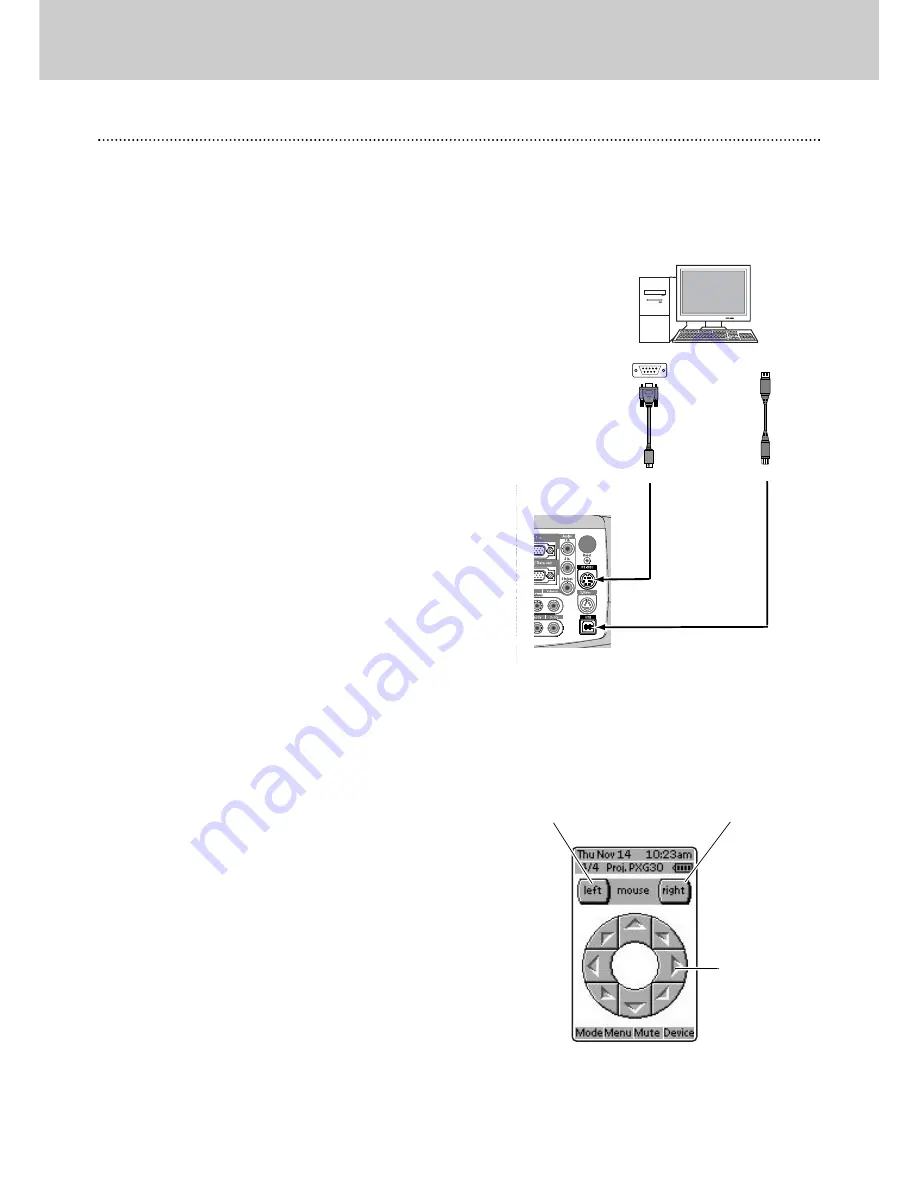
38
Installation
Operating the Wireless Mouse
11. Operating the Wireless Mouse
Operating the Wireless Mouse
Installation
The remote control is able to not only operate this projector but also function as a wireless mouse for most Personal
Computers.
Left
button,
Right
button and
Cursor
buttons in the mouse menu are used for wireless mouse operation.
This Wireless Mouse function is available only when PC mouse pointer is displayed on a projected screen. When the On-
Screen Menu or any message / dialog box is displayed on the screen, this function does not work.
Connect the USB port (or mouse port) of your computer to the
USB socket (or RS-232C socket) of the projector with the
supplied USB Cable (or Serial Cable).
Turn on the projector, and then turn on your computer. When
the computer is switched on first, Wireless Mouse may not
work properly.
To use the remote control as the wireless mouse for a personal
computer. Make sure that the mouse driver is properly installed in
your computer and its USB port (or mouse port ) is activated.
Operating the Wireless Mouse
When controlling a PC mouse pointer, operate Wireless Mouse
with
Cursor
buttons,
Left
button and
Right
button on the remote
control.
Used to move PC mouse pointer. The pointer is moved
corresponding with the direction you are pressing.
Cursor buttons
This button has the same function as the left button on a PC
mouse.
Press this button and the
Cursor
button to drag a selected screen
object.
Left button
This button has the same function as the right button on a PC
mouse.
Right button
Cursor
buttons
(Move the pointer)
Left
button
(Left button of the mouse)
Right
button
(Right button of the mouse)
2
1
USB
RS-232C
USB
Use either of these
cables according to the
terminal of your com-
puter.
Serial
Содержание LC1341
Страница 1: ...User Guide Multimedia Projector ProScreen PXG30 Series ...
Страница 51: ...51 ...
Страница 52: ...1AA6P1P3757 MC3W Printed in Japan ...





























