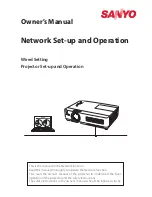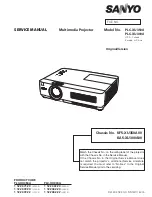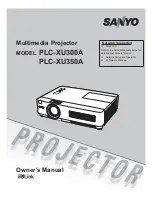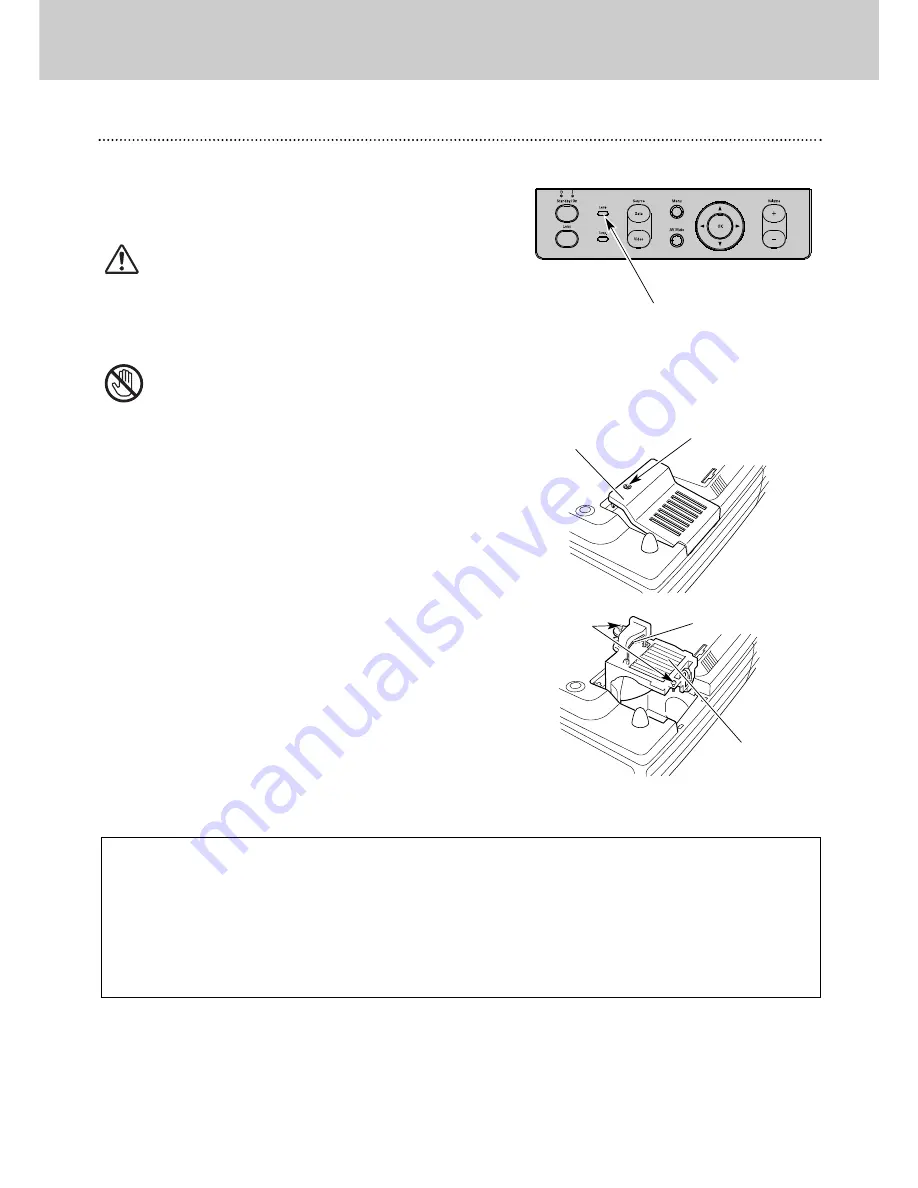
41
12. Maintenance
Lamp Replacement
Lamp Replacement
When the life of the Projection Lamp of this projector draws to an
end, the
Lamp Indicator
lights yellow. If this indicator lights
yellow, replace the projection lamp with a new one promptly.
Turn off the projector and disconnect the AC plug. Allow the
projector to cool for at least 45 minutes.
Loosen 2 screws with a screwdriver and pull out the Lamp
Assembly by grasping Handle.
1
3
Replace the Lamp Assembly with a new one and tighten the 2
screws back into position. Make sure that the Lamp Assembly
is set properly. Replace Lamp Cover and tighten the screw.
4
To remove the Lamp Cover, unscrew the screw with a
screwdriver.
2
Connect AC power cord to the projector and turn on the
projector.
6
Follow these steps to replace the lamp assembly.
Reset the Lamp Replace Counter.
Refer to “Lamp Replace Counter Reset” on the next page .
5
Lamp
Assembly
Handle
Lamp Cover
Order Replacement Lamp
Replacement Lamp can be ordered through your dealer. Give the following information to the dealer when you order.
–
Model No. of your projector
: LC1345 or LC1341
–
R
eplacement Lamp Type No.
: LCA3121/00(250W), 12nc: 8670 931 21009
(Service Parts No. 610 301 7167)
For continued safety, replace with a lamp assembly of the same
type. Do not drop the lamp assembly or touch the glass bulb! The
glass can shatter and may cause injury.
Cool the projector down, for at least 45 minutes before
opening the Lamp Cover. The inside of the projector can
become very hot.
Top Control
CAUTION
Screw
Screws
This indicator lights yellow
when the life of the projection
lamp draws to an end. Replace
the Projection Lamp with a new
one promptly.
Содержание LC1341
Страница 1: ...User Guide Multimedia Projector ProScreen PXG30 Series ...
Страница 51: ...51 ...
Страница 52: ...1AA6P1P3757 MC3W Printed in Japan ...