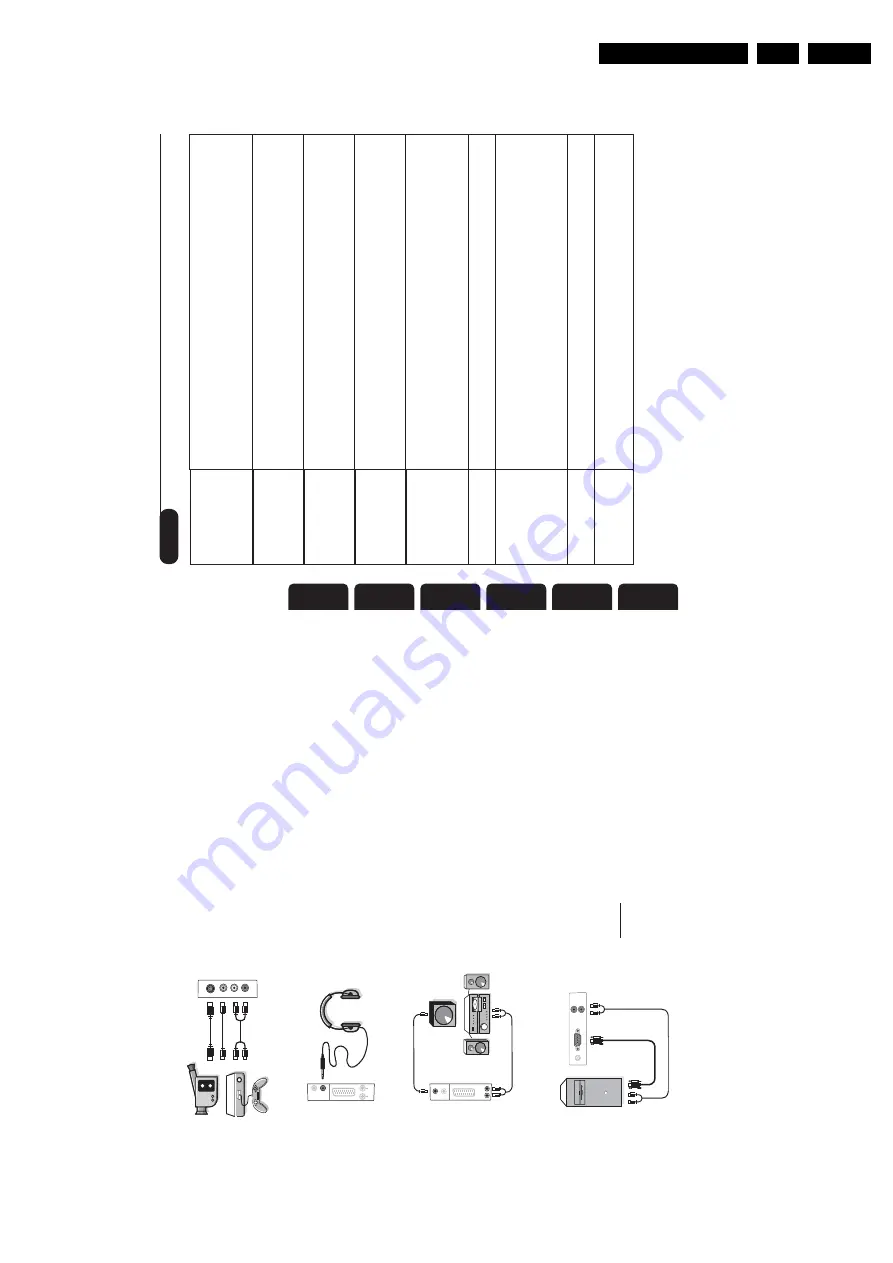
Directions for Use
3.
16
Tips
P
oor r
eception
No pictur
e
P
eripheral
equipment giv
es a
b
lack and white
pictur
e
No sound
PC and PIP modes
don’
t w
ork ?
Remote contr
ol
Standb
y
Cleaning the set
Still no r
esults?
The pr
o
ximity of mountains or high buildings ma
y be r
esponsible f
or ghost
pictur
es,
echoing or shado
ws.
In this case
,tr
y man
uall
y adjusting y
our pictur
e:
see
"fine tuning" (p
.7) or modify the orientation of the outside aerial.
Does y
our
antenna enable y
ou to r
eceiv
e br
oadcasts in this fr
equency range (UHF or
VHF
band)?
Ha
ve y
ou connected the aerial sock
et pr
operl
y? Ha
ve y
ou chosen the right
system? (p
.7).
P
oorl
y connected eur
oconnector cables or aerial sock
ets ar
e often
the cause of pictur
e or sound pr
oblems (sometimes the connectors can become
half disconnected if the
TV set is mo
ved or turned).
Check all connections.
Y
ou ha
ve not selected the right sock
et with the
n
k
e
y:
S-VHS2 instead of EXT2.
T
o pla
y a video cassette
,check that it has been r
ecor
ded under the same
standar
d (P
AL,
SEC
AM,
NTSC) which can be r
epla
yed b
y the video r
ecor
der
.
If on cer
tain channels y
ou r
eceiv
e a pictur
e but no sound,
this means that y
ou do not ha
ve
the cor
rect
TV system.
Modify the SY
STEM setting (p
.7).
The amplifier connected to the
TV does not deliv
er an
y sound? Check that y
ou
ha
ve not confused the audio output with the audio input.
Check that y
ou ha
ve configur
ed the computer on a compatible displa
y r
esolution
(see p
.15).
Y
ou can’
t get the radio sound in PC mode?
When PIP is activ
e the sound is
for
ced to
TV
.
Y
ou m
ust de-activate PIP
,g
o into radio mode and then come back
to PC mode
.
The
TV set does not r
eact to the r
emote contr
ol;
the indicator on the set no
longer flashes when y
ou use the r
emote contr
ol? Replace the batteries.
When y
ou s
witch the
TV set on it r
emains in standb
y mode and the indication
LOCKED is displa
yed when y
ou use the k
e
ys on the
TV set?
The CHILD LOCK
function is s
witched on (p
.10).
If the set r
eceiv
es no signal f
or 15 mins,
it automaticall
y g
oes into standb
y mode
.
To sa
ve po
w
er
,y
our set is fitted with components that giv
e it a v
er
y lo
w po
w
er
consumption when in standb
y mode (less than 1
W).
Onl
y use a clean,
soft and lint-fr
ee cloth to clean the scr
een and the casing of y
our
set.
Do not use alcohol-based or solv
ent-based pr
oducts.
Disconnect the mains plug of the
TV f
or 30 seconds then r
econnect it.
If y
our
TV set br
eaks do
wn,
ne
ver attempt to r
epair it y
ourself:
contact y
our
dealer's after
-sales ser
vice
.
LCD-
3111 256 1420.1
Français
Nederlands
Deutsch
Italiano
∂ÏÏ
ËÓÈ
j¿
English
15
The
AV
and
S-VIDEO
connections ar
e located under the
left panel or
,f
or large scr
een sizes,
under the right panel.
Mak
e the connections as sho
wn opposite
.With the
n
ke
y,
select
EXT3
.
For a monophonic de
vice
,connect the audio signal to the
A
UDIO L input.
The sound automatically comes out of the left
and r
ight speak
er
s of the set.
When headphones ar
e connected,
the sound on the
TV set will
be cut.
The
@
P
#
ke
ys ar
e used to adjust the v
olume le
vel.
The headphone impedance must be between 32 and 600 Ohms
.
Camcor
der
,
video games
Headphones
S-VIDE
O
VIDEO
AUDIO
L
R
L
R
Audio
out
Sub
woofer
out
*
T
o connect a Hi-fi unit use an audio connection cor
d and
connect the
L
and
R Audio out
of the
TV to an
Audio in L
and
R
fr
om the Hi-fi unit.
If y
ou ha
ve an activ
e speak
er
connect the
Subwoofer out
of the
TV to the
Subwoofer in
of the speak
er
.
Connect the monitor output of y
our computer to the
PC
input (VGA)
of the
TV
.
Connect the sound output
Audio out
L
and
R
of the computer to the input
Audio in (PC) L
and
R
of the
TV
.
For more inf
or
mation on using PC mode see page 8.
Configur
e the computer on 1280 x 1024,
60 Hz f
or
optim
um r
esolution.
Attention:
if you use another resolution,
the PIP function may not
wor
k.
In this case a w
ar
ning message is display
ed on the screen.
Her
e is the list of the diff
er
ent displa
y r
esolutions a
vailable
on y
our
TV:
640 x 350,
70 Hz
720 x 400,
70 Hz
1024 x 768,
60 Hz
640 x 350,
85 Hz
720 x 400,
85 Hz
1024 x 768,
70 Hz
640 x 480,
60 Hz
800 x 600,
56 Hz
1024 x 768,
75 Hz
640 x 480,
67 Hz
800 x 600,
60 Hz
1024 x 768,
85 Hz
640 x 480,
72 Hz
800 x 600,
72 Hz
1152 x 864,
75 Hz
640 x 480,
75 Hz
800 x 600,
75 Hz
1280 x 960,
60 Hz
640 x 480,
85 Hz
800 x 600,
85 Hz
1280 x 1024,
60 Hz
832 x 624,
75 Hz
1280 x 1024,
75 Hz
Amplifier
Computer
LR
Audio
out
Audio
in
Sub
woofer
out
Sub
woofer
in
*
L
R
Audio in (PC)
PC input














































