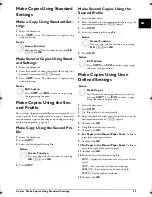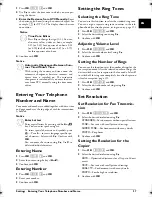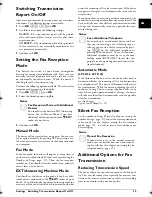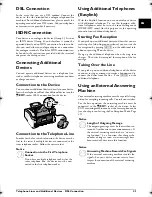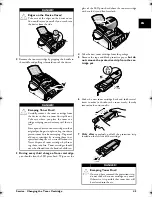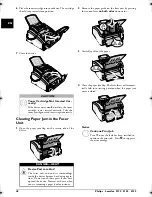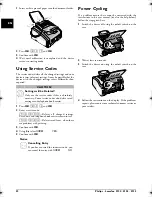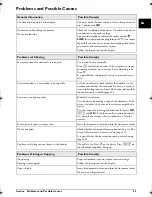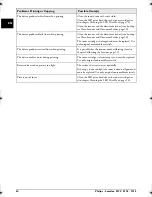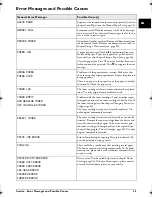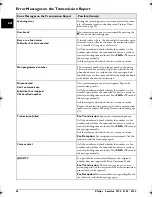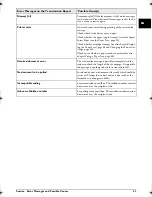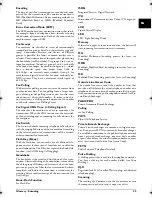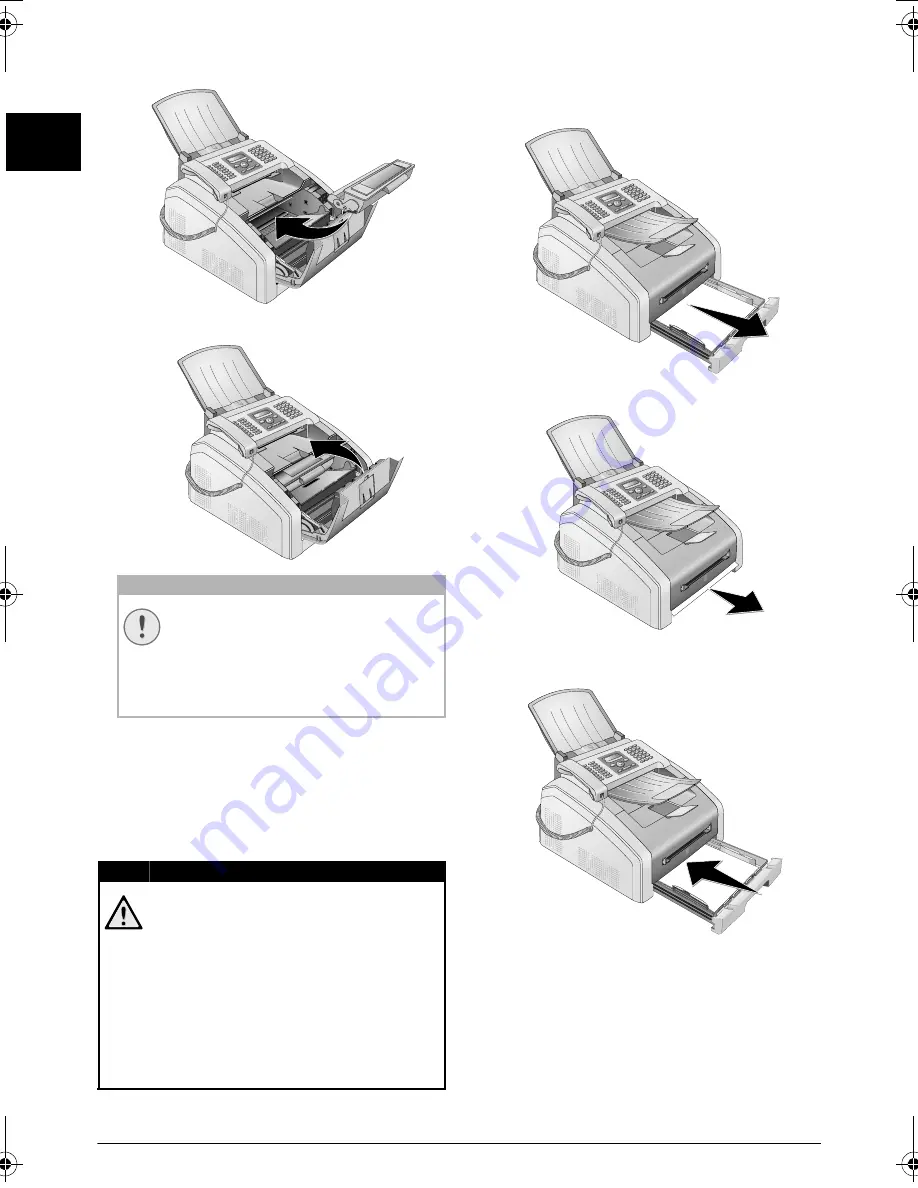
46
Philips · Laserfax 5120 · 5125 · 5135
EN
8
Place the toner cartridge into your device. The cartridge
should snap securely into position.
9
Close the device.
Fixing a Paper Jam
Introduction
Your device is equipped with sensors that quickly recog-
nises a paper jam. If trouble of this sort arises, the feeding
of the printer paper is stopped immediately. Check
all
the
following three areas for jammed paper: Paper tray/paper
feed, print unit and fuser unit (see also the help below).
Toner Cartridge 5
Clearing Paper Jam in Paper Tray/
Paper Feed
1
Pull the paper tray out of the device.
2
Carefully pull out the paper.
3
Push the paper tray into the device all the way to the
stopping point.
CAUTION!
Toner Cartridge Not Inserted Cor-
rectly!
If the device cover would not close, the toner
cartridge is not inserted correctly. Take the
toner cartridge out and insert it again cor-
rectly.
DANGER!
Escaping Toner Dust!
In case of a paper jam, do not forcefully remove
the paper, but rather pull it gently out of the
device and throw it away carefully. It is possible
that the toner may not be completely set on the
print-out, and toner dust could be released into
the air. Do not inhale the released toner dust.
Remove the toner dust from clothing or objects
with cold water; hot water would only cause the
toner to set. Never remove loose toner dust with
a vacuum cleaner.
EX
B5
B5
A5
B6
A4
EX
B5
B5
A5
B6
A4
lpf-5120-5125-5135-manual-uk-int-253117544-b.book Seite 46 Mittwoch, 16. Dezember 2009 10:01 10
Содержание Laserfax 253117544-B
Страница 1: ...EN LPF 5120 LPF 5125 LPF 5135 User Manual ...
Страница 65: ...Appendix Declaration of Conformity DoC 65 EN ...
Страница 66: ...66 Philips Laserfax 5120 5125 5135 EN ...
Страница 67: ...Appendix Declaration of Conformity DoC 67 EN ...