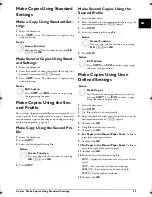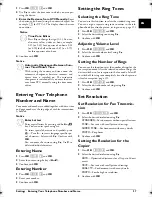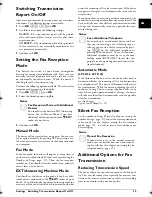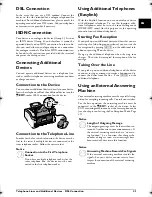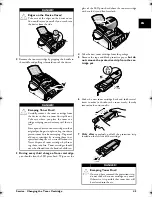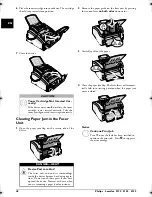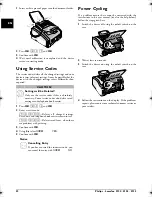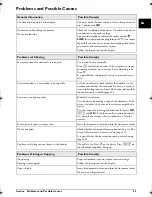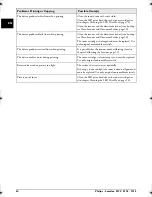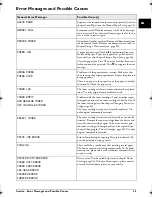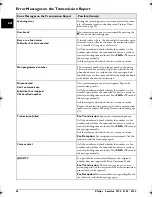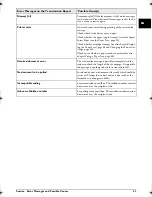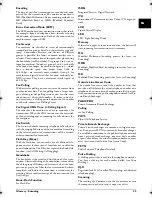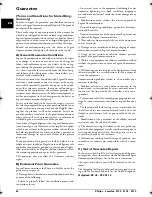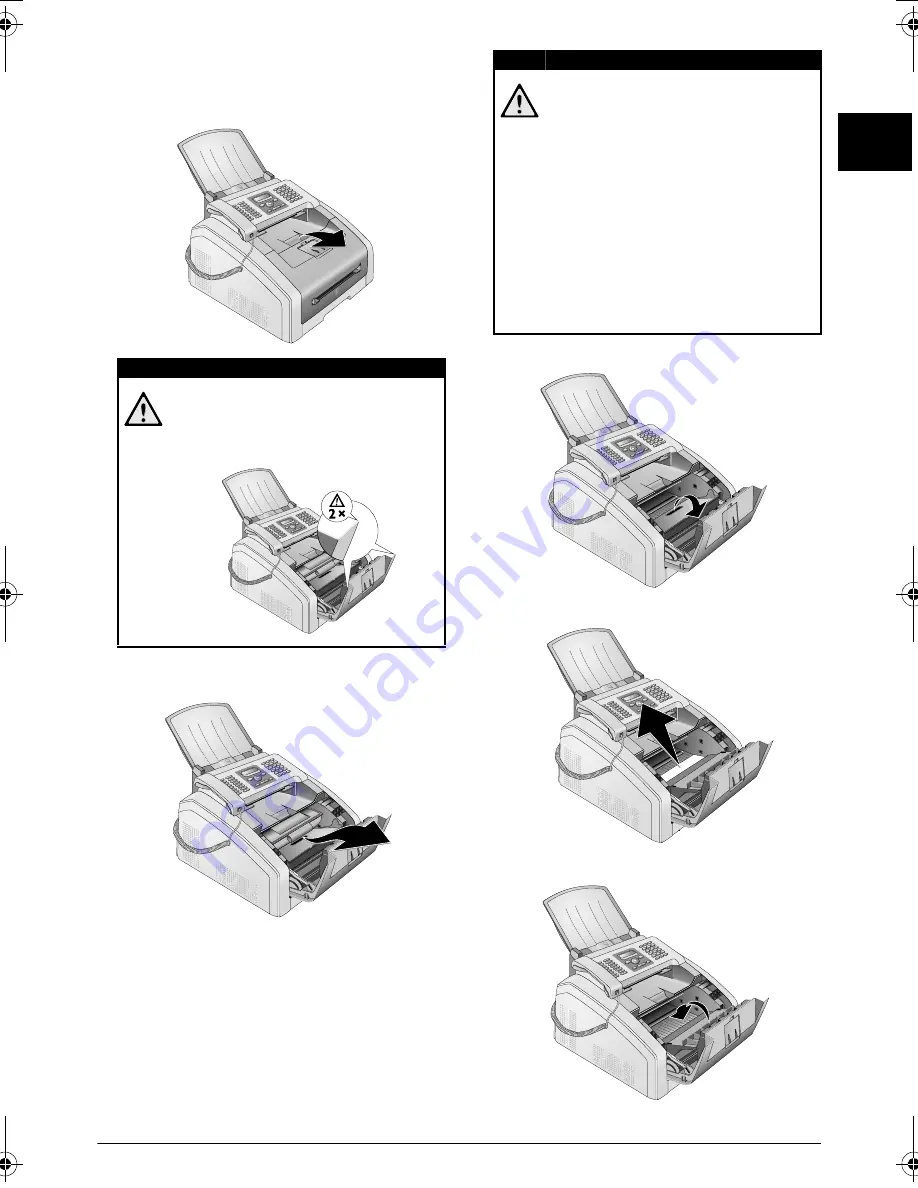
Service · Fixing a Paper Jam
47
EN
Clearing Paper Jam in the Print
Unit
1
Open the device by lifting the device cover forwards
2
Remove the toner cartridge by gripping the handle in
the middle and pulling it forwards out of the device
3
Open the paper jam flap.
4
Carefully pull out the paper.
5
Close the paper jam flap.
DANGER!
Edges on the Device Cover!
Take care of the edges on the device cover.
You could injure yourself if you reach into
the device from the side.
DANGER!
Escaping Toner Dust!
Carefully remove the toner cartridge from
the device so that no toner dust spills out.
Take care where you place the toner car-
tridge, escaping toner dust may soil the sur-
face.
Never open a toner cartridge. If toner dust is
released into the air, you should avoid allow-
ing it to contact your skin and eyes. Do not
inhale the released toner dust. Remove the
toner dust from clothing or objects with cold
water; hot water would only cause the toner
to set. Never remove loose toner dust with a
vacuum cleaner.
lpf-5120-5125-5135-manual-uk-int-253117544-b.book Seite 47 Mittwoch, 16. Dezember 2009 10:01 10
Содержание Laserfax 253117544-B
Страница 1: ...EN LPF 5120 LPF 5125 LPF 5135 User Manual ...
Страница 65: ...Appendix Declaration of Conformity DoC 65 EN ...
Страница 66: ...66 Philips Laserfax 5120 5125 5135 EN ...
Страница 67: ...Appendix Declaration of Conformity DoC 67 EN ...