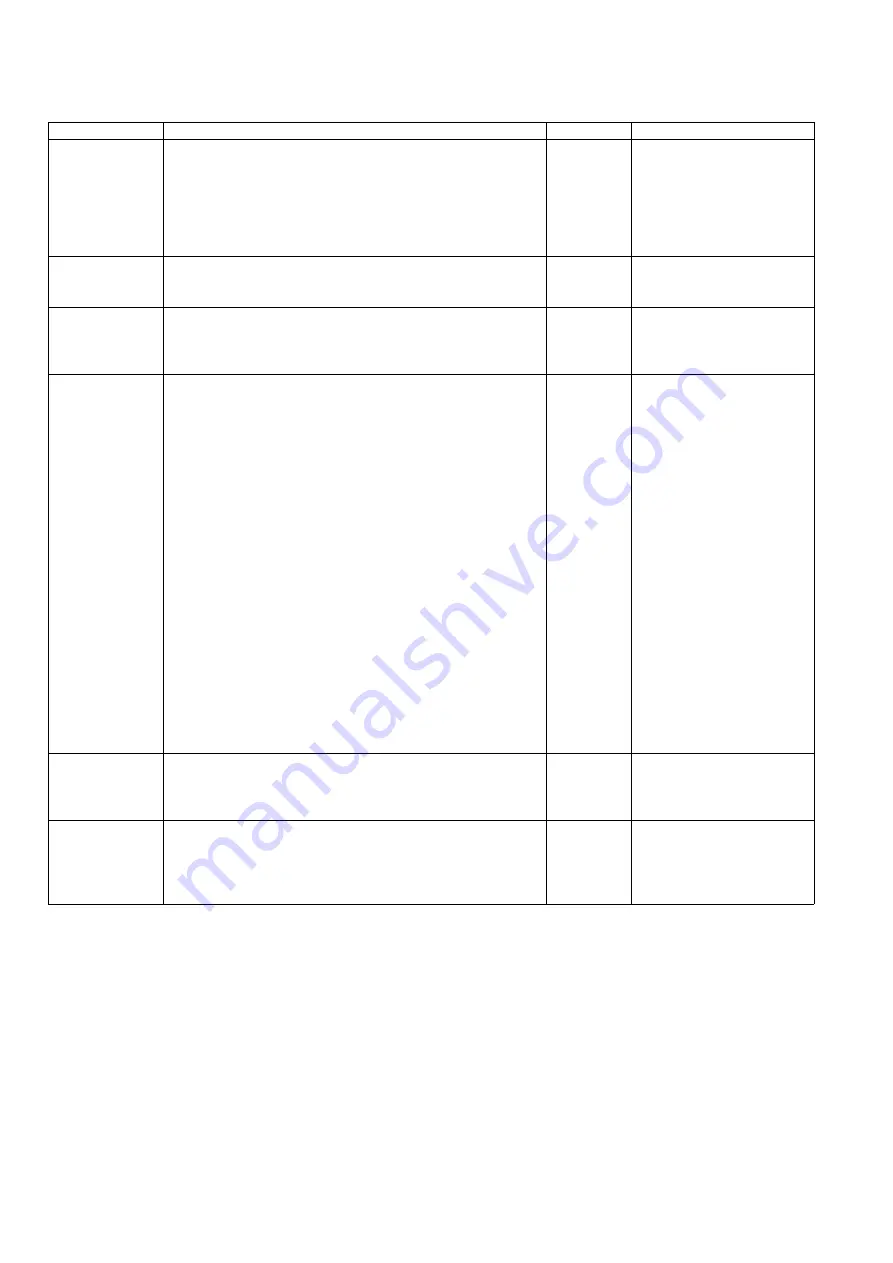
94
9.3.5.
Scanner Condition
Item
Operation
Default
Remarks
Sleep Mode
1. Click
“Sleep Mode”
on the main menu (Service Utility).
2. Set
“Waiting Time”
(Unit: minutes) to specify the amount of
time until the scanner enters the sleep mode.
3. Click
“OK”
to renew the setting.
15 minutes When returning back to the
Ready Mode from the Sleep
Mode, execute
“Sleep
Mode”
for Test (9.3.6) on the
main menu, and then click
“STOP”
on the
“Sleep
Mode”
dialog box.
Clean Imprinter
1. Click
“Clean Imprinter”
on the main menu to clean the
imprinter’s print head.
—
This item is available only if
the optional Imprinter is
installed to the scanner.
Buzzer Setting
1. Click
“Buzzer Setting”
on the main menu.
2. Set
“Buzzer Setting (ON or OFF)”
on the
“Buzzer Setting”
dialog box.
3. Click
“OK”
to renew the setting.
—
User Shading
1. Click
“User Shading”
on the main menu.
2. Push
“Start Shading”
or
“Restore Default”
on the
“User
Shading”
dialog box.
Note:
a. When selecting “Restore Default”, the factory-setting
data will be overwritten in stead of the current
shading data.
b. The following procedures “3” or more are available
only for selecting “Start Shading”.
3. Clean the conveyor, rollers, Scanning Glass (F), and
Scanning Glass (B) according to the message on the display.
And click
“OK”
.
4. Reverse Reference Plates to white according to the message
on the display.
And click
“OK”
.
5. Set the accessory Shading Sheet or Shading Sheet
(Part No.: See 14.8.) on the Hopper in landscape
orientation.
6. And click
“OK”
to scan the Shading Sheet.
7. Reverse the Reference Plates to black according to the
message on the display. And click
“OK”
8. Click
“OK”
, and then click
“Close”
to return to the main
menu.
—
1. Before executing the
shading function, be sure to
clean the Scanning Glass
(F), Scanning Glass (B),
and rollers, and conveyors
related to
conveying
documents
.
2. Until this process is
completed, don’t stop the
process by opening any
doors or turning off the
scanner.
Caution Setting
1. Click
“Caution Setting”
on the main menu.
2. Change the parameter value on the
“Caution Setting”
dialog box.
3. Click
“OK”
to renew the setting.
Clean:
20000
Replace:
350000
Set Default
1. Click
“Set Default”
on the main menu.
2. Click
“Set Default”
on the
“Set Default”
dialog box to set
the default values for
“Sleep Mode”
,
“Caution Setting”,
and
“Feed Speed”
.
3. Click
“Close”
to return to the main menu.
—
Содержание KV-S5055C
Страница 3: ...3 15 17 DRIVE Board 244 15 18 POWER Board 247 ...
Страница 8: ...8 3 COMPONENT IDENTIFICATION 3 1 Main Part Names and Locations ...
Страница 9: ...9 ...
Страница 12: ...12 4 2 Included Accessories Confirm that the following items are included with the scanner ...
Страница 22: ...22 5 SECTIONAL VIEW 5 1 Bottom Block ...
Страница 23: ...23 5 2 Back Block ...
Страница 24: ...24 5 3 Upper Block ...
Страница 25: ...25 5 4 Lower Block 5 4 1 Mechanical Parts ...
Страница 26: ...26 5 4 2 Boards ...
Страница 37: ...37 Fig 7 2 2 2 Cleaning Position 1 Rollers ...
Страница 39: ...39 Fig 7 2 2 4 Cleaning Position 3 Reflector Sheets ...
Страница 44: ...44 ...
Страница 45: ...45 ...
Страница 68: ...68 4 While releasing the holder s 3 claws pull out the Ionizer Board ...
Страница 92: ...92 ...
Страница 118: ...118 ...
Страница 119: ...119 ...
Страница 120: ...120 ...
Страница 191: ...191 13 17 2 Back Side 1 6 1 6 1 11 1 2 33 34 1 10 1 4 1 2 1 3 4 1 4 1 2 1 19 18 2 1 19 18 2 1 CL4001 CL4003 CL4002 ...
Страница 196: ...196 14 PARTS LOCATION AND MECHANICAL PARTS LIST ...
Страница 197: ...197 14 1 Exterior ...
Страница 199: ...199 14 2 Main Chassis 1 ...
Страница 201: ...201 14 3 Main Chassis 2 ...
Страница 204: ...204 14 4 Sub Chassis 1 ...
Страница 206: ...206 499 XTW3 6LFJ Screw 644 XYN3 J6FJ Screw Safety Ref No Part No Part Name Description Remarks ...
Страница 207: ...207 14 5 Sub Chassis 2 ...
Страница 209: ...209 14 6 Board Box ...
Страница 211: ...211 14 7 Packing ...
Страница 214: ...214 15 REPLACEMENT PARTS LIST ...






























