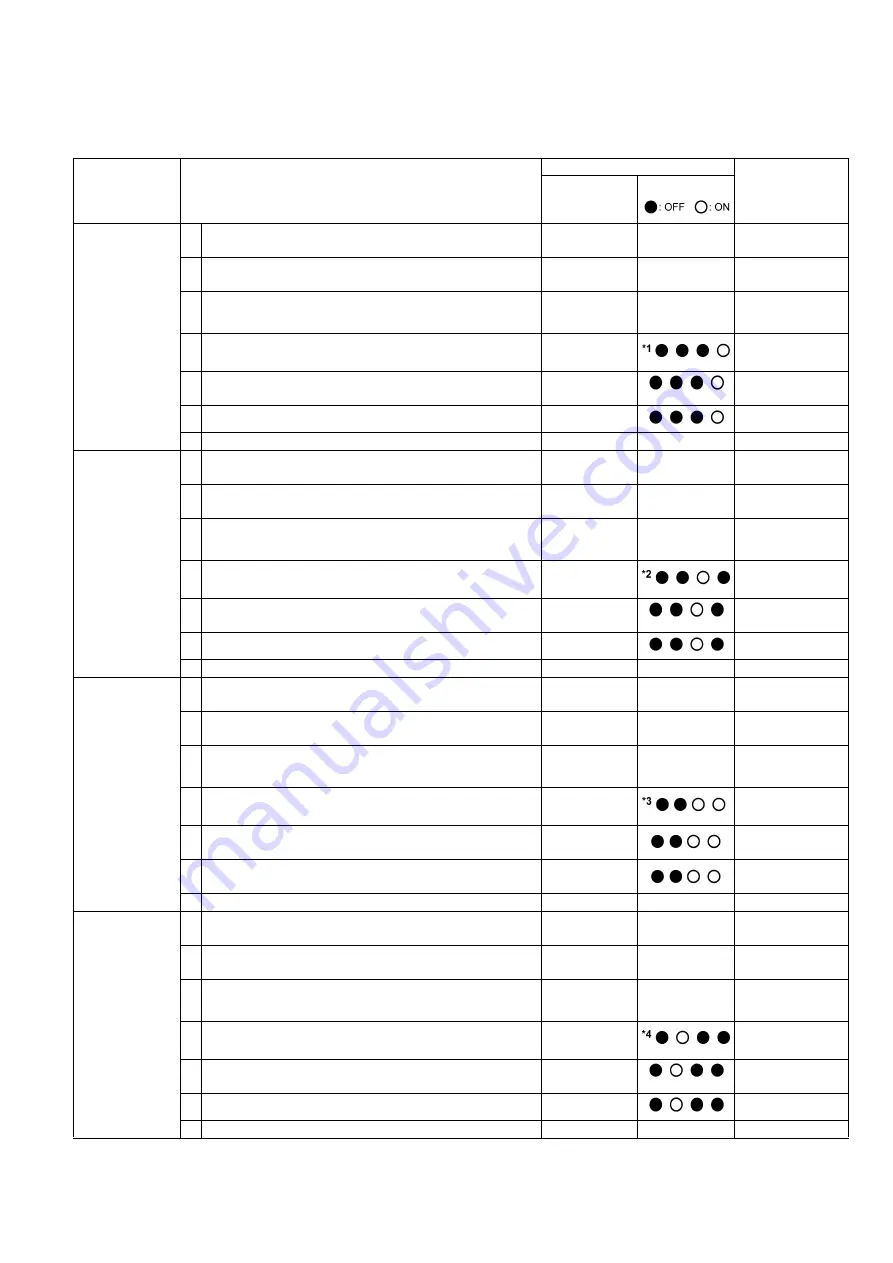
103
9.4.
Scanner Self-test
Without connecting the scanner to the PC, the following scanner self-test can be performed. The following mechanical test is
generally used after replacing or reassembling rollers (Drive Rollers) and other mechanical parts related to feeding documents.
Test Item
Operation
LED or Indicator Status
Remarks
*8
Indicators
(Control Panel)
*8
LED (Back)
1. Paper Feed
Motor rotation
1 While pushing the
“START/STOP Key”
on the Control
Panel, turn on the scanner.
—
—
2 Release the key after LED (Back) status changes to
blinking.
OFF
→
Blinking
3 Push the “
START/STOP Key
” once to enter the test
selection mode.
Blinking
→
Count
4 Push the
“START/STOP Key”
once at the timing when
LED (Back) status is 1 (h)
*1
.
5 Push the
“START/STOP Key”
to start rotating the
Paper Feed Motor and Separation Motor.
6 Push the
“START/STOP Key”
to stop the rotating.
7 Turn off the scanner to finish this test.
—
—
2. Conveyor
Motor rotation
1 While pushing the
“START/STOP Key”
on the Control
Panel, turn on the scanner.
—
—
2 Release the key after LED (Back) status changes to
blinking.
OFF
→
Blinking
3 Push the “
START/STOP Key
” once to enter the test
selection mode.
Blinking
→
Count
4 Push the
“START/STOP Key”
once at the timing when
LED (Back) status is 2 (h)
*2
.
5 Push the
“START/STOP Key”
to start rotating the
Conveyor Motor.
6 Push the
“START/STOP Key”
to stop the rotating.
7 Turn off the scanner to finish this test.
—
—
3. DFP Pressure
Motor rotation
1 While pushing the
“START/STOP Key”
on the Control
Panel, turn on the scanner.
—
—
2 Release the key after LED (Back) status changes to
blinking.
OFF
→
Blinking
3 Push the “
START/STOP Key
” once to enter the test
selection mode.
Blinking
→
Count
4 Push the
“START/STOP Key”
once at the timing when
LED (Back) status is 3 (h)
*3
.
5 Push the
“START/STOP Key”
to start rotating the
DFP Pressure Motor.
6 Push the
“START/STOP Key”
to stop the rotating.
7 Turn off the scanner to finish this test.
—
—
4. Gate Drive
1 While pushing the
“START/STOP Key”
on the Control
Panel, turn on the scanner.
—
—
2 Release the key after LED (Back) status changes to
blinking.
OFF
→
Blinking
3 Push the “
START/STOP Key
” once to enter the test
selection mode.
Blinking
→
Count
4 Push the
“START/STOP Key”
once at the timing when
LED (Back) status is 4 (h)
*4
.
5 Push the
“START/STOP Key”
to start to execute the
open/close operation of the gate.
6 Push the
“START/STOP Key”
to stop the rotating.
7 Turn off the scanner to finish this test.
—
—
Содержание KV-S5055C
Страница 3: ...3 15 17 DRIVE Board 244 15 18 POWER Board 247 ...
Страница 8: ...8 3 COMPONENT IDENTIFICATION 3 1 Main Part Names and Locations ...
Страница 9: ...9 ...
Страница 12: ...12 4 2 Included Accessories Confirm that the following items are included with the scanner ...
Страница 22: ...22 5 SECTIONAL VIEW 5 1 Bottom Block ...
Страница 23: ...23 5 2 Back Block ...
Страница 24: ...24 5 3 Upper Block ...
Страница 25: ...25 5 4 Lower Block 5 4 1 Mechanical Parts ...
Страница 26: ...26 5 4 2 Boards ...
Страница 37: ...37 Fig 7 2 2 2 Cleaning Position 1 Rollers ...
Страница 39: ...39 Fig 7 2 2 4 Cleaning Position 3 Reflector Sheets ...
Страница 44: ...44 ...
Страница 45: ...45 ...
Страница 68: ...68 4 While releasing the holder s 3 claws pull out the Ionizer Board ...
Страница 92: ...92 ...
Страница 118: ...118 ...
Страница 119: ...119 ...
Страница 120: ...120 ...
Страница 191: ...191 13 17 2 Back Side 1 6 1 6 1 11 1 2 33 34 1 10 1 4 1 2 1 3 4 1 4 1 2 1 19 18 2 1 19 18 2 1 CL4001 CL4003 CL4002 ...
Страница 196: ...196 14 PARTS LOCATION AND MECHANICAL PARTS LIST ...
Страница 197: ...197 14 1 Exterior ...
Страница 199: ...199 14 2 Main Chassis 1 ...
Страница 201: ...201 14 3 Main Chassis 2 ...
Страница 204: ...204 14 4 Sub Chassis 1 ...
Страница 206: ...206 499 XTW3 6LFJ Screw 644 XYN3 J6FJ Screw Safety Ref No Part No Part Name Description Remarks ...
Страница 207: ...207 14 5 Sub Chassis 2 ...
Страница 209: ...209 14 6 Board Box ...
Страница 211: ...211 14 7 Packing ...
Страница 214: ...214 15 REPLACEMENT PARTS LIST ...






























