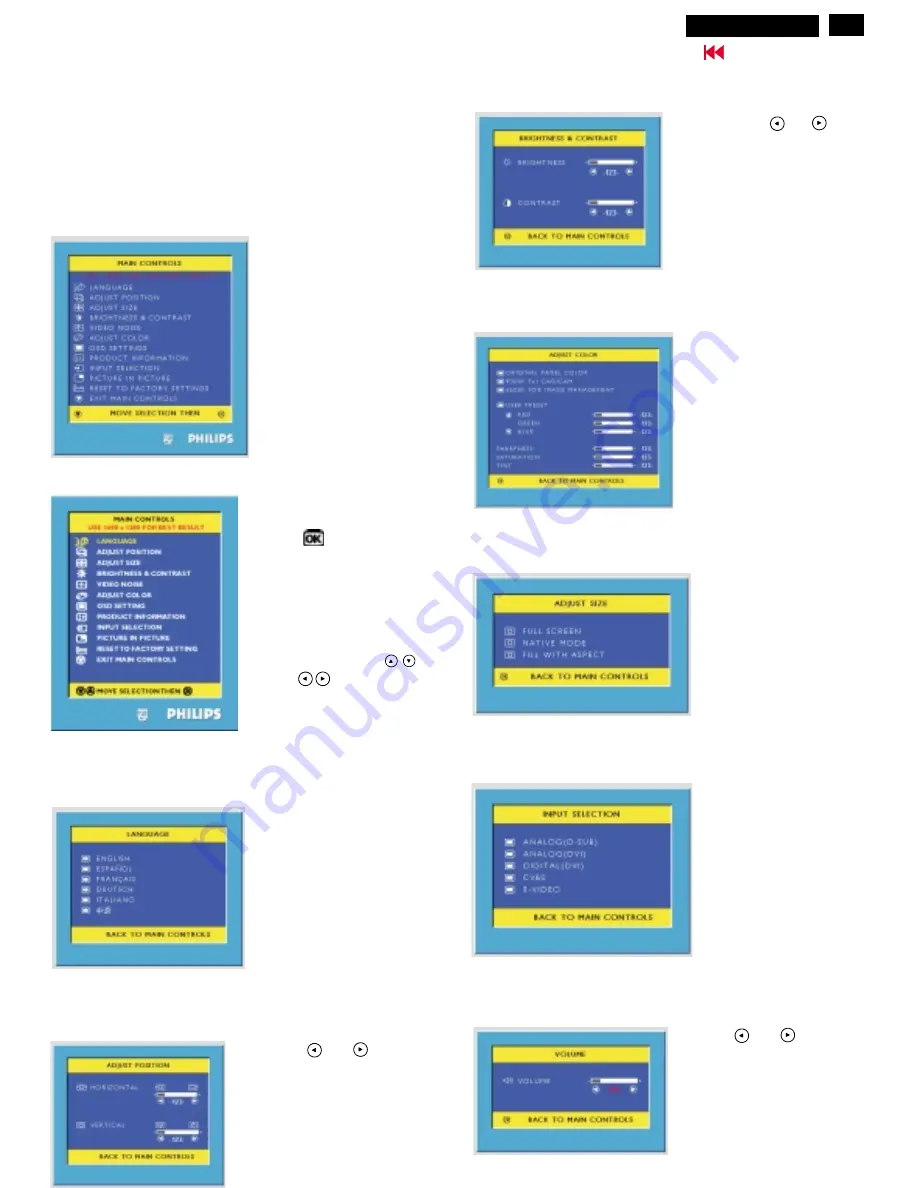
7
Go to cover page
Settings using the OSD menu
Setting the colour temperature
Description of the On Screen Display
This is a feature in all Philips LCD monitors which
allows an end-user to adjust screen performance of
monitors directly through an on-screen instruction
window. The user interface provides user-
friendliness and ease-of-use when operating the
monitor.
On the front controls of
your monitor, once you
press
the button,
the On Screen Display
(OSD) Main Controls
window will pop up and
you can now start
making adjustments to
your monitor's various
features. Use the
or the
keys to make
your adjustments within.
Press the
or
button to
adjust the selected function
Press the
or
button to
adjust the selected function
The corresponding setting window (here:
)
is displayed.
ADJUST POSITION
Setting language for the OSD menu (
).
LANGUAGE
Setting Adjust Size
Selecting Input Signal
Adjusting the Brightness and Control
Adjusting the Volume
Press the key
or
to
mark another function or press
the MENU key to return to the
main menu.
Hudson2 200P3
Содержание Hudson2 200P3
Страница 33: ...32 Hudson2 200P3 9 Go to cover page Schematic PWB Components side view ...
Страница 34: ...9 Go to cover page 32 Hudson2 200P3 Schematic PWB Compohnents side view ...
Страница 36: ...9 Go to cover page 33 Hudson2 200P3 Schematic PWB Copper track side view ...
Страница 39: ...9 Go to cover page 36 Hudson2 200P3 Schematic diagram TMSD RX TMDS Transmitter ...
Страница 40: ...37 9 Go to cover page Hudson2 200P3 Schematic diagram VIDEO Video Decoder ...
Страница 45: ...9 Go to cover page 42 Hudson2 200P3 Schematic diagram POWER SUPPLY ...
Страница 47: ...43 9 Go to cover page Hudson2 200P3 Power Board C B A copper track smc side view ...
Страница 50: ...46 9 Go to cover page Hudson2 200P3 Schematic diagram AUDIO AMP MIC PREAMP ...
Страница 51: ...9 Go to cover page 47 Hudson2 200P3 Schematic diagram AUDIO PWR KEYPAD ...
Страница 54: ...9 Go to cover page 50 Hudson2 200P3 Inverter Diagram PWB AMBIT ...
Страница 70: ...66 Hudson2 200P3 Go to cover page CA110 Application Continued ...






















