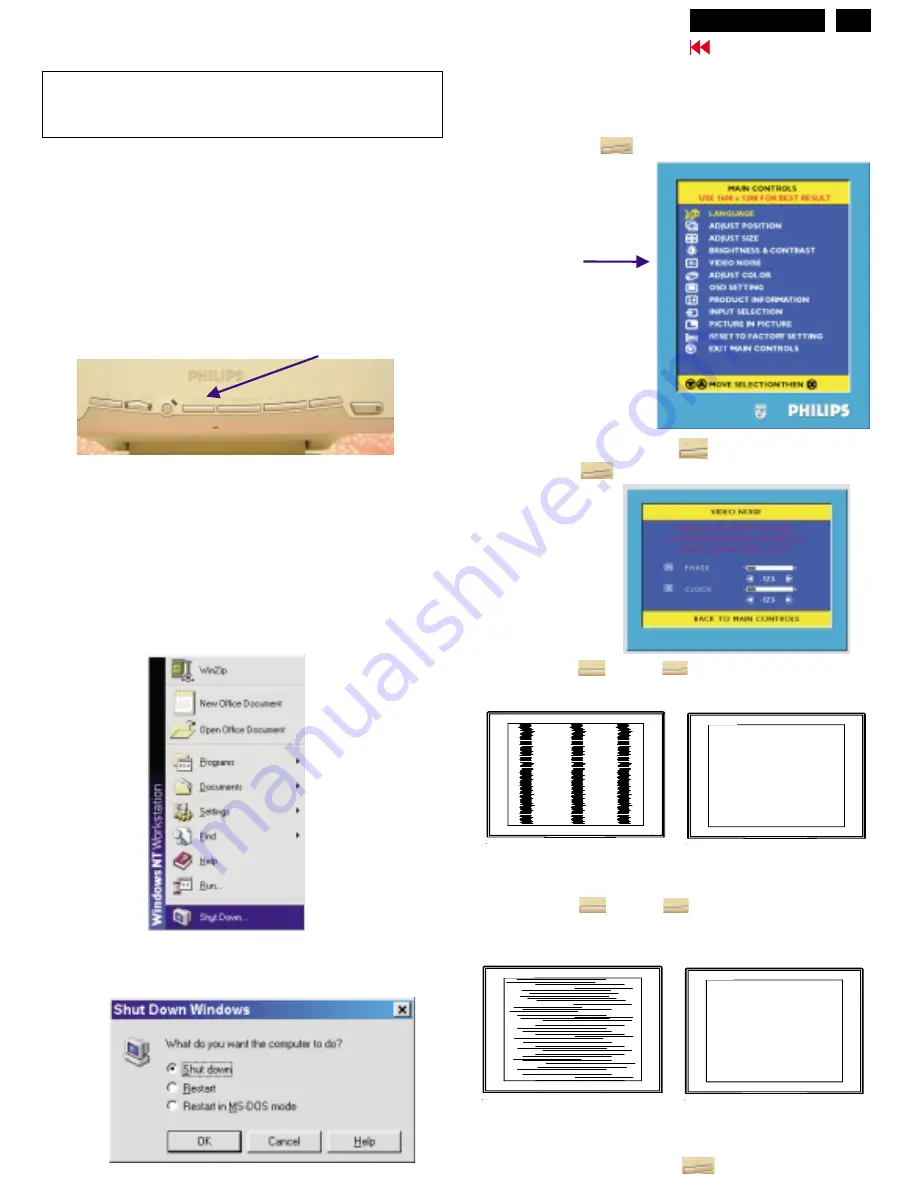
CLOCK & PHASE Adjustments
13
Go to cover page
Step 1 : Click on the Start button (Win95, Win98 or Win NT)
and choose " Shut Down...". as shown in Fig. 2.
Step 2 : The menu of " Shut Down Windows " is as shown in Fig. 3
Step 3 : Retain Shut Down Window on the screen , follow
the CLOCK and PHASE adjustment instructions for the
optimal video display.
PHASE phenomenon
Due to the different quality of video signal generated from graphics
cards. By press AUTO button for
t is necessary to adjust
CLOCK and PHASE functions for the optimal video display of LCD
monitor by manual. Following steps will guide you to make correct
adjustment of CLOCK and PHASE.
However, CLOCK and PHASE functions are only available while analog
video signal is supplied. Operating unit under digital signal state, the
video clock information can be obtained from graphics cards directly.
Therefor, it is unnecessary to adjust these functions.
CLOCK and PHASE adjustment
automatically. Sometimes, the deviation of video signal which generated
from graphics cards is out of control, then i
Manual adjustment
If the quility of display still poor or flicker, you may also improve it by
manual adjust CLOCK and PHASE functions to eliminate the flicker.
Step 4 : Press the OK
button to bring up MAIN CONTROLS
(OSD menu).
Step 8 : Press Left
or Right
to adjust PHASE.
The picture will be adjusted as following figure, adjust PHASE
and check the picture, stop at the point that without any vertical
jitter bar remaining on the screen.
button
Step 5 : Select Video Noise by press
button.
Step 6 : Press OK
to bring up it s submenu.
button
Step 7 : Press Left
or Right
to adjust CLOCK. The
picture will be adjusted as following figure, adjust CLOCK to
fine-tune the video until optimal display is obtained.
button
Step 9 : Quit OSD menu by press OK
button to save the settings.
CLOCK Phenomenon
Video Noise
Using UP or DOWN
button to select it.
(Auto adjustment hotkey)
Front control panel
1 = OK button for the OSD menu (On-Screen-Display)
2 = Power indicator (PC)
3 = Power button
AUTO
button
The monitor has build-in a auto adjustment hotkey on the front panel,
you may obtained a optimal video display by simply press the
button and save the settings. CLOCK, PHASE, Vertical position, and
Horizontal position are adjusted automatically.
AUTO
Fig. 1
Fig. 4
Fig. 5
Fig. 2
(Before)
(Before)
(After)
(After)
Fig. 3 (Win 98)
---------->
---------->
------------>
---------->
AUTO
OK
1
2
3
Hudson2 200P3
Содержание Hudson2 200P3
Страница 33: ...32 Hudson2 200P3 9 Go to cover page Schematic PWB Components side view ...
Страница 34: ...9 Go to cover page 32 Hudson2 200P3 Schematic PWB Compohnents side view ...
Страница 36: ...9 Go to cover page 33 Hudson2 200P3 Schematic PWB Copper track side view ...
Страница 39: ...9 Go to cover page 36 Hudson2 200P3 Schematic diagram TMSD RX TMDS Transmitter ...
Страница 40: ...37 9 Go to cover page Hudson2 200P3 Schematic diagram VIDEO Video Decoder ...
Страница 45: ...9 Go to cover page 42 Hudson2 200P3 Schematic diagram POWER SUPPLY ...
Страница 47: ...43 9 Go to cover page Hudson2 200P3 Power Board C B A copper track smc side view ...
Страница 50: ...46 9 Go to cover page Hudson2 200P3 Schematic diagram AUDIO AMP MIC PREAMP ...
Страница 51: ...9 Go to cover page 47 Hudson2 200P3 Schematic diagram AUDIO PWR KEYPAD ...
Страница 54: ...9 Go to cover page 50 Hudson2 200P3 Inverter Diagram PWB AMBIT ...
Страница 70: ...66 Hudson2 200P3 Go to cover page CA110 Application Continued ...




























