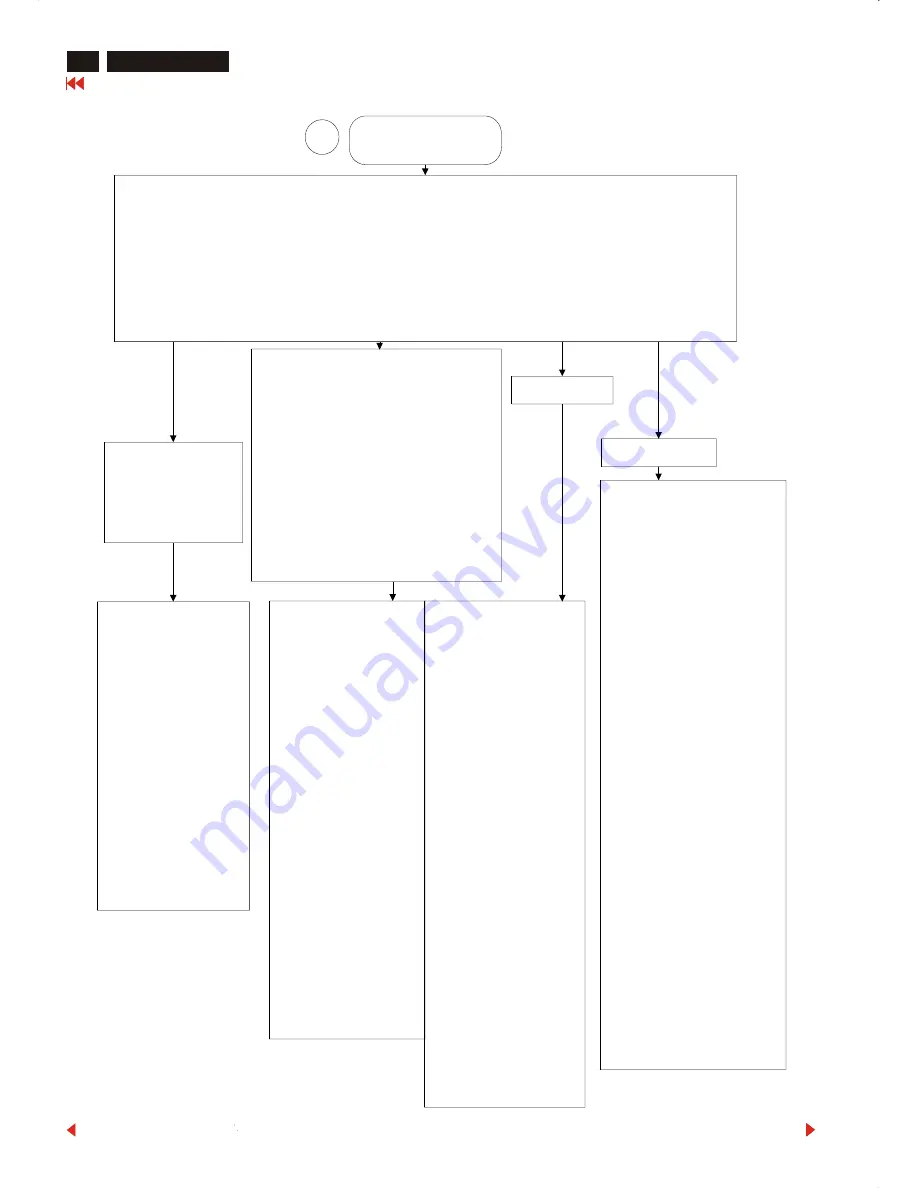
Go to cover page
Forward
Back
General Troubleshooting Guide (Continued)
Forward
Monitor drivers
(inf file)
for Windows 95/98/2000/Me or later
Philips' monitors build in VESA DDC2B feature to support Plug & Play requirement for Windows 95/98/2000/Me .
You can install the information file ( .inf) in order to select your Philips monitor from "Monitor" dialog box in
Windows 95/98/2000/Me to activate Plug & Play application. The installation procedure based on
Windows '95 OEM Release 2 , 98 , Me and 2000 is specified as follows, (In case of connecting the monitor to
the PC compliant with VESA standard with the designated signal cable, the PC reads display pixels, frequency,
and color feature of this monitor to optimise the picture for the monitor automatically.)
DDC : Abbreviation for Display Data Channel
** Windows NT 4.0 does not require driver (inf file) for monitors.**
For Windows Me
For Windows 2000
1. Start Windows '95
2. Click the 'Start' button,
point to 'Setting', and
then click 'Control Panel'.
3. Double Click the
'Display' Icon.
4. Choose the 'Settings' tab
then click 'Advanced...'.
5. Choose 'Monitor' button,
point to 'Change...'
then click 'Have Disk...'.
6. Click 'Browse...' button
then choose the
appropriate drive
F: ( CD-ROM Drive)
then click 'OK' button.
7. Click the 'OK' button then
choose your monitor
model and click the 'OK'.
8. Click 'Close' button.
1. Start Windows 98
2. Click the 'Start' button,
point to 'Setting', and then
click 'Control Panel'.
3. Double Click the
'Display' Icon.
4. Choose the 'Settings' tab
then click 'Advanced...'.
5. Choose 'Monitor' button,
point to 'Change...'
then click 'Next'
6. Choose "Display a list of
all the drivers in a specific
location, so you can elect
the driver you want.
" then click 'Next' and
then click 'Have Disk...'.
7. Click 'Browse...' button
then choose the
appropriate drive
F: ( CD-ROM Drive)
then click 'OK' button.
8. Click the 'OK' button then
choose your monitor
model and click the
'Next' button
then click 'Next' button.
9. Click 'Finish' button
then the 'Close' button.
1. Start Windows Me
2. Click the 'Start' button,
point to 'Setting',
and then click
'Control Panel'.
3. Double Click the
'Display' Icon.
4. Choose the 'Settings' tab
then click 'Advanced...'.
5. Choose 'Monitor' button,
then click
'Change...' button.
6. Choose "Specify the
location of the driver
(Advanced)" and click
the 'Next' button.
7. Choose "Display a list of
all the drivers in a specific
location, so you can
select the driver you
want." then click 'Next'
and then click
'Have Disk...'.
8. Click 'Browse...' button
then choose the
appropriate drive
F: ( CD-ROM Drive)
then click 'OK' button.
9. Click the 'OK' button then
choose your monitor model
and click the 'Next' button
then click 'Next' button.
10. Click 'Finish' button
then the 'Close' button.
1. Start Windows 2000
2. Click the 'Start' button,
point to 'Setting', and then
click 'Control Panel'.
3. Double Click the
'Display' Icon.
4. Choose the 'Settings' tab
then click 'Advanced...'.
5. Choose 'Monitor'
- If the 'Properties' button
is inactive, it means your
monitor is properly configured.
Please stop installation.
- If the 'Properties' button is
active. Click 'Properties'
button.
Please follow next step
continually.
6. Click 'Driver' and then
click on 'Update Driver...'
then click on the 'Next' button.
7. Choose "Display a list of the
known drivers for this device
so that I can choose a specific
driver" then click 'Next' and
then click 'Have disk...'.
8. Click 'Browse...' button then
choose the appropriate
drive F: ( CD-ROM Drive).
9. Click the 'Open' button,
then click the 'OK' button.
10. Choose your monitor model
and click the 'Next' button
then click 'Next' button.
11. Click 'Finish' button
then the 'Close' button.
If you can see the "Digital
Signature Not Found" window
then click the 'Yes' button.
For Windows 95
For Windows95 drivers ,
your monitor is listed
under manufacture name
"Philips Business
Electronics Co.".
For Windows 98
For Windows98 drivers, our monitors are
listed under 2 manufactures name "Philips",
and "Philips Consumer Electronics Co".
Please select "Philips" when you would like
to set up your monitor in Windows setting ,
if you can not find the right model name
just as the label indication on the back of set.
For those set that have been issued since
the release of Win98 , drivers can be found
in CDROM under the directory path of
" \ pc\ driver \" or it may be downloaded at
"http: \www.philips.com". Once you have
installed the new driver , Windows will add
a new manufacture name "Philips Business
Electronics" in your system.
2
Содержание Hudson2 200P3
Страница 33: ...32 Hudson2 200P3 9 Go to cover page Schematic PWB Components side view ...
Страница 34: ...9 Go to cover page 32 Hudson2 200P3 Schematic PWB Compohnents side view ...
Страница 36: ...9 Go to cover page 33 Hudson2 200P3 Schematic PWB Copper track side view ...
Страница 39: ...9 Go to cover page 36 Hudson2 200P3 Schematic diagram TMSD RX TMDS Transmitter ...
Страница 40: ...37 9 Go to cover page Hudson2 200P3 Schematic diagram VIDEO Video Decoder ...
Страница 45: ...9 Go to cover page 42 Hudson2 200P3 Schematic diagram POWER SUPPLY ...
Страница 47: ...43 9 Go to cover page Hudson2 200P3 Power Board C B A copper track smc side view ...
Страница 50: ...46 9 Go to cover page Hudson2 200P3 Schematic diagram AUDIO AMP MIC PREAMP ...
Страница 51: ...9 Go to cover page 47 Hudson2 200P3 Schematic diagram AUDIO PWR KEYPAD ...
Страница 54: ...9 Go to cover page 50 Hudson2 200P3 Inverter Diagram PWB AMBIT ...
Страница 70: ...66 Hudson2 200P3 Go to cover page CA110 Application Continued ...
















































