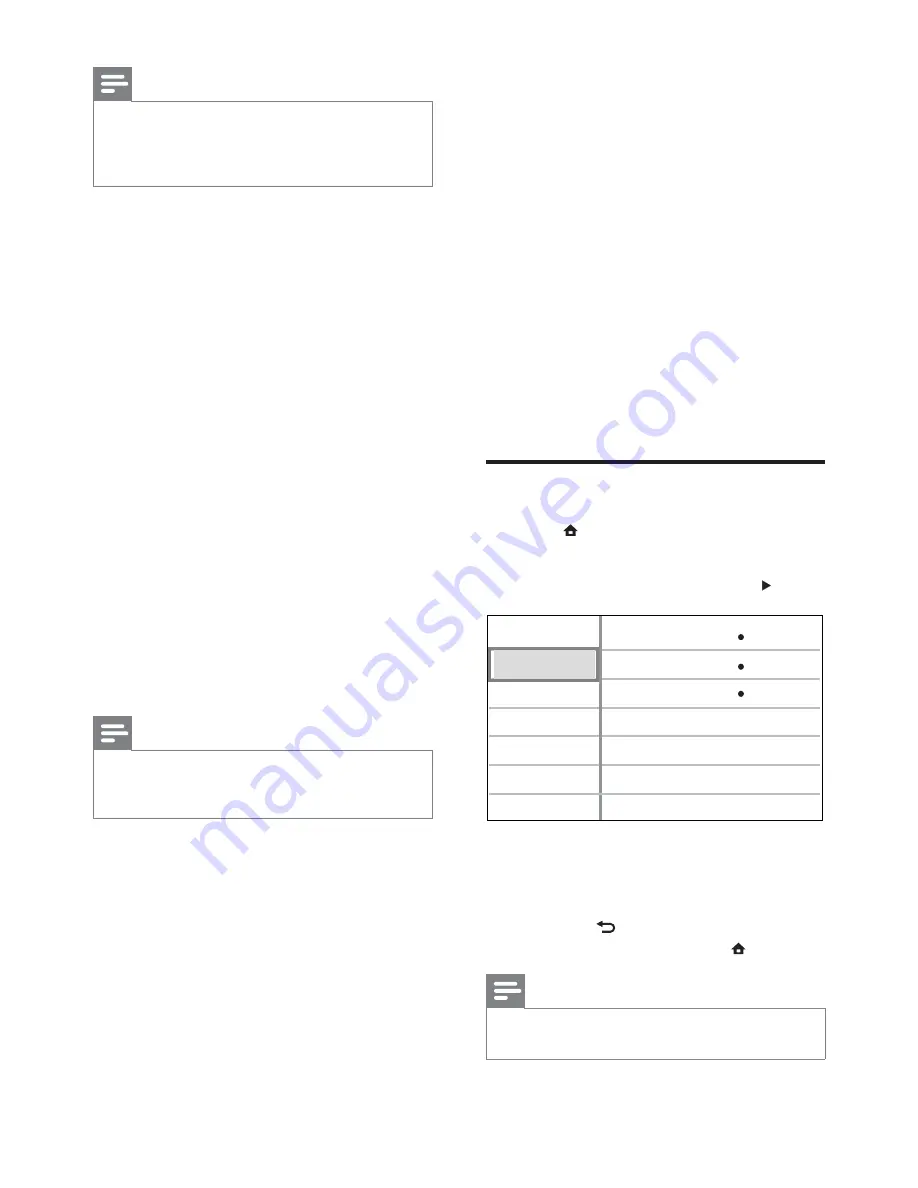
34
[Picture Settings]
Selects a prede ned set of picture color
settings.
•
[Standard]
– Original color setting.
•
[Vivid]
– Vibrant color setting.
•
[Cool]
- Soft color setting.
•
[Action]
– Sharp color setting. It
enhances the details in the dark area.
Ideal for action movies.
•
[Animation]
– Contrast color setting.
Ideal for animated pictures.
[Black Level]
Improves black color contrast.
•
[Normal]
- Standard black level.
•
[Enhanced]
- Enhances black level.
Audio Setup
1
Press
.
2
Select
[Settings]
, then press
OK
.
3
Select
[Audio Setup]
, then press .
4
Select an option, then press
OK
.
5
Select a setting, then press
OK
.
To return to the previous menu,
•
press
BACK
.
To exit the menu, press
•
.
Note
See the explanations of the above options in
•
the following pages.
HDMI Audio
Night Mode
Speaker Setup
Video Setup
Advanced Setup
Audio Setup
Preference Setup
EasyLink Setup
Off
Auto
Note
If the setting is not compatible with your TV, a
•
blank screen appears. Wait for 15 seconds for
auto recover or press
HDMI
repeatedly until
the picture appears.
[HDMI Deep Color]
This feature is available only when the display
device is connected by a HDMI cable, and
when it supports deep color feature.
•
[Auto]
- Switches on automatically if the
connected display device supports HDMI
deep color.
•
[On]
- Enjoys vivid images in over a
billion colors on Deep Color enabled TV.
Outputs 12 bit color that reduces the
posterization efffect.
•
[Off]
- Outputs standard 8 bit color.
[Component Video]
Selects the Component video output
resolution that is compatible with the TV
display capability.
•
[480i/576i]
,
[480p/576p]
,
[720p]
,
[1080i]
-
Selects a video resolution setting that
best supported by the TV. See the TV
manual for details.
Note
If the setting is not compatible with the TV, a
•
blank screen appears. Wait for 15 seconds for
auto recovery.
EN






























