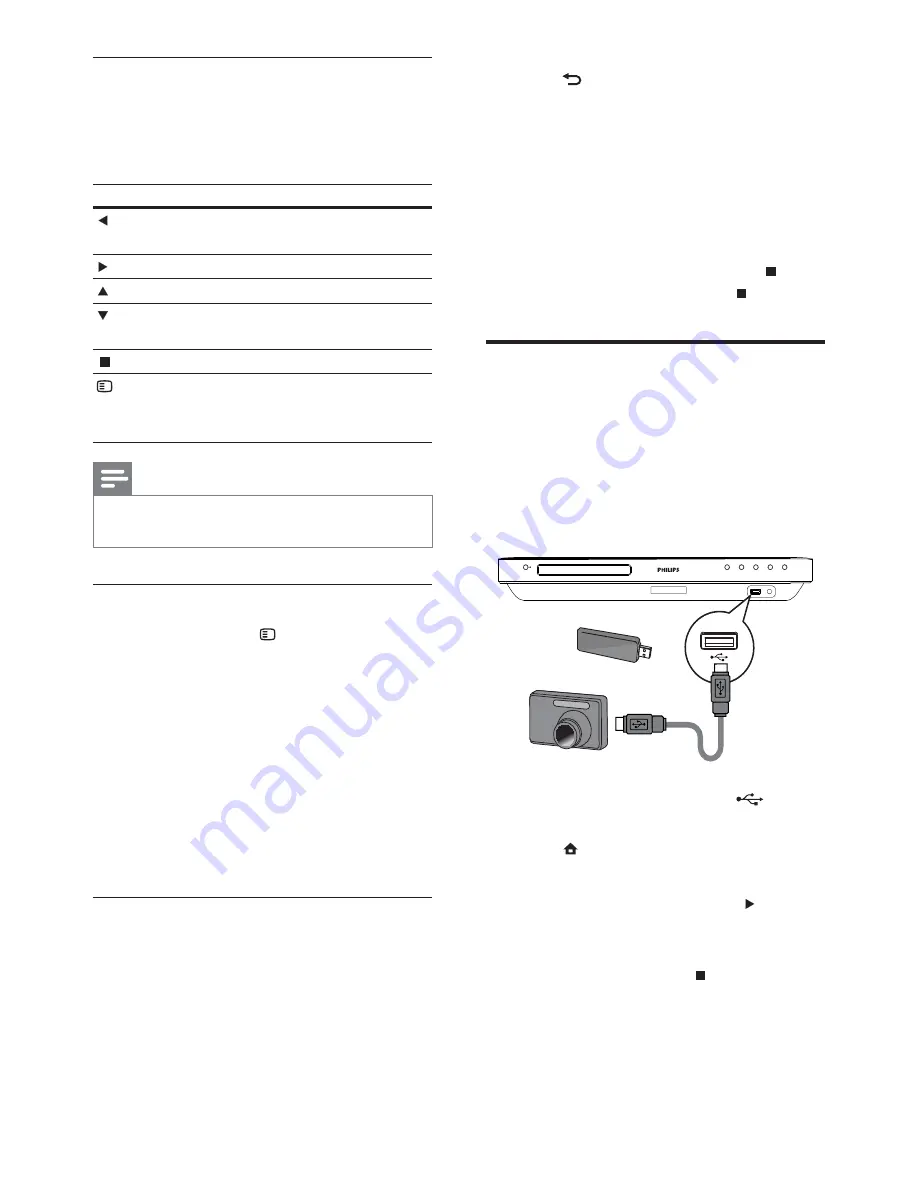
29
2
Press
BACK
to return to the main
menu.
3
Navigate to the photo folder/album and
press
OK
to start slideshow play.
Slideshow begins and continues till the
»
end of the photo folder or album.
Audio continues to play until the end
»
of the disc.
To stop slideshow play, press
•
.
To stop music play, press
•
again.
Play from USB device
Play or view MP3, WMA/WMV, DivX (Ultra) or
JPEG les on the following USB devices:
ash drive
•
memory card reader
•
HDD (external power source needed)
•
Digital camera
•
1
Connect a USB device to the
USB
jack.
2
Press
, select
[USB]
, then press
OK
.
A contents menu is displayed.
»
3
Select a le to play, then press (
Play
).
Play starts (see ‘Play music, Play photo,
»
Play video’ for details).
To stop play, press
•
or remove the
USB device.
/
Control photo play
1
Play photo slideshow.
2
Use the remote control to control the
photo.
Button
Action
Rotates the photo anti-
clockwise.
Rotates the photo clockwise.
Flips the photo upside down.
Flips the photo left-to-right
(mirror image).
Stops play.
OPTIONS
Accesses options for the
current activity or selection.
For example, Zoom.
Note
Some operations may not work with some
•
discs or les.
Set slideshow interval and animation
1
During play, press
OPTIONS
.
The play options menu is displayed.
»
2
Select
[Duration per slide]
in the menu,
then press
OK
.
3
Select the duration per slide, then press
OK
.
4
Select
[Slide Animation]
in the menu,
then press
OK
.
5
Select the type of slide animation effect
you want to apply, then press
OK
.
Play musical slideshow
Play MP3/WMA music les and JPEG
photo les simultaneously to create musical
slideshow. The MP3/WMA and JPEG les
must be stored on the same disc or USB
device.
1
Play MP3/WMA music.
EN






























