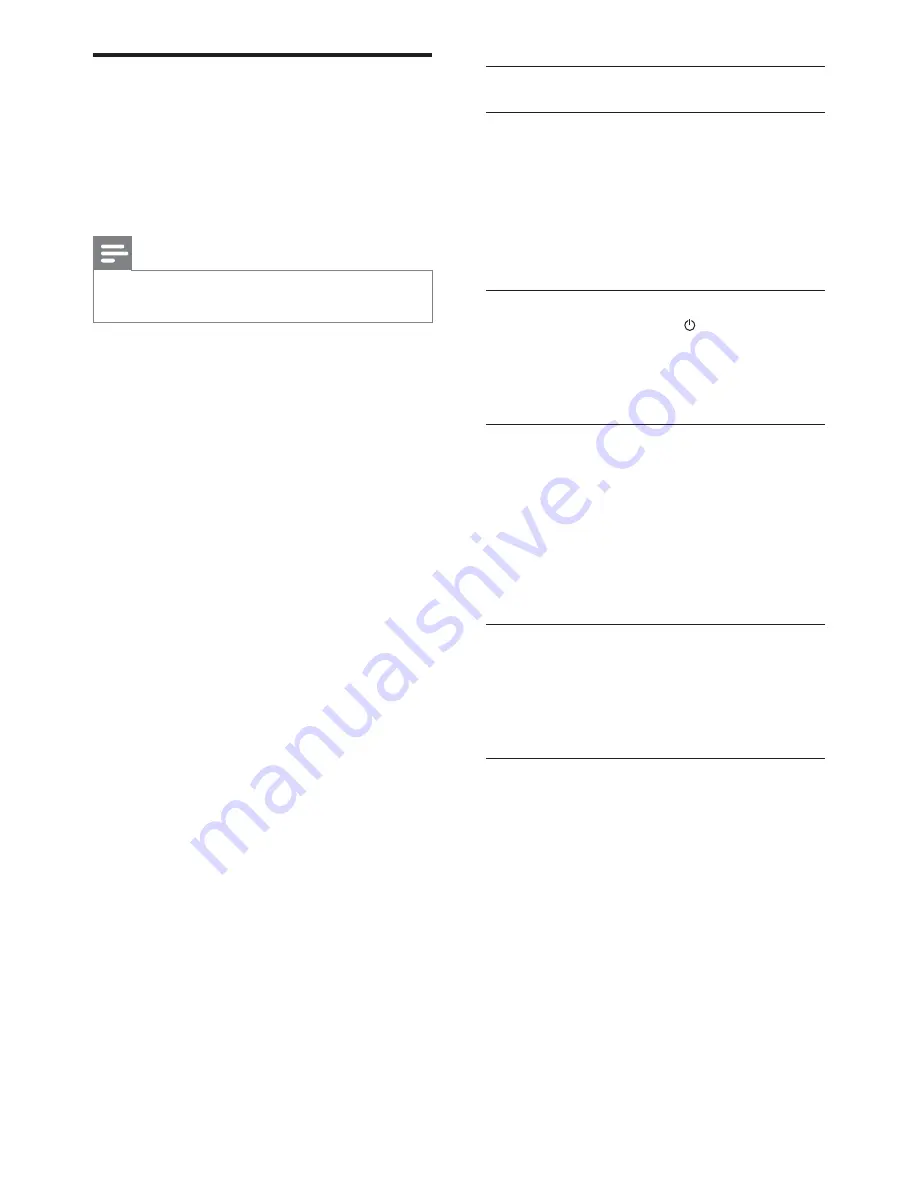
21
EasyLink
Turn off or turn on all EasyLink features.
One-touch play
When you press
PLAY
on the remote
control, the TV (if supports one-touch
play) and the Home Theater System will be
turned on. Disc play starts if there is a disc
in the Home Theater System and the TV
automatically switches to the correct channel
to show the video content.
One-touch standby
When you press and hold (
Standby
) on
the remote control, this Home Theater
System and all the connected HDMI CEC
devices (if supports one-touch standby)
switch to standby mode simultaneously.
System Audio Control
When you play a device which its audio
output is routed to this Home Theater
System, this Home Theater System
switches to the corresponding audio source
automatically.
To use one-touch audio, map the connected
devices correctly to the audio input jacks of
this Home Theater System.
Audio Input Mapping
When you map the connection between
other devices and the audio input jacks of
this Home Theater System, you can enjoy
the System Audio Control (one-touch audio)
feature.
Use Philips EasyLink
Your product supports Philips EasyLink, which
uses the HDMI CEC (Consumer Electronics
Control) protocol. EasyLink-compliant devices
that are connected through HDMI connectors
can be controlled by a single remote control.
Note
Philips does not guarantee 100%
•
interoperability with all HDMI CEC devices.
1
Turn on the HDMI CEC operations on
the TV and other connected devices. See
TVs/devices manual for details.
2
You can now enjoy the following Philips
EasyLink controls.
EN
















































